After updating your iPhone to iOS 26, you may discover that the search function within the Calendar app has stopped working. When you search for an event that you know exists, the app returns no results, making it impossible to find past or future appointments. This is a widespread software bug that many users have encountered, as reported in this Apple Community discussion. The issue is not with your calendar data itself, but with the search index that the Calendar app uses to find your events.
In this article:
ToggleWhy Calendar Search Fails After an Update
Your iPhone maintains a complex search index for all of your data, allowing you to quickly find contacts, messages, and calendar events. When you perform a major software update like installing iOS 26, your iPhone must rebuild this entire index to accommodate new features and system changes. The Calendar search bug is caused by an error in this re-indexing process. The index for your calendar events becomes corrupted or incomplete, so when you perform a search, the app has no valid data to look through and therefore finds nothing.
How to Fix Calendar Search Not working
The solutions below are designed to force your iPhone to rebuild the Calendar’s search index correctly. After performing many of these steps, you may need to wait 15-30 minutes for the indexing process to complete in the background before testing the search again.
1. Force the Calendar to Re-sync with iCloud
This is the most effective fix for many users. It forces your iPhone to download a fresh copy of your calendar events from iCloud, which triggers a complete rebuild of the search index.
- Go to Settings > [Your Name] > iCloud.
- Tap Show All under Apps Using iCloud.
- Find iCloud Calendar and turn the toggle Off.
- A pop-up will appear. Choose Keep on My iPhone to ensure no data is lost.
- Wait about one minute, then turn the toggle for iCloud Calendar back On.
- Allow several minutes for your events to resync. Test the search after about 15 minutes.
2. Toggle Siri & Search Settings for the Calendar
This directly resets the search permissions and indexing rules for the Calendar app, forcing the system to rebuild its index.
- Go to Settings > Siri & Search.
- Scroll down and tap on the Calendar app.
- Turn off all the toggles on this screen, such as Show App in Search and Show Content in Search.
- Restart your iPhone.
- Return to Settings > Siri & Search > Calendar and turn all the toggles back on.
3. Ensure All Events Are Synced
If your search issue is limited to older events, your sync settings might be the cause.
- Go to Settings > Calendar.
- Tap Sync.
- Select All Events. If it’s already selected, choose a different option (like “Events 1 Month Back”), then switch it back to All Events to force a refresh.
4. Force Restart Your iPhone
A simple force restart can clear system-level glitches that might be interfering with the indexing service.
- Press and quickly release the Volume Up button.
- Press and quickly release the Volume Down button.
- Press and hold the Side button until the Apple logo appears, then release it.
5. Update Your iOS
This bug is known to Apple, and a permanent fix will be delivered in a future software update. Checking for a patch is a critical step.
- Go to Settings > General > Software Update.
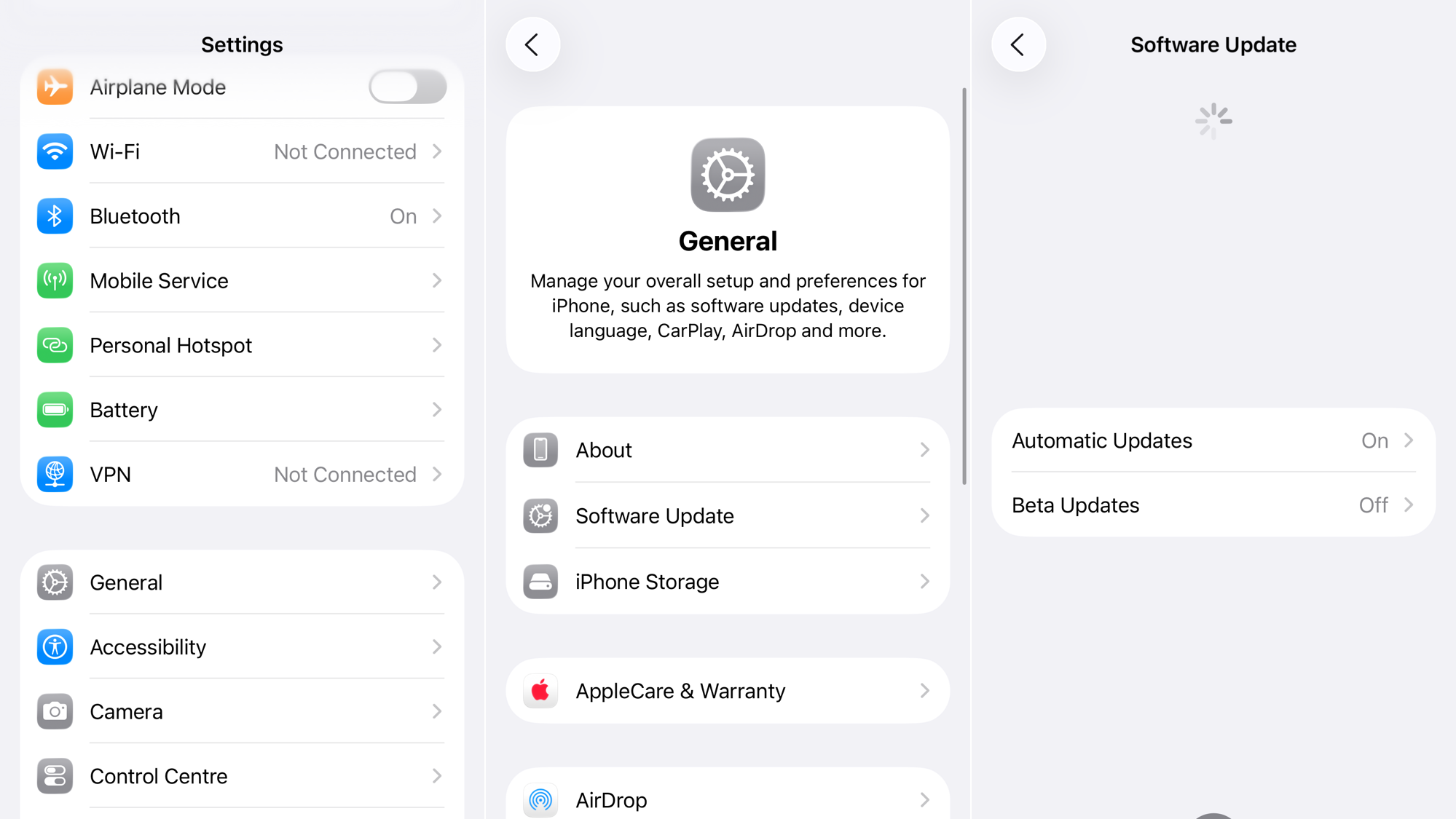
- If an update (e.g., iOS 26.0.1 or newer) is available, tap Download and Install.
6. Reset All Settings
This is a more drastic step that should be used if nothing else works. It will not delete your data or media, but it will reset all system settings to their factory defaults.
- Go to Settings > General > Transfer or Reset iPhone.
- Tap Reset > Reset All Settings.

- Your iPhone will restart, and you will need to re-enter Wi-Fi passwords and reconfigure your settings.
If none of these solutions work, contact Apple Support.


