WhatsApp is one of the most popular instant messengers today with more than 300 million daily users. Besides the standard chat, you can use it to send all kinds of multimedia files. However, that’s not of much use if WhatsApp messages are not delivering when you send them.
If you’ve recently encountered this problem, and people are not receiving your messages on WhatsApp, check out this article to find potential solutions.
In this article:
ToggleWhat to do if WhatsApp messages are not delivering?
When WhatsApp messages are not delivering, it can be due to various reasons related to connectivity, account status, or app functionality. Here are a few solutions that could help you potentially resolve the issue of undelivered WhatsApp messages:
1: Check Your Internet Connection
A stable internet connection is crucial for sending and receiving messages on WhatsApp. Here’s how to ensure your connection is active:
- Switch Between Wi-Fi and Mobile Data: If you’re on Wi-Fi and experiencing issues, try switching to mobile data, or vice versa, to check if there’s a problem with your current network.
- Restart Your Router: If using Wi-Fi, restart your router to refresh your internet connection.
- Airplane Mode: Toggle airplane mode on and then off again on your device to reset your network connections.
2: Verify the Recipient’s Account Status
If messages are not being delivered to a specific contact, the issue might be with the recipient’s account rather than your own. Consider these points:
- Check for Typos in the Number: Ensure you’ve entered the correct phone number for your contact.
- Account Deactivation: If the recipient has deactivated their WhatsApp account or switched to a new phone number, messages will not be delivered.
- Blocked by Recipient: Consider if the recipient might have blocked you. WhatsApp does not notify you of being blocked, but undelivered messages can be a hint.
3: Update or Reinstall WhatsApp
Sometimes, the problem could be with the WhatsApp app itself. Ensuring you’re using the latest version of the app can resolve known bugs and improve functionality:
- Update WhatsApp: Visit your device’s app store to check for and install any available updates for WhatsApp.
- Reinstall WhatsApp: Uninstalling and then reinstalling WhatsApp can also help fix issues related to corrupted app data. Be sure to back up your chats before uninstalling to prevent data loss.
4: Check WhatsApp’s Server Status
Occasionally, WhatsApp may experience server downtime, affecting message delivery globally. Before proceeding with other troubleshooting steps, it’s wise to check if there are any known issues with WhatsApp’s servers:
- Visit WhatsApp’s Official Twitter Account or Website: WhatsApp often communicates service statuses and disruptions through its official channels.
- Online Status Checker Tools: Websites like Downdetector can provide real-time user reports on WhatsApp’s operational status.
5: Clear WhatsApp Cache (Android Devices)
Over time, the app’s cache can accumulate and potentially lead to performance issues, including message delivery problems. Clearing the cache can refresh the app’s operation:
- Go to Settings on your Android device, then Apps & notifications > WhatsApp.
- Tap on Storage & cache > Clear Cache. This action won’t delete your chats or media.
6: Ensure WhatsApp Permissions Are Enabled
WhatsApp requires certain permissions (e.g., Internet access) to function correctly. Restricted permissions can affect message delivery:
- On Android go to Settings > Apps (or Applications) > WhatsApp. On iOS go to Settings > WhatsApp.
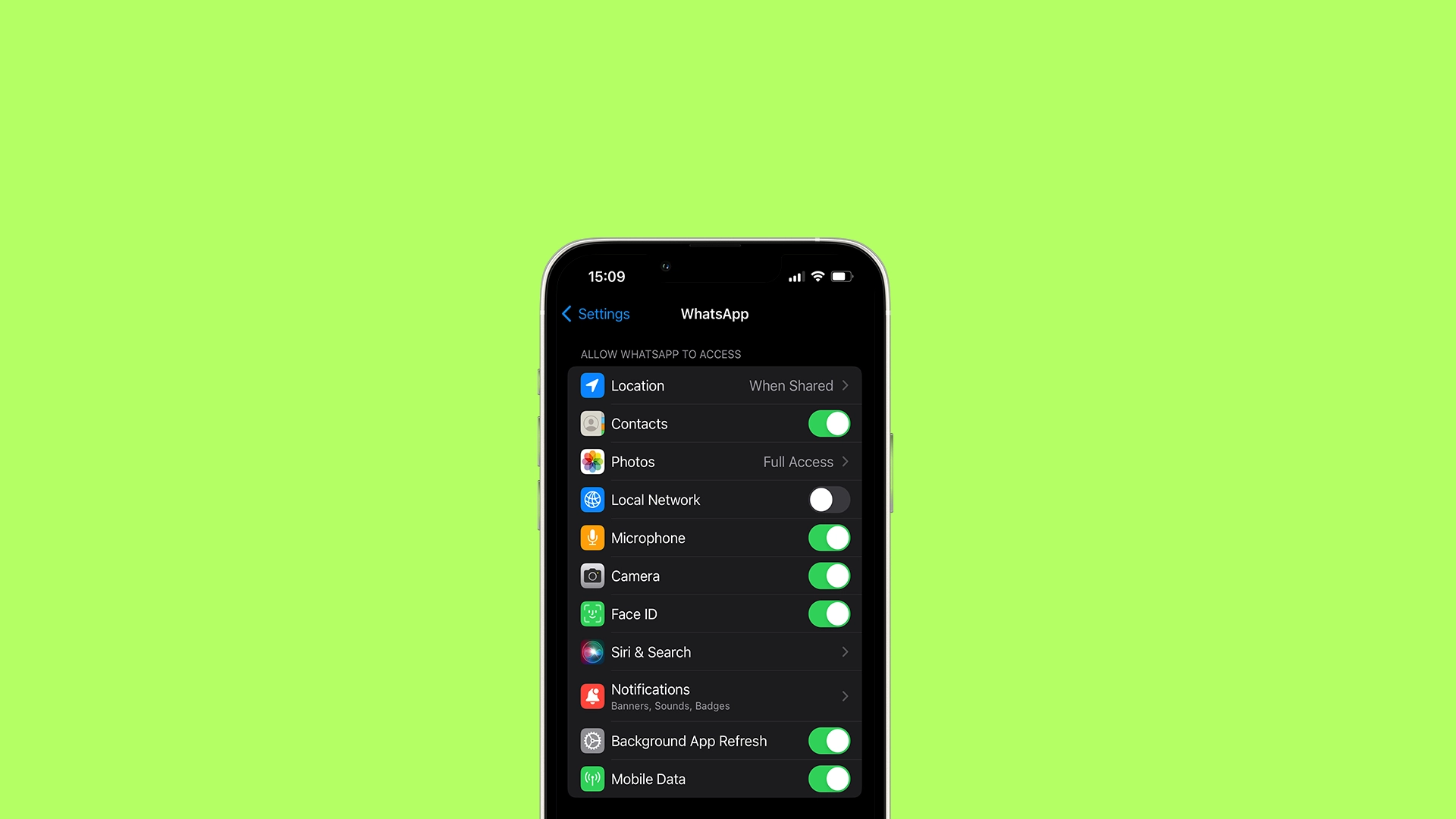
- Check that all necessary permissions, especially those related to data usage, are enabled.
7: Check for Contact-Specific Issues
If message delivery issues are isolated to specific contacts, it’s important to consider contact-specific factors:
- Ensure the Contact Hasn’t Changed Their Number: If a contact switches numbers without updating their WhatsApp, messages will not be delivered.
- Contact Them Through Another Channel: If possible, try contacting the person through a different platform to confirm their account status and whether they’ve received your messages.
Hopefully one of those solutions helped you in case WhatsApp messages are not delivering when you send them. If the problem persists, it may be worth contacting WhatsApp support for further assistance.




