With over 500 million daily users, Instagram is the most popular social network today. Android and iOS apps are highly rated and both work well most of the time. However, there are numerous reports from users saying that Instagram won’t let them log in.
If you tried to log in multiple times but the problem persists, we have some solutions for you.
In this article:
ToggleWhy can’t I log into my Instagram?
If we exclude some server-side issues, accessing and using Instagram on your phone should work seamlessly most of the time. The whole thing about Instagram is to gain access as fast as possible. However, the problem might occur due to a bug, connection issues, or wrong credentials.
So, here are certain things you should check to ensure that the issue is not on your side. Learn more below.
Solution 1 – Double-check the credentials
Most of the time, the most obvious solution is also the best one. If you have a log-in issue, start by double-checking your credentials.
If you have the Facebook app installed, you can use it to log into Instagram. Otherwise, use your email address (preferably over the user name) and try signing in again.
If the issue persists, make sure to continue following the steps below until we sort it out.
Solution 2 – Clear data and check the connection
Instagram, like any other app, can occasionally misbehave due to a pilled-up cache. Social media apps, like Facebook or Instagram, tend to store a lot of data locally and that can lead to issues sometimes. So, let’s clear the cache/data and try logging into Instagram again:
- Open Settings.
- Select Apps.
- Navigate to Instagram.
- Select Storage.
- Clear Data.
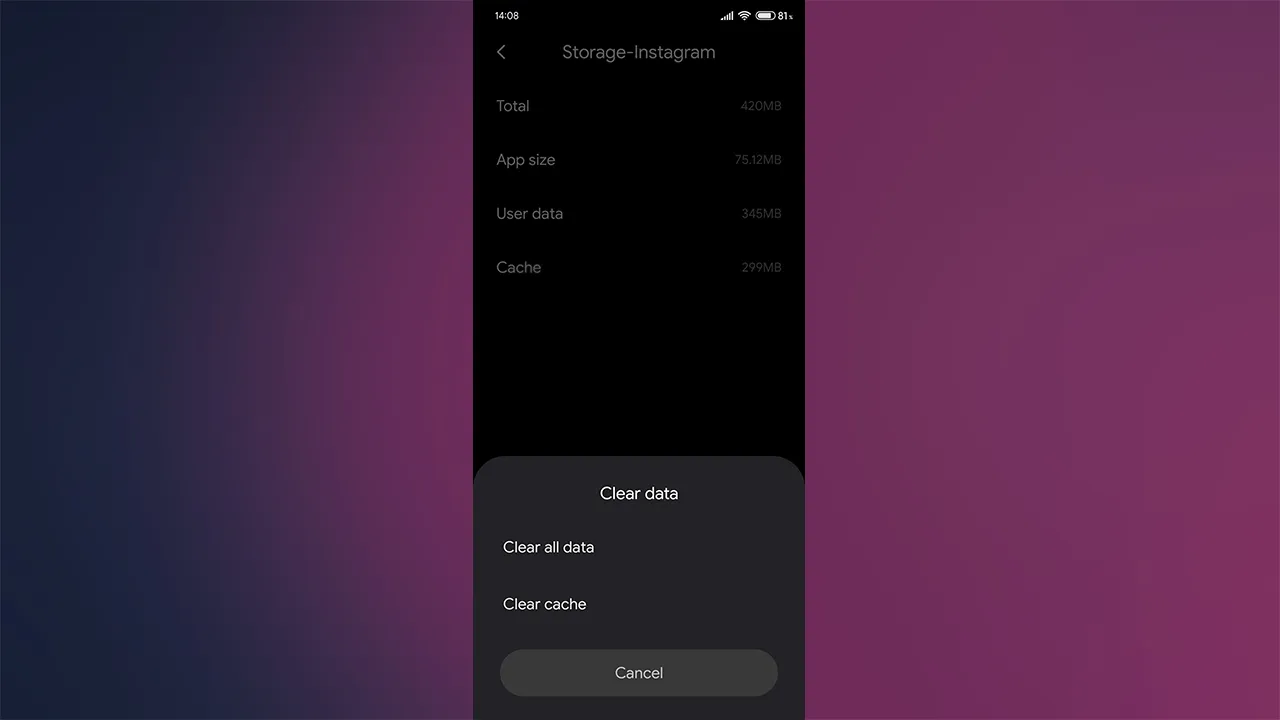
- Reboot your device.
- Try to log into Instagram again.
Additionally, ensure that your phone is connected to Wi-Fi or that mobile data is enabled. Alternatively, reboot your device and check for improvements.
Solution 3 – Reset the password
Now, if the problem is still there and Instagram won’t allow you to log in, you can always try and reset the password. You can do so in two ways, via the email address or via SMS, considering you have your phone number assigned to your IG account.
Follow these steps to reset your Instagram password:
- Open Instagram.
- On the Login Screen, select Get help signing in.
- Enter your email, phone number, or user name. We’ll be using Email as it’s universal and doesn’t require linking your phone number to an Instagram account.
- Now, based on your choice and available options, you can use one of the Reset options. We went for the email and got an instant link that will log you in immediately. Just make sure to, when prompted, select the Instagram app to open the link.

- Change your password and try logging in again.
Solution 4 – Leave the Beta program
If you enrolled in the Instagram Beta program, we suggest leaving it and checking for improvements. Even though Beta releases are not exactly riddled with bugs, they are, obviously, not as stable as the public ones.
Here’s how to leave Instagram Beta from the Google Play Store:
- Open Play Store.
- Search for Instagram.
- Scroll down and, under the You’re a beta tester section, tap Leave.
- Wait until you are excluded from the Beta program and update the app.

- Reboot your phone and try to log in again.
Solution 5 – Try logging into the web-based client
This isn’t exactly a solution but a way to check that your account isn’t suspended or terminated by Instagram.
There are some instances where certain users were able to log into Instagram on their phone app after logging into the web-based client. Open Chrome, enable Desktop mode and navigate here and log in with your email and password.
In addition, you can use the web-based client to reset the password. For some reason, Instagram hides a lot of options in the web-based client, although the majority of users use this social media exclusively on Android or iOS.
Solution 6 – Send a ticket to Instagram support
Finally, if you went through all the troubleshooting steps and Instagram still won’t allow you to log in, make sure to send a report ticket to Instagram support. After your inquiry, they should inform you about possible reasons for the problem at hand. You can send the support ticket.
With that said, we can conclude this article. Thank you for reading and don’t forget to describe your Instagram-related issues in the comments section below. We might be able to help you out.





