Struggling with Wi-Fi issues on your Android device can be frustrating, especially when you need a stable internet connection. If you find that you can’t connect to Wi-Fi on Android, there are several troubleshooting steps you can take to resolve the issue. This article will guide you through ten effective solutions to help you regain your Wi-Fi connectivity.
In this article:
ToggleWhat to Do if Your Android Phone Won’t Connect to Wi-Fi
1. Restart your phone and router
A simple but often effective solution when you can’t connect to Wi-Fi on Android is to restart your phone and router. This can clear temporary glitches affecting the connection.
- Hold down the power button and select Restart.
- Unplug the router, wait for 30 seconds, and plug it back in.
- After both devices boot up, try connecting to Wi-Fi again.
Disable VPN and proxy and try connecting again.
2. Forget the network and connect again
Forgetting the network and reconnecting can resolve Wi-Fi connection issues on Android. This process will require you to re-enter the Wi-Fi password.
- Open Settings on your Android.
- Select Connections.
- Choose Wi-Fi. Make sure that Wi-Fi is enabled.
- Choose the network from the list of available networks and tap and hold on it.
- Select Forget network.
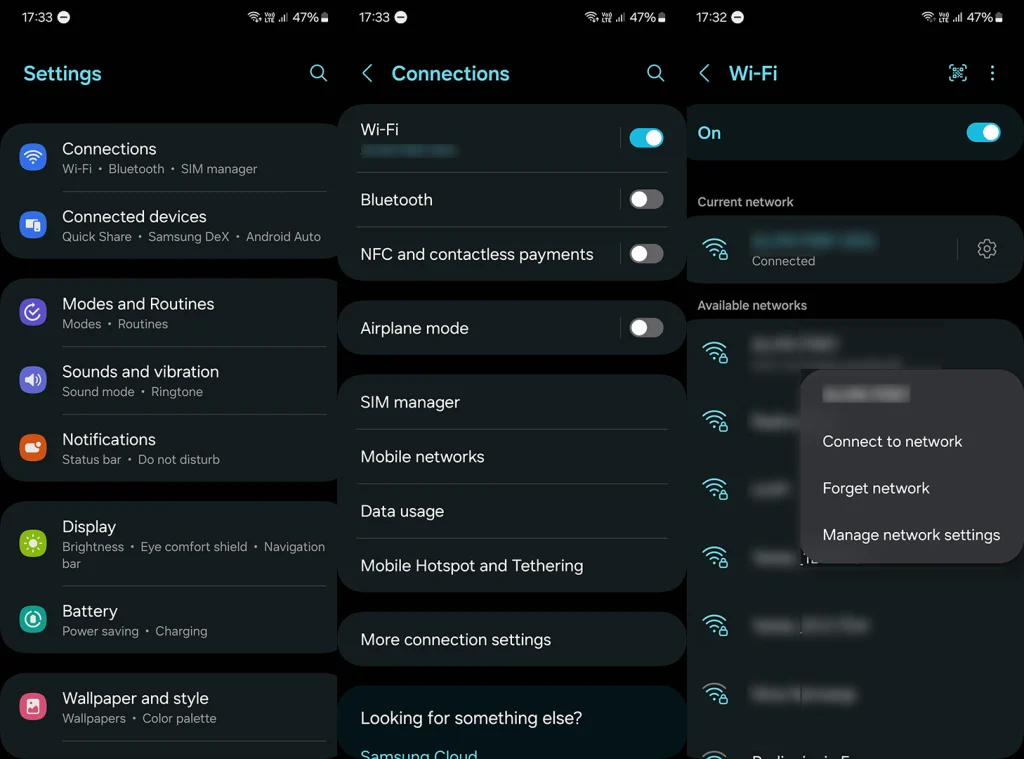
- Select the network again, enter the password, and reconnect.
3. Check MAC address and IP settings
Incorrect MAC or IP settings can hinder your ability to connect to Wi-Fi on Android. Ensure these settings are configured correctly for your network. We recommend switching to Phone MAC and DHCP.
- Open Settings > Connections.
- Open Wi-Fi.
- Tap and hold on the network and select Manage network settings from the contextual menu.
- Change MAC address type to Phone MAC and IP Settings as DHCP.
- Under Metered network, select Treat as unmetered.
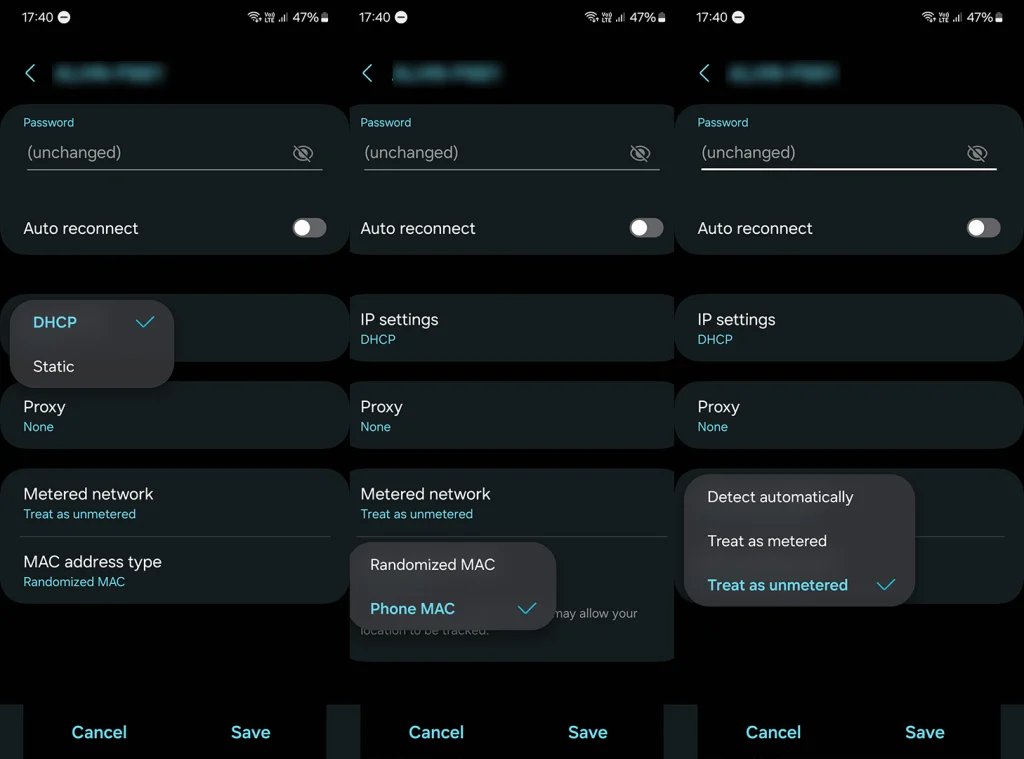
4. Check router firewall settings if Wi-Fi isn’t working
Sometimes, the router’s firewall settings can prevent your Android device from connecting to Wi-Fi. Ensure your Android device is not being blocked by the router’s firewall.
- Log in to your router’s web interface. This can differ based on your provider and router model.
- Look for any settings that might block your device.
- If enabled, temporarily disable the firewall to see if it resolves the issue. Also, make sure that MAC address filtering isn’t preventing your Android from connecting.
5. Update firmware on your Android
Outdated firmware can cause Wi-Fi connectivity issues on Android devices. Ensure your Android device is running the latest software. Monthly security updates usually fix system issues and bugs.
- Go to your Android’s Settings.
- Tap Software update or open System > Software update.
- If an update is available, download and install it.
6. Enable Airplane mode and disable it
Toggling Airplane mode can reset your Android’s network settings, potentially fixing Wi-Fi issues. This should kickstart Wi-Fi and make your Android reconnect.
- Swipe down to access the quick settings and tap on Airplane mode.
- Wait for a minute and then turn off Airplane mode.
- Attempt to connect to your Wi-Fi network again.
7. Switch to the 2.4GHz band if you can’t connect to Wi-Fi on Android
If you can’t connect to Wi-Fi on Android, switching from a 5GHz to a 2.4GHz band might help, as it has better range, although the 5GHz band does provide faster Wi-Fi. Especially in crowded areas and areas with weak signal. You can also change the channel in your router settings.
- Log into your router’s web interface.
- Switch the Wi-Fi band from 5GHz to 2.4GHz.
- Try connecting your Android device to the Wi-Fi again.
8. Disable Smart Wi-Fi settings
Smart Wi-Fi settings on Android can sometimes interfere with Wi-Fi connectivity. Smart Wi-Fi switchers that toggle between data and Wi-Fi can sometimes cause connectivity issues. Also, it can falsely report your Wi-Fi network as weak on occasions.
- Once again, navigate to Settings > Connections > Wi-Fi.
- Tap on the 3-dots menu and open Intelligent Wi-Fi or something along those lines. The name differs, but most OEMs offer some similar Wi-Fi functionality.
- Turn off Auto-switch settings and try reconnecting to Wi-Fi.
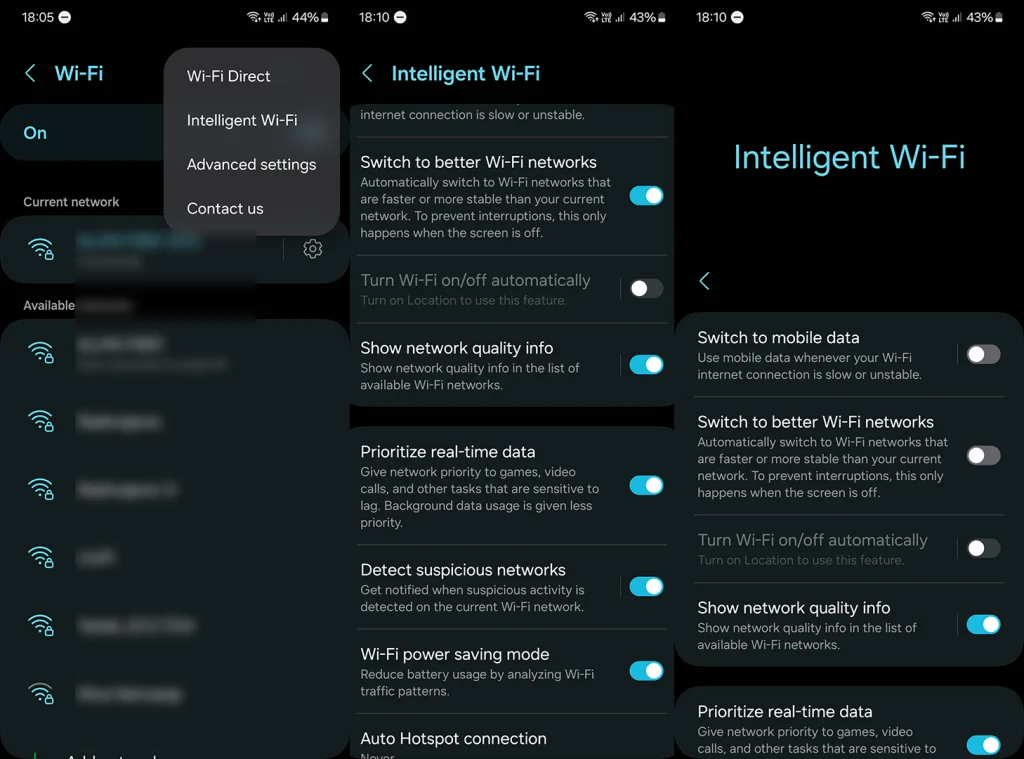
9. Reset Network settings if you can’t connect to Wi-Fi on Android
Resetting network settings can often resolve persistent Wi-Fi connection issues on Android. This action can solve more complex connectivity issues but will erase all Wi-Fi and Bluetooth connections.
- Open the Settings app on your Android.
- Navigate to System or General management.
- Tap Reset.
- Select Reset Wi-Fi and Bluetooth settings and confirm.

10. Reset your device to factory settings
As a last resort, a factory reset can resolve deeper issues preventing your Android from connecting to Wi-Fi. Just make sure to back up everything before you go through with the factory reset as the procedure will erase all your data.
- Ensure all important data is backed up. Either to your PC or cloud (Google Backup, Samsung Cloud, etc.).
- Go to System or General management and select Reset.
- Tap Factory data reset. Confirm the selection.
- After the reset, set up your device and try connecting to Wi-Fi.

Frequently Asked Questions
1. How to fix unstable Wi-Fi connections on Android?
To fix unstable Wi-Fi connections on Android, first try moving closer to the router for a stronger signal. Next, forget and reconnect to the Wi-Fi network. If the issue persists, check for system updates on your Android device, as they can include fixes for connectivity issues.
2. What does ‘Wi-Fi connection not allowed’ mean on Android?
‘Wi-Fi Connection Not Allowed’ on Android typically indicates a restriction in your network settings or a problem with the router’s configuration. Ensure your Android device is not blocked on the router’s MAC address filtering list and check if any parental controls or access restrictions are in place.
3. Does resetting network settings deletes all saved Wi-Fi networks?
Yes, resetting network settings on your Android device will delete all saved Wi-Fi networks, along with other network settings like Bluetooth connections. You will need to reconnect to your Wi-Fi networks and reconfigure other network-related settings afterward.
If you can’t connect to Wi-Fi on your Android phone, don’t panic. The solutions outlined here, ranging from simple restarts to more complex network resets, can help resolve most connectivity issues. Remember, consistent Wi-Fi problems may sometimes indicate hardware issues, in which case consulting a professional or contacting your device manufacturer might be necessary.
What solution worked for you? Share your experiences and any additional questions in the comments section below – your insights could help others facing similar challenges.
Editor’s note: This article was initially published in December 2020. We made sure to revamp it for freshness and accuracy.



