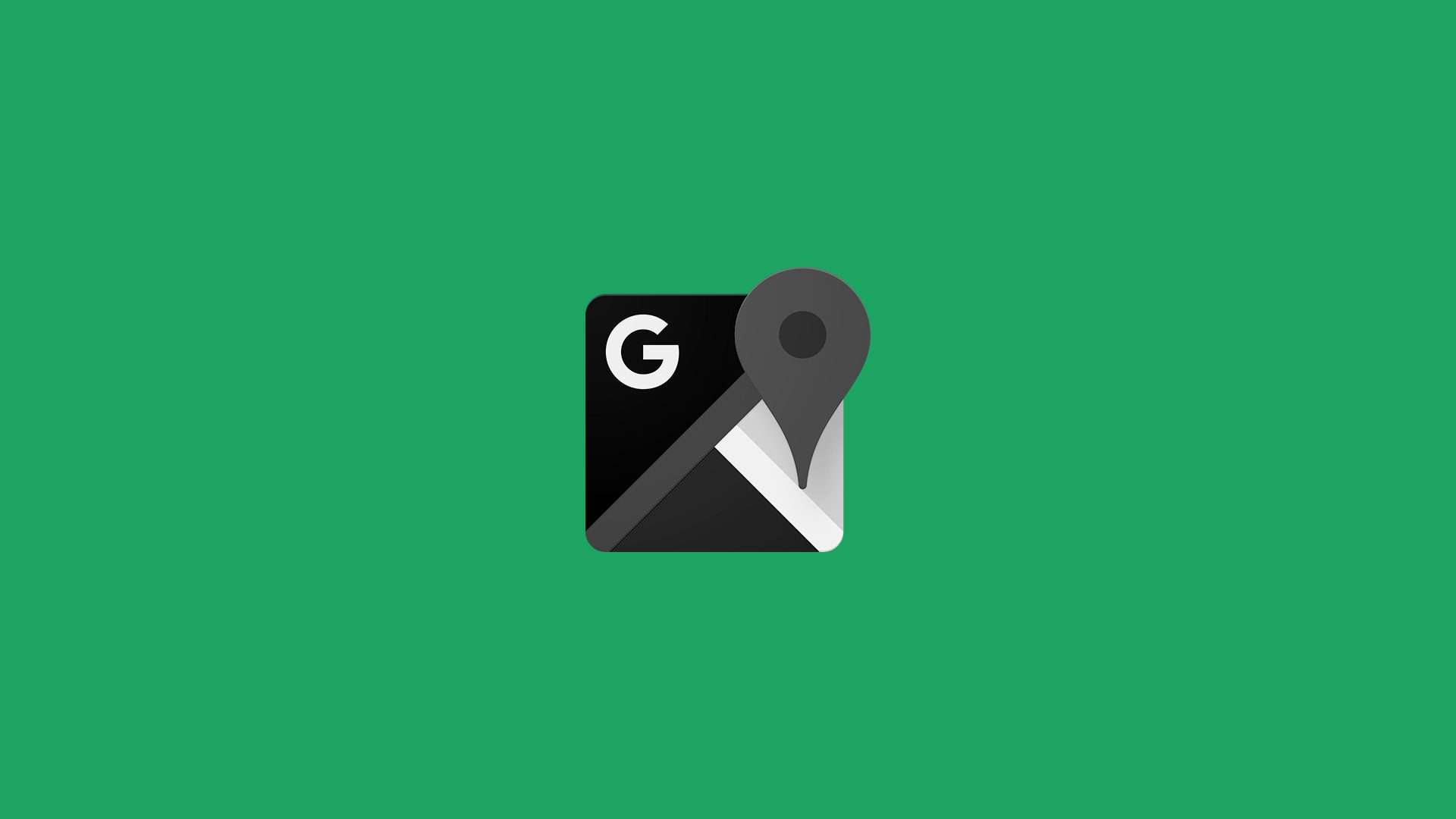Although Google assures everyone that they care about privacy and that you are the only person that has insight into your personal data, many users prefer not to store various activities in their Google Accounts. One of those is Google Maps Location History. The other one is Google Maps search history (any activity related to Google Maps). If you want to erase Google Maps History, we got you covered. Check the steps we provided below.
In this article:
ToggleHow to clear Google Maps search history on Android and iPhone
1. Clear Google Maps history on Android
When we say “Google Maps history”, we include both Location History and Search history. As you probably know, if the option is enabled in Google Account and Location is enabled on your device, Google Maps will track all places you’ve been to and save them in Timeline. So you’ll be able to see all locations you visited.
On the other hand, search history is a list of places (cities, stores, countries, etc.) you searched for or navigated to. It’s also known as Maps Activity. Do you know that drop-down window that appears whenever you start typing in the search bar? Yep, that one. If you want it gone, for any reason, you can do that directly from the app.
Here’s how to clear search history in Google Maps for Android:
- Open Google Maps.
- Tap on your Profile and open Settings.
- Open Maps history.

- Now, you can remove individual activities and inquiries by tapping the “X“ next to the activity or tapping Delete and selecting one of the available options. You can choose between preset date ranges or use a custom range.
And this is how to delete Google Maps Location History:
- Open Google Maps.
- Tap on your Profile icon and open Your profile.
- Tap on the 3-dot menu and select Profile settings.
- Select Delete all Location History.

- Check the box and tap Delete.
Alternatively, if you want to delete Location history from a certain date range, you can tap on the Delete Location History range and choose start and end dates.
The procedure is the same on Apple devices. You should follow the same steps since everything goes through your Google Account and only some nuances in permissions are different. Since, of course, Apple limits third-party apps much more.
For example, you can use Google Maps on your iPhone or iPad without a Google Account. When in Maps, tap on your Profile and then your Account. Select Use Maps without an account. This way, neither Google Maps History nor search history will be tracked.
2. Turn Off or enable Auto-delete for Google Maps History
Now, if you want to disable or limit Google Maps History on your Android or iPhone, you can do so by disabling it. An alternative is to enable Auto-deletion after some time so data collected by Maps and assigned to your Google Account will be deleted automatically.
Here’s how to turn off Google Maps Location History on Android and iOS:
- Open Google Maps and tap on your Profile.
- Select Manage your Google Account.
- Tap Data & privacy.
- Select Location History.
- Disable Location History.
- Get back to Maps > Profile > Your profile > 3-dot menu > Profile settings and tap Delete all Location History.
As we said, you also have the option to erase Google Maps history and activities older than 3, 18, or 36 months. In the same menu, just tap Automatically delete Location History and choose the “Auto-delete activity older than” option. From the dropdown menu, select 3, 18, or 36 months.
If you are experiencing Google Maps not talking directions issue, you can explore it in this article. Thank you for reading and, if there’s something to add or take from this article, feel free to tell us in the comments section below. We look forward to hearing from you.