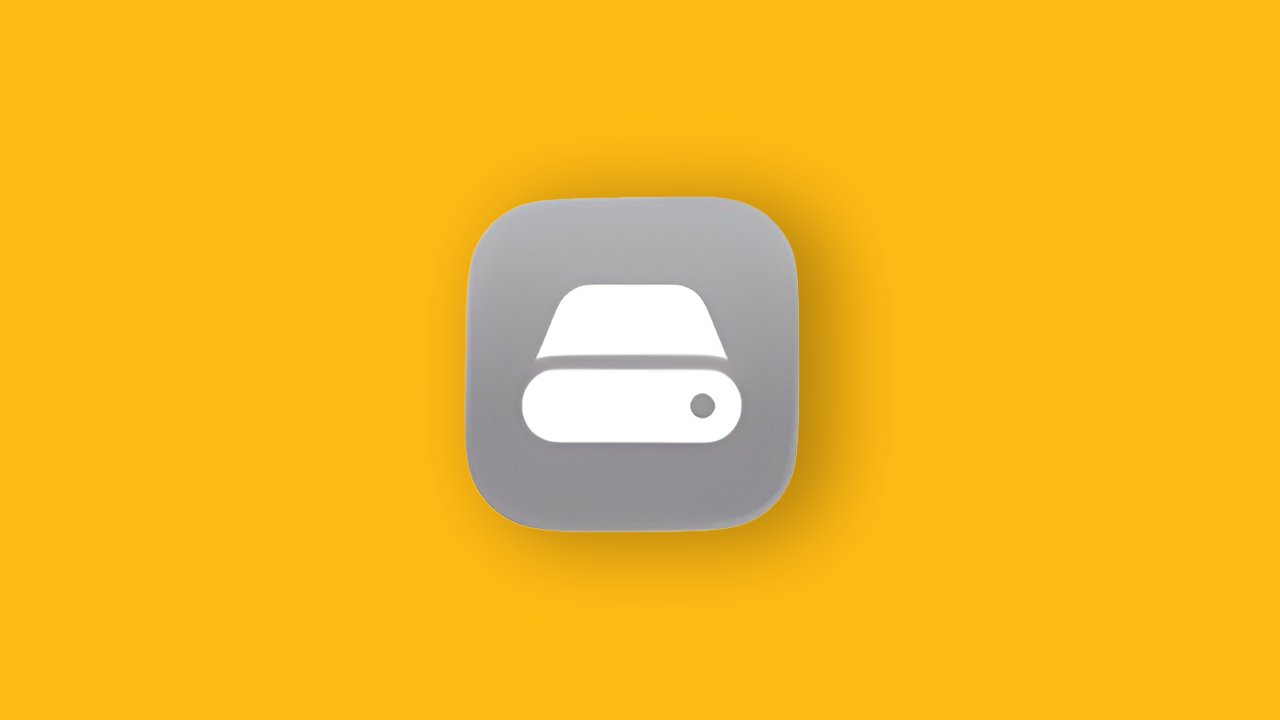Running out of storage on your iPhone is frustrating. You can’t take photos, download apps, or update iOS without first deleting something. But managing storage doesn’t have to mean choosing between your favorite apps and precious memories. With the right approach, you can keep your iPhone running smoothly while making room for what matters.
In this article:
ToggleWhy Storage Management Matters in iOS 26
iOS 26 brings powerful features, but they come with storage requirements. The update itself needs 10 to 20GB of free space just to install, depending on your iPhone model. Apple Intelligence features require additional on-device models, which means even more storage consumption after installation.
Photos and videos remain the biggest storage consumers. A single minute of 4K video can occupy 400MB, and high-resolution photos from modern iPhone cameras take 3 to 5MB each. Apps accumulate caches, logs, and temporary files over time. Games can consume several gigabytes. Even your Messages app stores photos, videos, and GIFs that pile up in conversations.
Understanding what takes up space helps you make informed decisions about what to keep and what to remove.
How to Check Your iPhone Storage
Open the Settings app, tap General, then select iPhone Storage. You’ll see a color-coded storage bar at the top showing your total capacity and how much space different categories occupy. Below that, iOS lists every app by size, largest first.

This screen gives you a complete picture of your storage situation. The bar chart breaks down usage into categories like Apps, Photos, Media, Mail, and System Data. Each app entry shows two numbers: the app’s size and the space its data occupies. For example, Spotify might show 150MB for the app itself and 3.2GB for downloaded music and podcasts.
If you see less than 2GB of available space, you’ll likely encounter issues downloading apps or taking photos. Less than 10GB makes iOS updates difficult or impossible without freeing up space first.
How to Free Up Space Quickly
Enable Automatic App Offloading
Go to Settings > Apps > App Store and toggle on Offload Unused Apps. This feature automatically removes apps you haven’t used recently while preserving their data and documents. The app icons remain on your home screen with a cloud symbol, and tapping them reinstalls the app instantly with your settings intact.

Offloading differs from deleting. When you delete an app, everything goes. Offloading keeps your data, making it perfect for apps you use occasionally but not daily.
Clear Safari’s Cache
Open Settings > Apps > Safari and tap Clear History and Website Data. This removes cached files, cookies, and browsing history. Safari accumulates hundreds of megabytes of cached data over time, especially if you browse frequently. However, this will also remove your saved login info, so only proceed if you’re okay with re-logging into all the websites you have saved info for.
Other browsers store cache too. For Chrome, open the app, tap the three dots in the bottom-right corner, select History > Clear Browsing Data, and choose what to delete.
Review and Delete Large Files
Go to Settings > General > iPhone Storage and look for recommendations like Review Large Attachments or Review Downloaded Videos. Tapping these shows files sorted by size, making it easy to identify what’s eating your storage. Delete files you no longer need by swiping left.
How to Manage Photos and Videos
Photos and videos typically consume more storage than anything else on your iPhone. Managing them effectively makes the biggest impact.
Optimize iPhone Storage for Photos
Open Settings, tap your name at the top, select iCloud > Photos, and toggle on iCloud Photos. Then go back to Settings > Apps > Photos and enable Optimize iPhone Storage.

With optimization enabled, your iPhone stores smaller versions of photos and videos while keeping full-resolution originals in iCloud. When you view a photo, iOS downloads the high-resolution version temporarily. This can reduce photo storage from gigabytes to a few hundred megabytes.
Keep in mind this feature requires an iCloud storage plan if you have more than 5GB of photos. Plans start at $0.99 per month for 50GB.
Delete Photos Permanently
When you delete photos, they move to the Recently Deleted album where they sit for 30 days before permanent removal. During this period, they still occupy storage.
Open the Photos app, tap Albums, scroll down to Recently Deleted, and tap Select in the top-right corner. Then tap Delete All at the bottom left. This frees up the space immediately.
Use Alternative Cloud Storage
If you don’t want to pay for iCloud storage, consider Google Photos. Download the app, sign in, and enable backup in settings. Google Photos offers 15GB of free storage (shared with Gmail and Drive) and compresses photos slightly to save space. Once backed up, you can delete photos from your iPhone.
How to Manage App Storage
Identify Storage-Heavy Apps
In Settings > General > iPhone Storage, scroll through your app list. You’ll often find surprises. Social media apps like Facebook, Instagram, and TikTok accumulate gigabytes of cached videos and images. Messaging apps store media from conversations. Music streaming apps hold downloaded playlists.

Tap any app to see its storage breakdown. The app size appears in light gray at the top, with documents and data below it. If an app shows 200MB app size but 4GB of data, that data is the problem.
Delete and Reinstall Apps
For apps with excessive cached data and no built-in way to clear it, delete and reinstall them. This removes all cached files while keeping your account intact. Tap the app in storage settings and select Delete App. Then reinstall it from the App Store and sign back in.
This works particularly well for social media and streaming apps that accumulate cache over time.
Manually Offload Individual Apps
If you want to temporarily remove an app without losing its data, tap it in Settings > General > iPhone Storage and select Offload App. The app disappears from your phone but its icon remains with a cloud symbol. Tap the icon to reinstall it with all your data restored.
Use this for apps you need occasionally but not every day, like travel apps, games you’ve finished, or specialty tools.
How to Optimize Messages Storage
Messages can occupy surprising amounts of space, especially if you send and receive lots of photos, videos, and voice messages.
Set Message Retention Limits
Go to Settings > Messages and scroll down to Message History. Tap Keep Messages and choose either 30 Days or 1 Year instead of Forever. Your iPhone will automatically delete messages older than your chosen timeframe.

This setting only deletes messages going forward, not existing ones.
Delete Message Attachments
In Settings > General > iPhone Storage, find Messages and tap it. If you see Review Large Attachments, tap it to see all photos, videos, and files sent through Messages, sorted by size. Swipe left on any attachment to delete it without removing the conversation.
You can also delete entire conversations. Open Messages, swipe left on a conversation, and tap Delete. This removes all messages, attachments, and media from that thread.
Understanding System Data
System Data includes caches, logs, Siri voices, and other iOS resources. Unlike other categories, you can’t directly delete it. iOS manages system data automatically, but it can grow to several gigabytes if you use many apps and services.
If System Data occupies more than 10GB, try these steps:
First, restart your iPhone. This clears temporary caches and often reduces system data by a gigabyte or more. If that doesn’t help, offload and reinstall your largest apps. Finally, as a last resort, back up your iPhone and perform a factory reset through Settings > General > Transfer or Reset iPhone > Erase All Content and Settings. Then restore from your backup.
How to Prepare for iOS 26 Updates
iOS updates require substantial free space during installation. iOS 26 needs 10 to 20GB depending on your iPhone model. Without enough space, the update fails or your iPhone gets stuck in a boot loop.
Before Updating
Check your available storage in Settings > General > iPhone Storage. If you have less than 20GB free, start freeing up space.
Enable automatic app offloading in Settings > App Store > Offload Unused Apps. Move photos and videos to iCloud or Google Photos. Delete apps you no longer use. Clear Safari cache and browser data. Review large message attachments and delete what you don’t need.
Connect to strong Wi-Fi and plug your iPhone into power. The update can take 30 minutes to an hour depending on your connection speed and iPhone model. After installation, iOS reindexes caches and data, which uses additional processing power for a few hours.
After Updating
Once iOS 26 installs, go back to Settings > General > iPhone Storage. You may see the old iOS update file listed. Tap it and select Delete Update to reclaim that space.
Give your iPhone a few hours after updating. iOS reindexes your photo library, messages, and other data in the background. This process temporarily increases system data, but it should decrease within 24 hours.
Tips for Long-Term Storage Management
Check your storage monthly. Go to Settings > General > iPhone Storage and review what’s changed. Delete apps you haven’t opened in weeks. Clear cached data from browsers and streaming apps.
Use iCloud or another cloud service for photos and videos. Keeping full-resolution media on your iPhone consumes space quickly. With cloud storage, you get the best of both worlds: access to all your content without filling your device.
Avoid downloading entire playlists or albums for offline use unless you actively listen to them. Music streaming apps make offline downloads convenient, but each album adds hundreds of megabytes.
Review your message attachments every few months. Photos and videos in Messages add up faster than you’d expect, especially in group chats.
Keep at least 5GB of free space at all times. This gives iOS room to operate smoothly, install app updates, and handle temporary files without running into storage errors.
What to Do When Nothing Works
If you’ve tried everything and still can’t free up enough space, consider these options:
Back up your iPhone to iCloud or your computer. Then erase your iPhone through Settings > General > Transfer or Reset iPhone > Erase All Content and Settings. Set it up as new rather than restoring from backup. This gives you a fresh start and lets you selectively reinstall only the apps and content you actually use.
Alternatively, look into upgrading to a model with more storage. If you have a 64GB or 128GB iPhone and constantly struggle with space, a 256GB or 512GB model might be worth considering for your next upgrade.
For immediate relief, delete your largest apps temporarily. Games often take 2 to 5GB each. Reinstall them later when you have more space or after you’ve cleared out other content.