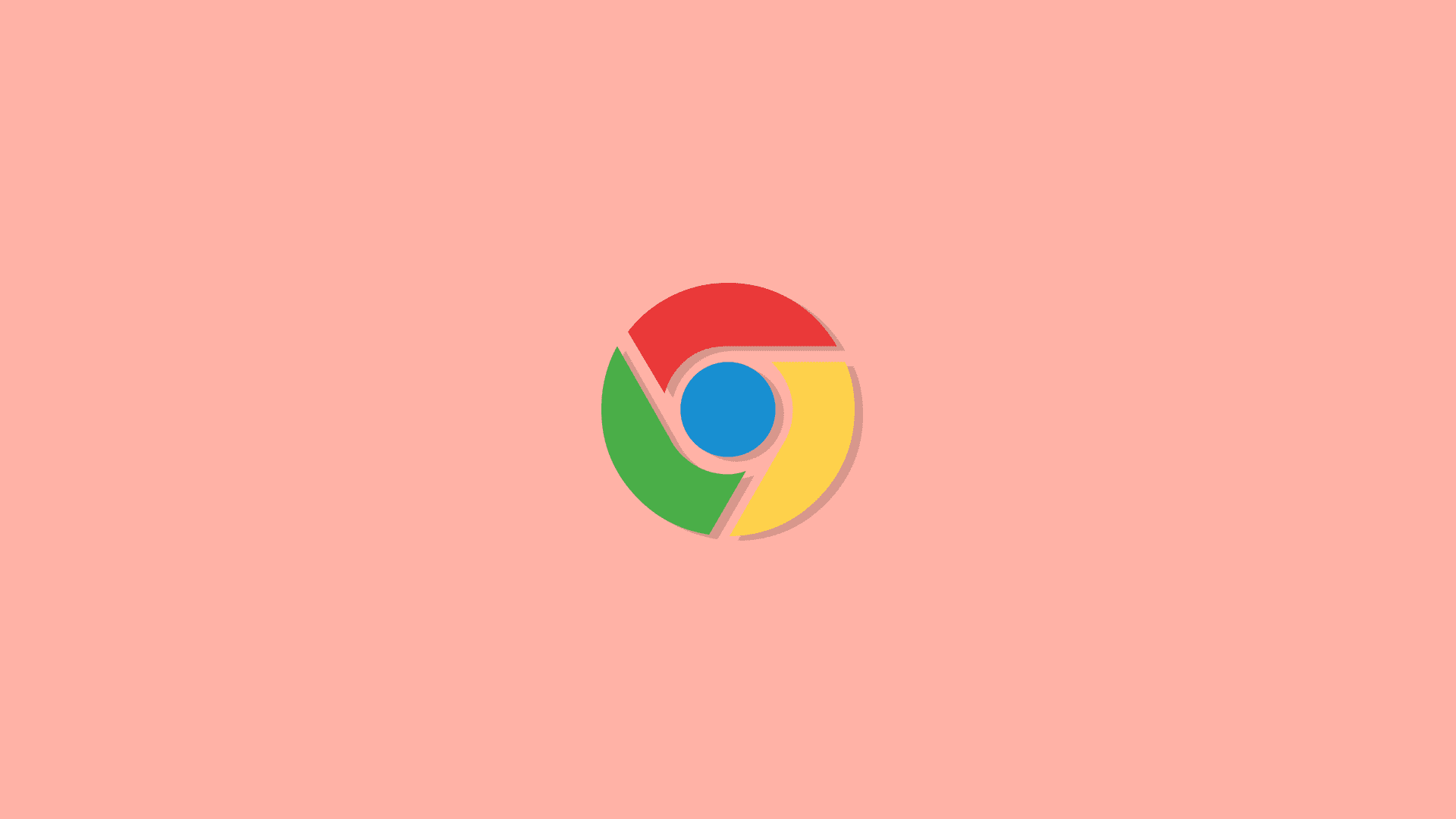We already wrote on how to create website shortcuts from Chrome and add them to the Home Screen. However, it seems that this simple action is not available for all users. Some of them report that the Add to Home Screen is not working as they can’t create Home Screen shortcuts in Google Chrome, Firefox, or other browsers on Android. We have a few solutions to recommend so make sure to check them out below.
In this article:
ToggleCan’t add a shortcut to Home Screen on Android
If the Add to Home Screen is not showing, restart your device, update Chrome (or whatever browser you use), check browser permissions, and try clearing the cache.
Also, and this is important, make sure that you haven’t locked Home Screen to prevent changes to its layout. Alternatively, you can switch to a third-party custom launcher like Nova Launcher if the stock one has issues.
1. Restart your device
Let’s start with a restart. The first thing you should do if this happens. For some users, this solved the problem completely while others said that the issue comes back after a while so you have to restart your device again. We’re aware that this is far from ideal but it’s a way to mitigate the problem.
In addition, make sure that the browser and the device firmware are up to date. Check for app updates in Play Store or for system updates in Settings > System > Software update.
2. Clear cache from the browser if Add to Home Screen is not working
Another viable step is to clear the cache from the browser. Based on reports, the issue is mainly plaguing Chrome users but it seems that the Add to Home Screen feature is not working on Firefox, Opera, and other browsers, too. Clearing the cache is the first step but, if that fails, you can clear all local data and check for improvements.
Here’s how to clear the cache from the affected browser on Android:
- Open Settings.
- Tap Apps.
- Select All apps.
- Open the browser from the list of available apps.
- Tap Storage.
- Tap Clear cache.
3. Clear data from the browser and check Permissions
If you still can’t add shortcuts to Home Screen from a browser, you can try resetting the browser by clearing data and checking permissions. Some users suggest that granting the default launcher storage access fixes the problem. Although, we can’t be sure that this will work for everyone.
Here’s what you need to do:
- Once again, navigate to Settings > Apps and open the browser that has issues with adding Home Screen shortcuts.
- Tap Storage.
- Tap Clear data or Manage storage > Clear all data.

- Confirm when prompted and restart your device.
- Now, get back to Settings > Apps.
- Open the browser once again and select Permissions. Make sure that all permissions are granted.
- Get back to the list of all apps and open the default launcher. That can be Pixel launcher, One UI Home, MIUI Launcher, or something else. Every OEM has its own launcher.
- Tap Permissions and grant Storage permission to it.

- Check for improvements.
If you use a third-party launcher, like Nova Launcher, make sure to grant all permissions.
4. Check the default launcher settings
Every Android launcher has this one option that is of big importance here. It’s called “Lock Home Screen layout”, although the exact name can vary. This option allows you to lock icons, widgets, and folders that are currently on your Home Screen so no layout changes can be made. This option needs to be disabled in order for the Add to Home Screen option to work.
Here’s how to disable Home Screen Lock on your Android:
- Tap and hold (or use the pinch gesture) on to the Home Screen until the Home Screen Edit menu appears.
- Tap Settings.
- Disable the Lock Home Screen Layout option.

5. Uninstall browser updates
Finally, you can try uninstalling updates from Chrome or reinstalling apps like Firefox, Opera, DuckDuck Go browser, or whatever else you’re using as your go-to browser on Android. Hopefully, a fresh start will fix the issue at hand.
To do so, navigate to Play Store and open the browser app. You can search for it or find it in the list of your apps. After you expand the app, tap Uninstall. Restart your device, get back to the app screen in Play Store, and install the app or update it.
And, on that note, we can conclude this article. Hopefully the steps we listed above fixed the issue. If the Add to Home Screen feature is still not working, report the problem to the developer. You can usually do that in the Help & feedback section.
Thank you for reading and make sure to tell us if the provided solutions helped you or not. Have a better idea of how to solve this problem? Tell us in the comments section below.
Editor’s note: This article was initially published in March 2022. We made sure to revamp it for freshness and accuracy.