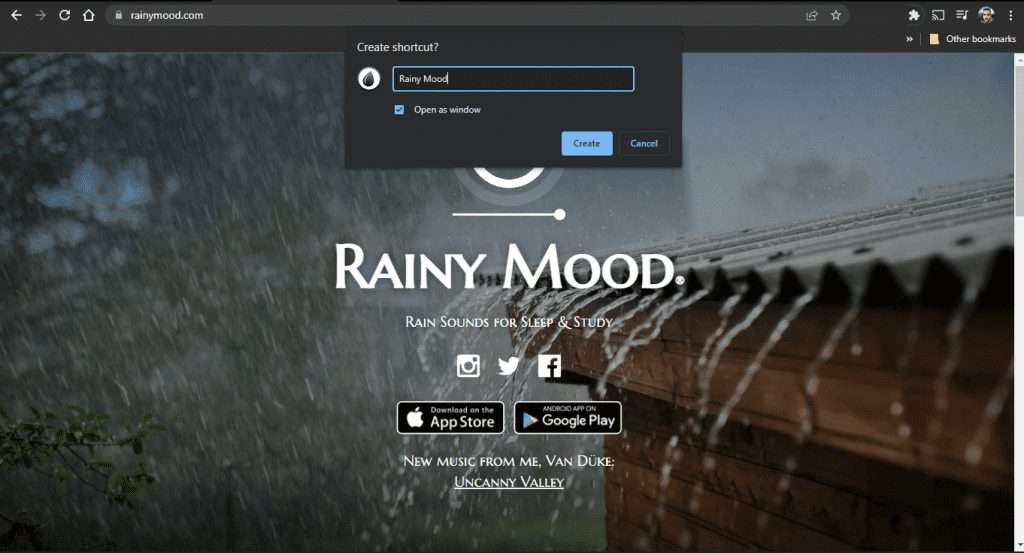All of us have a few favorite websites that we visit regularly and want to keep favorites at a “one-touch” or “one-click” distance if possible. The fastest way would probably be to ask assistants (Google Assistant, Siri, Alexa) to navigate to that site but that’s not always working as planned.
You can bookmark them but that’s also too many steps for some. The swiftest way is to add a Chrome to Home Screen or desktop. And we made sure to explain how to do it below.
In this article:
ToggleHow to add a website to home screen in Chrome?
1. How to add a Chrome bookmark on your Android?
Adding a Chrome bookmark to your Android’s Home Screen is quite simple. Once you open the webpage you want to add to the Home Screen, it’s easy from there.
Here’s how to add a Chrome bookmark to your Android Home Screen:
-
Open the web page you want to add in Chrome.
-
Tap on the 3-dots menu in the top right corner and select Add to Home screen.
-
Rename the bookmark if you please and tap Add.
-
Tap Add once more and it should appear on your Home Screen.
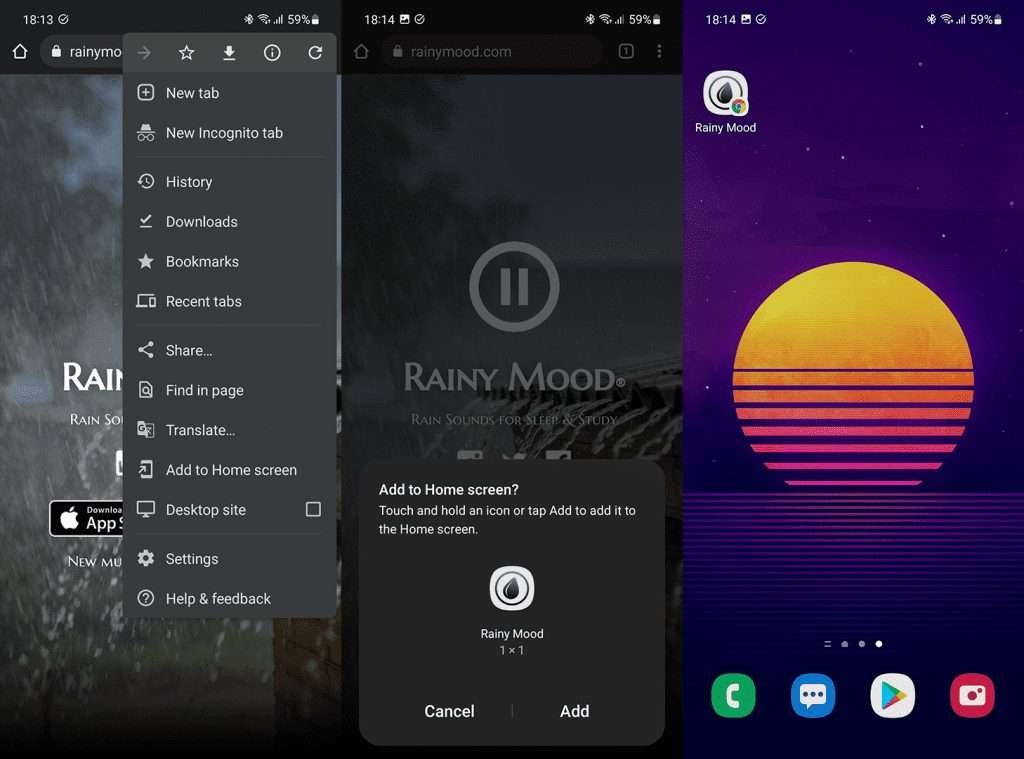
From there, you can move it whenever you want. You can also tap & hold to open the pop-up menu and move it around or Remove it.
2. How to save a website to iPhone home screen chrome
Of course, it’s easy to do a lot of things with Chrome on Android. As it is to do them with Safari on iOS. But, adding a Chrome bookmark on iPhone’s Home Screen is not exactly intuitive. You need to use Shortcuts and enter the URL manually but, once you set it up, you won’t need to worry about it anymore.
So, without further ado, here’s how to create a Shortcut for a Chrome bookmark on your iPhone:
-
On your iPhone, open Shortcuts from Home Screen or App Library.
-
Tap on the + icon and tap Add Action.
-
Select Apps instead of Categories.
-
Tap Chrome and select Open URLs in Chrome.
-
Tap on the URL section and copy-paste or type the full URL of the bookmark.

-
Optionally, you can tap on the icon at the top right corner to choose its color and object or symbol.

-
Tap on the blue configuration icon at the top right corner, next to the X icon.
-
Tap Add to Home Screen.
-
Name the newly-created shortcut and tap Add.

That’s it. You can move it wherever you like and it will automatically take you to the webpage in Chrome you wanted to bookmark.
3. Add Chrome shortcuts to the Desktop on your PC
You can make Chrome bookmarks into desktop shortcuts in a couple of clicks. The procedure is almost the same as on Android, where you have the option to rename the bookmark before adding it.
Here’s how to save Chrome bookmarks as desktop shortcuts on your PC:
-
Open the website in Chrome.
-
Click on the 3-dots menu at the top right corner and select More tools > Create shortcut…
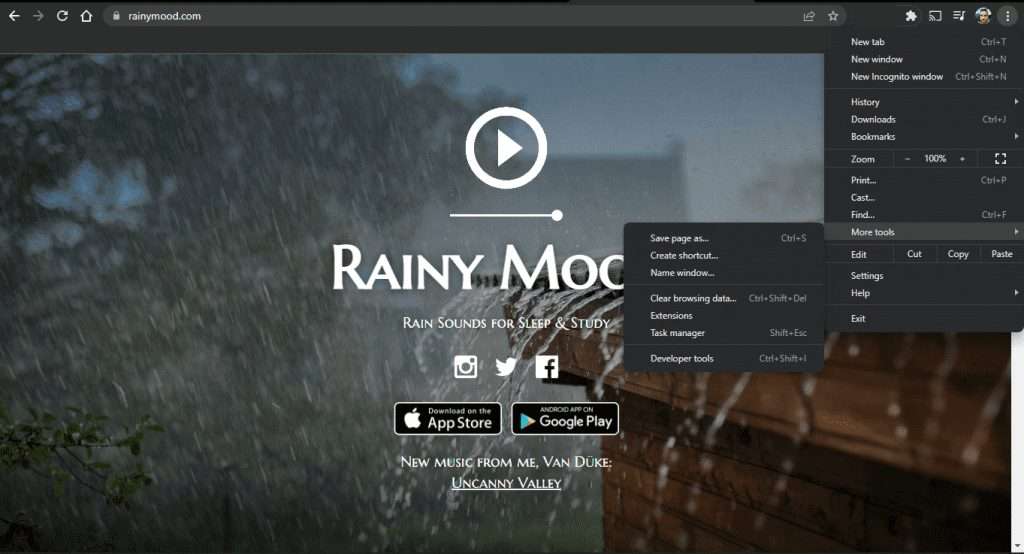
-
Rename the shortcut
(optional, but advised if the bookmark is too long) and choose whether you want it to open as a tab or force it to open in a separate window every time you run it. If you want the separate window every time, check the Open as windows box.
You can drag the shortcut to Taskbar and pin it so it gets even more accessible.
That’s it. Thank you for reading and don’t forget to share your questions and suggestions in the comments section below. We look forward to hearing from you.
Editor’s note: This article was initially published in February 2022. We made sure to revamp it for freshness and accuracy.