Encountering the “The number you are trying to reach is not reachable” error when trying to make a call indicates network connectivity issues. Or the problem is not on your end, but instead, the person you’re trying to reach isn’t available right now.
Either way, you’ll probably want to deal with this problem or at least find the culprit. And that’s what we’re going to talk about in this article.
In this article:
ToggleWhat to do if the number you are trying to reach is not reachable?
When you encounter the message “The number you are trying to reach is not reachable,” it often points to issues related to network connectivity, the status of the recipient’s phone, or service provider problems.
Here are some solutions to help address and potentially resolve this issue:
Solution 1: Verify the Number and Dial Again
A simple input error can sometimes lead to dialing an incorrect or non-existent number, resulting in the “The number you are trying to reach is not reachable not reachable” message.
Double-check the Number: Ensure that the number you are dialing is correct. Pay special attention to area codes and international dialing formats if applicable.
Redial: After verifying the number, attempt to call again. A temporary network glitch could have caused the issue on your first attempt.
Solution 2: Check Your Network Connection
Issues with your own network connection can prevent calls from being successfully placed.
- Signal Strength: Move to a location with better signal strength if you’re in an area with poor cellular reception.
- Switch Network Modes: If your phone allows, switch between different network modes (e.g., LTE, 3G). Sometimes, network congestion on one type of network can affect call connectivity.
- Restart Your Phone: Turning your phone off and then on again can help reset your network connection, potentially resolving any temporary connectivity issues.
Solution 3: Wait and Try Again Later
The recipient’s phone might be turned off, out of coverage area, or on “Do Not Disturb” mode, making it temporarily unreachable.
- Wait and Retry: Give it some time before attempting to call again. The recipient might be in a situation where they cannot receive calls but will regain connectivity later.
- Send a Text Message: Sending an SMS or a message through another messaging app can provide an alternative way to communicate. If the message is delivered successfully, it may indicate the phone is on but in a mode that does not allow calls.
Solution 4: Check for Do Not Disturb Mode
If your own phone is set to Do Not Disturb mode, it might affect outgoing calls in unexpected ways, depending on your settings.
Review Do Not Disturb Settings: Navigate to your phone’s settings to ensure that Do Not Disturb mode is not inadvertently set to restrict your outgoing calls.
Solution 5: Verify Your Account Status
Issues with your account, such as unpaid bills or service suspensions, can restrict your ability to make calls. Contact Your Service Provider: Reach out to your cellular service provider to confirm that your account is in good standing and that there are no blocks or restrictions affecting your ability to place calls.
Solution 6: Reset Network Settings
A reset of your phone’s network settings can resolve underlying issues related to connectivity that might be preventing calls from going through.
- On iOS: Go to Settings > General > Transfer or Reset iPhone > Reset > Reset Network Settings. Note that this will erase all current network settings, including saved Wi-Fi networks and passwords, cellular settings, and VPN access information.
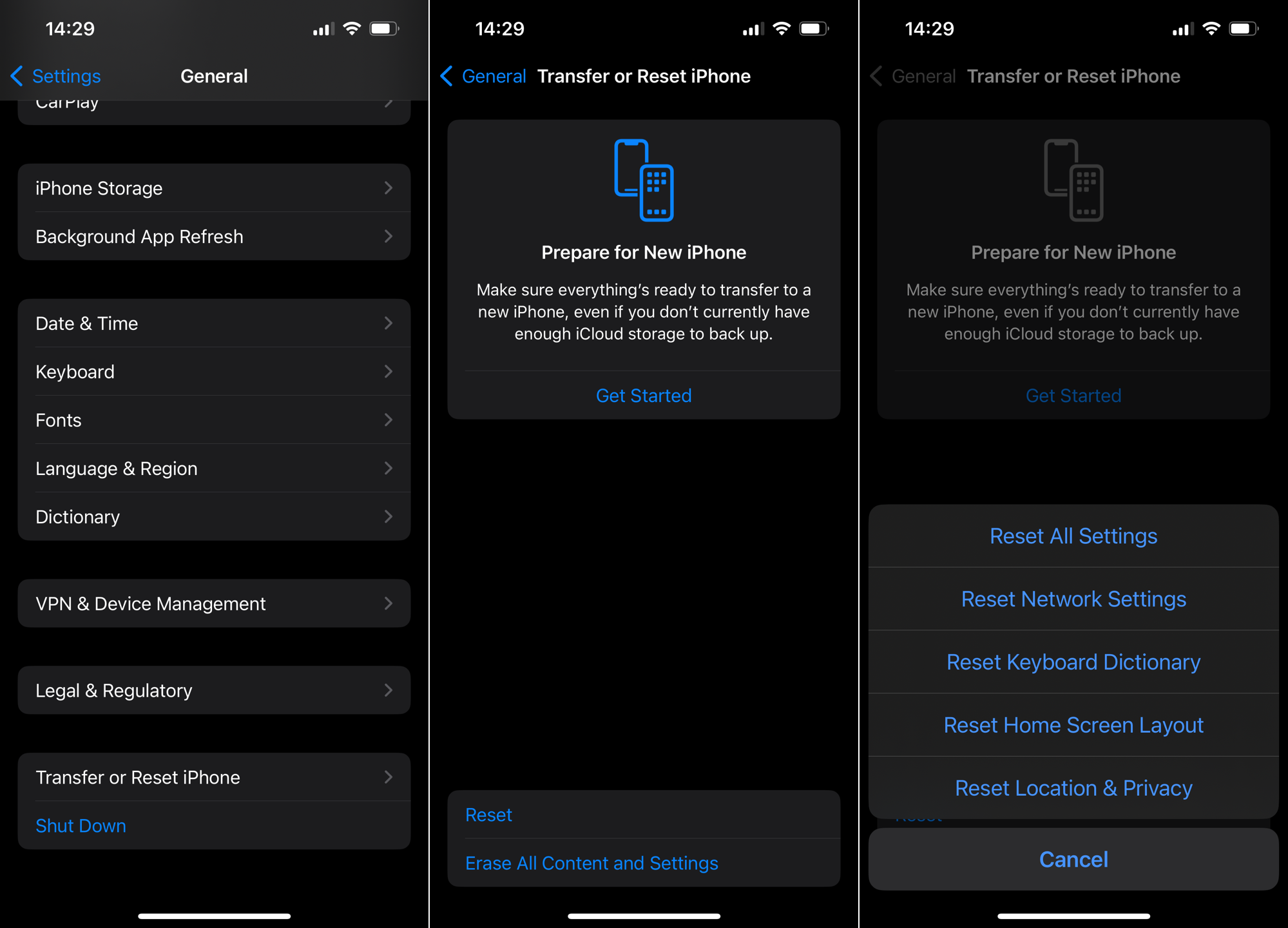
- On Android: Navigate to Settings > System > Advanced > Reset options > Reset Wi-Fi, mobile & Bluetooth. Steps may vary slightly depending on your device model and Android version.
Solution 7: Use Alternative Communication Methods
If the traditional voice call does not connect, using alternative methods can help establish contact or verify the recipient’s availability.
- Messaging Apps: Use messaging platforms like WhatsApp, Telegram, or Signal to send a message. These apps use an internet connection and can sometimes indicate whether the recipient’s device is connected to the internet.
- Email or Social Media: Sending an email or a message through social media platforms can also be an alternative way to reach out, especially if the issue persists over time.
Hopefully one of those solutions helped you deal with the “The number you are trying to reach is not reachable” error when trying to make a call. In case you found a solution we didn’t list in this article, feel free to let us know in the comments below.




