Samsung Galaxy A72 is the top dog in the highly acclaimed and no less popular mid-range series. And it’s a great device despite the Samsung Galaxy A52 5G kind of surpassing it. Not to say that the A72 doesn’t have things going for it. Of course, with all the goodies and competitive pricing, it’s a best seller, as its predecessors were.
However, no matter how you enjoy in commodities of your handset, even a minor issue can irk you and we know all about it. That’s why we listed all common Samsung Galaxy A72 issues that we found online along with some applicable solutions. When possible, of course. Check them out below.
Note: All the issues mentioned in this article are individually reported cases, which doesn’t mean any of the problems will occur on other devices. If you’re looking to buy this phone, DO NOT consider these problems.
In this article:
Toggle1. Wi-Fi issues on the Samsung Galaxy A72
Let’s commence with the Wi-Fi issues. Some Samsung Galaxy A72 users report Wi-Fi connectivity issues with a focus on, strangely enough, slow internet speed. It seems that the problem started after a monthly firmware update. It seems that the problem is prominent only on the 2.4 GHz band as the 5 GHz still caps at the maximum of 150 Mbps. So you can try switching to the 6 GHz band (if your router supports it) for the time being to avoid slow internet speeds.
Updates giveth and updates taketh away, so we hope that Samsung will address this in the future. Furthermore, there are some other reports about Wi-Fi disconnecting but, that’s a rare occurrence. Still, we recommend resetting network settings to address Wi-Fi issues.
2. Bluetooth issues
Bluetooth issues are never good (well duh), but they can be especially troublesome these days when we rely on so many wireless devices that require Bluetooth connection. Wireless headphones, wireless speakers, fitness bands, or car media centers — all need Bluetooth to play audio or sync with your devices.
Some users have had a hard time with Bluetooth connections on their Galaxy A72. Failed pairing, disconnections while playing audio, and low Bluetooth volume are just some of the mentioned issues.
Again, when we take into account the number of active devices that have no Bluetooth issues at all, these issues are pretty scarce. Nonetheless, if you do have some Bluetooth issues, update the firmware, remove and pair with problematic devices again, disable Bluetooth or turn off devices you don’t use at the moment. Eventually, you can go for the network reset.
3. SD card removal error message
The “SD card removed unsafely” prompt that appears frequently is a bug/system error on a few devices from the latest Samsung Galaxy A series. The Samsung Galaxy A52 also has it. It’s probably a software bug, although the issue seemingly doesn’t appear if using Samsung’s own SD cards. Of course, affected users didn’t remove the SD card or did anything that can lead to this issue. It just appears on its own without a viable reason.
There are some things you can try to fix this but, your safest bet is to ditch the SD card for the time being and hope Samsung addresses the problem with a patch.
Here’s what to try to fix the “SD card removed unsafely” error on the Samsung Galaxy A72:
- Remove and place the SD card again. The best way to do it is when the device is off to avoid any SystemUI triggers.
- Format the card on your phone or a PC and place it back.
- Wipe the cache partition.
- Keep your device up to date.
4. Samsung Galaxy A72 won’t turn on
If this is the case for you, you are out of luck, and taking your device for repair is what you should do. Unless you have a warranty. In that case, ask for a replacement.
You can try booting into the Recovery mode to see if the failure is caused by software. But, from there, you can only format the data and see if the device boots. More times than not, this is caused by some critical hardware failure. Considering the number of produced devices, there’s a good chance that some internals is causing this. So, ask for a replacement or take it for repair (if you damaged it on your own).
5. Headphones too quiet on the Samsung Galaxy A72
Some users report that the headphone’s sound is too quiet on the Samsung Galaxy A72. They need to crank up the volume to be able to hear something. You can try and tweak some sound settings, specifically Equalizer and Sound Quality and Effects where you can change the Adapt sound. Also, keep your device up to date.
For the time being, there’s no explanation from Samsung why this occurs. Also, if the Bluetooth audio volume is the problem, check this article where we present some ideas on how to fix low Bluetooth audio volume on Android.
6. Microphone is too low in video and regular calls
Another low-volume-related issue. But, this time, the problem is with the microphone when used during calls, be that video or voice calls. There’s not much to do but make do with the current state of the microphone or use headphones. Luckily, it seems that Samsung acknowledged this issue and it’s working on a solution.
So, again, keep your device up to date, and, hopefully, the problem will be solved soon enough.
7. Always On Display theme not applying
One of the main selling points of Samsung’s OneUI is the sheer number of customization options users have. And, considering Samsung does the best AOD in the market, they also offer various themes you can download and apply to Always On Display, as well. However, some users have had a hard time when trying to apply themes to Always On Display.
You can start the troubleshooting by restarting your phone. After that, try removing the theme and re-applying it again. Download another theme and give it a go. Also, make sure that Galaxy Store is up to date.
8. Random restarts and freezes
While some problems on this list might be defined as nuisances, this one is a deal-breaker. Some users encountered random restarts and freeze on their Samsung Galaxy A72. Not only that this happens without any obvious reason, but the factory reset is not of much use as restarts and freezing still occur, albeit less frequently.
So, the best bet here is to take your device for a repair and, since you are probably in a warranty period, ask for a replacement.
9. Backlight bleeding on edges
Copy the recommendation from the previous step and just paste it here. There’s no viable way to deal with the display backlight bleeding other than replacing the device. The adhesive used to glue the display for the frame was not administered by the standard. The result is especially visible at the top and the bottom of the display when dark wallpaper is applied.
So, contact your carrier or seller and report the problem. There’s no use in repairing the device so ask for a new one.
10. Fast charging not working
The A72 comes with a 25W fast charger which is the fast charging option. You can, of course, disable this in Battery Settings and the phone will charge slower, but other than taking a bigger toll on the battery, fast charging is a way to go. Now, some users report that the fast charging is not working on the Samsung Galaxy A72.
First of all, make sure to use the factory charger or chargers and cables produced by Samsung to avoid any issues like this. Also, enable Fast Charging in Battery options. Here’s what you need to do:
- Open Settings.
- Select Battery & device care.
- Tap Battery.
- Select More battery settings from the bottom.
- Enable Fast charging.
11. Bad camera performance
Finally, some users are not particularly satisfied with the camera performance. Results aside, the overall performance of the camera app is. The slow shutter speed is just one among a few complaints users made on the official support forum. And then we queue in the photography where the actual photos and videos are not consistent and video stabilization is not as great as one would expect from OIS.
You can try using the PRO and PRO Video modes to tweak settings and shoot photos in higher resolution without pixel binding taking place. Other than that, there’s some evidence that updates upgraded the camera experience over time so, again, always run on the latest available firmware and hope for the best.
Also, since this device comes with a Qualcomm chipset, there are some Gcam ports for it. Check them out Gcam Port Hub by Celso Azavedo. We can guarantee that at least some modes are better on Gcam than on the lackluster Samsung Camera.
12. Troubleshooting steps for the Samsung Galaxy A72
Enable Developer options
- Open Settings.
- Open About phone.
- Then tap on the Build number 7 times until the prompt informs you that the Developer options are unlocked. You might need to enter your PIN or Password.
- The Developer options should appear in the main Settings menu.
Reset Network Settings
Note: If you’re not sure what resetting Network Settings do, check this article for more info.
- Open Settings.
- Choose General management.
- Tap Reset.
- Then select Reset Network Settings.

- Confirm the selection.
Boot into Safe Mode
- Press and hold the Power button until the Power menu appears.
- Tap and hold on to the Power Off icon until you see the Safe Mode prompt.
- Tap again to restart your device into Safe Mode.
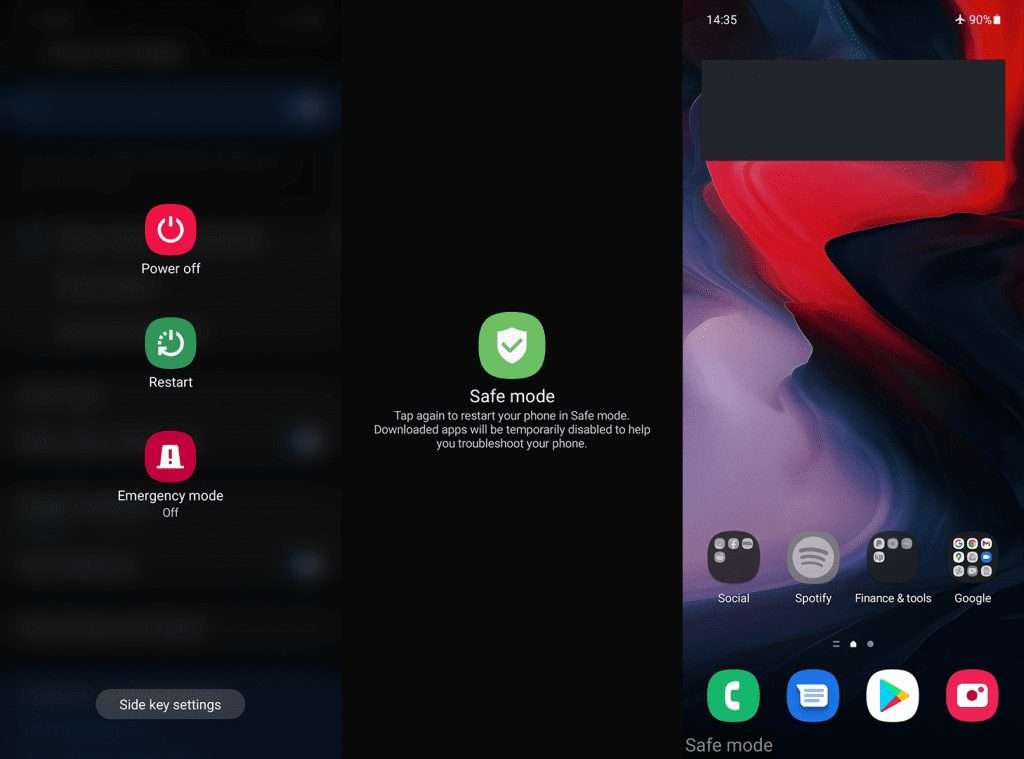
- To exit Safe Mode, just reboot your device again.
Reset the device to factory settings
Note: If you’re not entirely sure what you’re doing, check our article about resetting an Android phone to factory settings.
- Back up your data from the internal storage (photos can be saved to Google Photos, and other media can be saved to an external storage or a PC).
- Navigate to Settings > General management > Reset.
- Select Factory data reset.

- Follow the instructions to reset your device to factory values.
That should conclude it so we thank you for reading. What’s your experience with the Samsung Galaxy A72? Are there any issues we missed that you would like to add to the list? Tell us in the comments section below.




