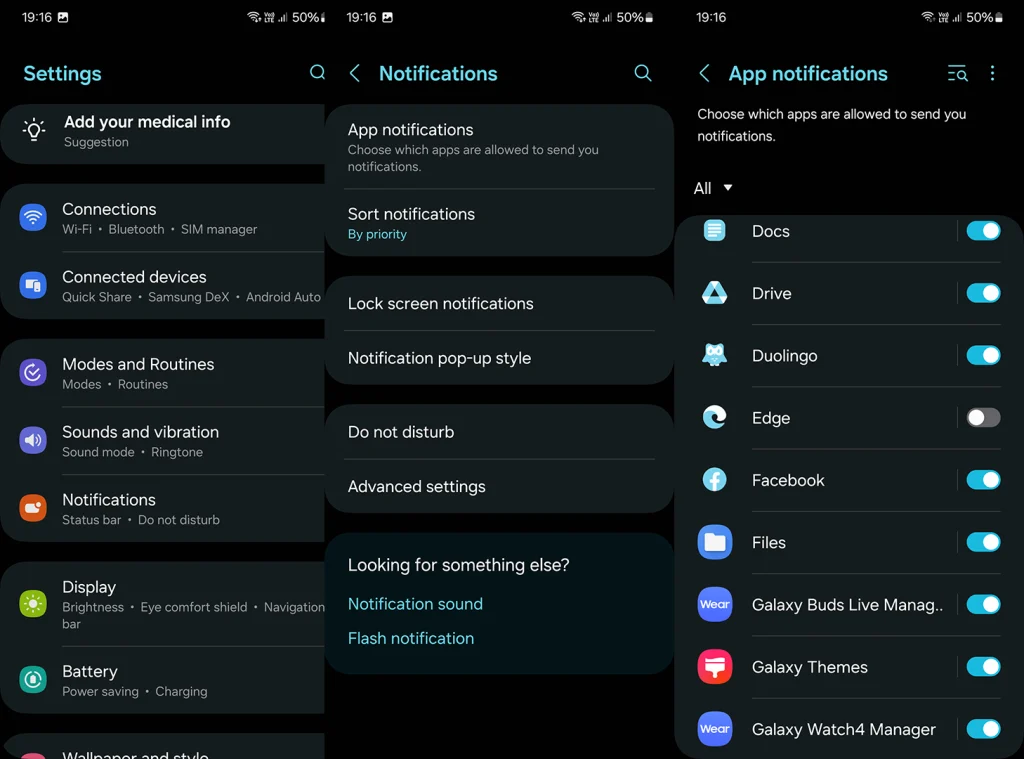In today’s fast-paced world, managing notifications on your Android device can help you stay focused and reduce distractions. Whether you want to silence certain apps, find your notification history, or customize your notification preferences, Android offers various settings to control how and when you receive alerts. Today, we’ll explain how to turn off and on notifications on Android, along with some extra tips.
In this article:
ToggleHow do I Turn On and Off Notifications on Android?
In the realm of Android, managing notifications is akin to directing traffic – it’s all about guiding the right information to you at the right time. Android’s robust notification system offers granular control, allowing you to dictate which apps have the privilege of interrupting your day. This isn’t just about turning off an annoying ping; it’s about reclaiming your attention, so your device serves you, not the other way around.
There are two ways to go about this. The first one goes through system per-app settings that allow you nuanced control of various facets of each app, including Categories which we’ll be talking about in detail.
The other way is to open the app itself and turn On and Off notifications there, under Notification settings the app developer provided. Now, since the system notifications settings override the in-app settings, your best bet is the first option.
The simplest way to turn Off or On notifications on Android is to navigate to Settings > Notifications > App notifications and disable or enable notifications for a particular app from the list with the toggle. You can look at this like a master switch. Good if you want all notifications coming from an app stop or start showing.
What are Notification Categories?
Notification Categories on Android represent a nuanced approach to managing alerts, allowing users to tailor how they receive notifications from each app. Introduced in Android 8.0 (Oreo), these categories, also known as notification channels, enable users to control the different types of notifications an app can send.
For instance, a social media app might have separate categories for likes, comments, and friend requests. Users can customize the behavior of each category, choosing to silence one type of notification while keeping another audible, or even changing the visual interruption level and whether or not to show a badge.
This level of control makes notification management more granular and user-centric, helping to reduce notification overload while ensuring important alerts still get through.
To disable or enable particular Notification Categories for a certain app, you should, once again, navigate to Settings > Notifications > App notifications. Once there, instead of toggling notifications on or off, tap on the app icon to expend notification settings. You should see Notification categories at the bottom.
How to Make Notifications Silent?
The beauty of silent notifications lies in their subtlety. They’re the gentle nudges as opposed to the insistent taps on the shoulder, keeping you informed without breaking your focus. Whether it’s during a meeting, a family dinner, or just some me-time, setting notifications to silent is a digital statement of ‘Do not disturb’.
Each app can deliver notifications with sound and vibration or silently. When silent, notifications just appear in the notification shade and status bar. You can silence notifications on Android in Notification settings, once you expand the app.
To showcase the Notification categories tweaks we previously mentioned, here’s how to silence Instagram Direct Messages, for example:
- Open Settings.
- Select Notifications.
- Choose App notifications.
- Tap on Instagram.
- Select Notification categories.
- Tap on Instagram Direct under the Direct section.
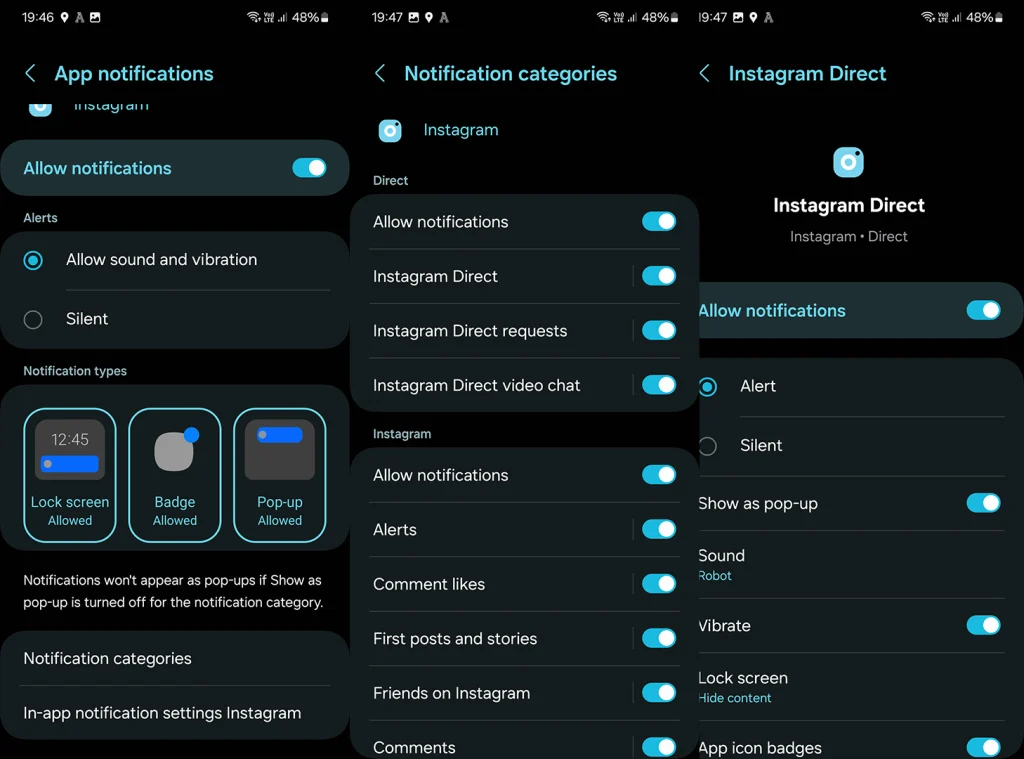
- Switch from Alert to Silent.
As you can see by this example, all other notification categories from Instagram will remain unchanged (Comments, Likes, etc.) but the Direct messages will stay silent.
Can I Temporarily Disable Notifications for Apps?
Yes, of course you can! With a little help from Do not disturb mode or other modes like Work, Sleep, Relax, etc. Do Not Disturb is a feature designed to give you control over your device’s notifications, allowing you to mute them entirely or selectively based on your current needs. When activated, this mode silences calls, alerts, and nearly all types of notifications, creating a distraction-free environment for work, rest, or leisure. And the best thing? It’s highly customizable.
You can schedule Do not disturb to activate automatically during specific times – perhaps during your regular sleeping hours or important meetings. Moreover, you can set exceptions to this rule, allowing calls or messages from certain contacts (like family members or key colleagues) or notifications from certain apps to bypass Do not disturb and reach you.
This ensures that while you block out the noise, you remain accessible for urgent matters. You can find Do not disturb mode under Settings > Notifications.
Besides the system-wide DND feature, many individual apps, particularly instant messaging platforms, have integrated their own versions of silent modes. For example, apps like WhatsApp allow you to mute notifications from specific chats or groups for a set period – be it eight hours, a week, or even indefinitely. This app-specific approach gives you the flexibility to silence certain conversations while staying alert to others. Those settings are something you should keep in mind in case notifications on an app like Facebook Messenger stop working.
Where to Find Notification History?
Notification history is a record of the notifications that have appeared on your device. It’s important to note that this history doesn’t store every single notification indefinitely. Instead, it keeps a limited number of recent notifications, providing a snapshot of your most recent alerts from the last 24 hours. Just make sure to enable it first.
When enabled, the notification history feature starts logging the notifications you receive. It records basic information such as the app the notification came from, the time you received it, and a brief overview of the message. This log is updated continuously, with older notifications being phased out as new ones come in.
You can locate Notification history under Settings > Notifications > Advanced settings. That’s the best tool to find annoying disappearing notifications that pop for a second and can’t be found later. Now you’ll know which app send it so you can turn it off.
Frequently Asked Questions
Can I Schedule Notification Silencing on My Android Device?
Yes, you can schedule when notifications are silenced on your Android device using the Do Not Disturb feature. This function allows you to set specific times and days where notifications will be muted, perfect for ensuring uninterrupted sleep or focus during work or study. You can easily customize this schedule to match your routine and even set different parameters for weekends and weekdays.
Can I Make Certain Apps Notify Me When Do Not Disturb is Enabled?
On Android, it is possible to allow notifications from specific apps to bypass the Do Not Disturb settings. This feature is useful if you’re waiting for an important message or call but still want to minimize other distractions. To do so, open Settings > Notifications > Do not disturb and, under the Allowed during Do not disturb section, whitelist apps or contacts.
How to Make Notifications Just Vibrate for Certain Apps?
To make notifications vibrate for specific apps on your Android device, you can customize the notification settings for each app. This involves going into the app’s settings within your phone’s main settings menu and adjusting the notification preferences. Navigate to Settings > Notifications > App notifications. Select the app, choose Notification categories and then select the category. Finally, enable Vibrate and choose Silent under Sound.
To summarize, you can turn off and on notifications on Android in Settings > Notifications > App notifications. There, you can disable notifications completely with the master toggle or expand per-app notification settings to set everything up to your preference. You can customize and enable Do not disturb to disable notifications temporarily, or you can have a look at Notification history if you want to find what pesky app is sending ghost notifications.
Tweaking notifications is an essential way to fine-tune your device to resonate with your life’s rhythm. What are the worst offenders that you need to disable ASAP and what app notifications are invaluable? Tell us in the comments section below.
Editor’s note: This article was initially published in December 2020. We made sure to revamp it for freshness and accuracy.