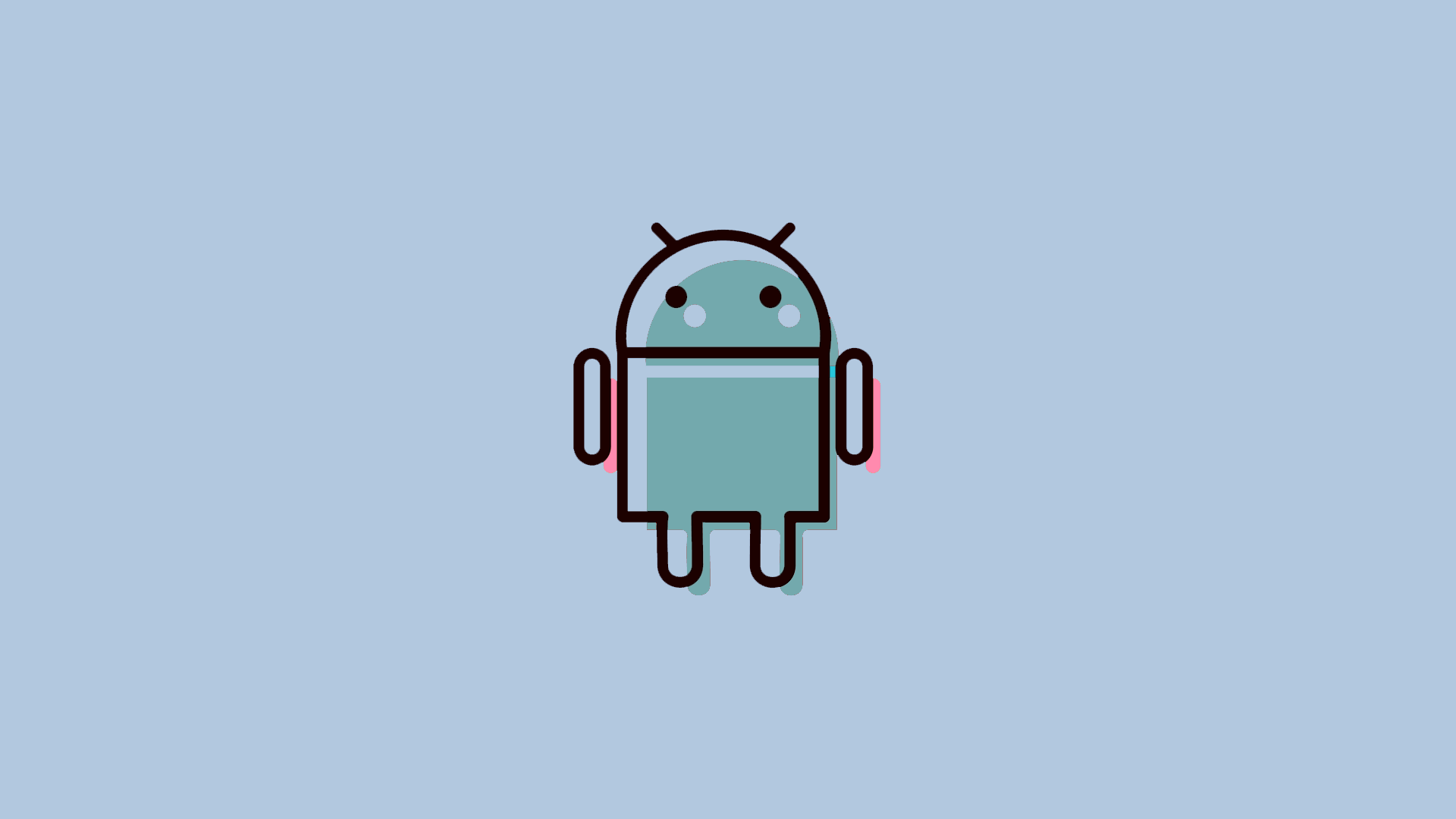Exploring the realm of Android customization? One of the best ways to personalize your Android experience is through a custom launcher. Diving into the world of custom Android launchers opens up a myriad of possibilities, far beyond what most stock launchers offer. Learn how to change launcher on Android in a few simple steps.
In this article:
ToggleWhat is an Android Launcher?
An Android Launcher is essentially the interface you interact with on your Android device. It’s the home screen experience, where you launch apps, customize your home screen layouts, and personalize various aesthetic elements like icons and widgets. Each Android skin comes with the default launcher, like One UI Home on Samsung or Pixel Launcher on Pixel devices.
Besides the stock options you get out of the box, there are many third-party launchers you can get from Play Store. Third-party custom launchers offer a unique way to tailor your device’s user experience, with each providing different features, customization options, and performance enhancements.
Why should you use custom launchers on Android
Custom Android launchers offer a plethora of advantages over the stock launchers that come pre-installed on Android devices. One of the most significant benefits is the level of customization they provide. Unlike stock launchers, which often have limited options for personalization, custom launchers allow users to completely overhaul their device’s interface.
This includes changing icons, modifying app drawers, implementing unique gesture controls, and even altering the overall user interface layout. Furthermore, many custom launchers offer advanced functionality not found in stock launchers, such as the ability to hide apps, create custom gestures for quick access to apps and settings, and more efficient organization of apps and widgets.
These features enable a more tailored and efficient user experience, catering to individual preferences and usage patterns. Performance optimization is another key advantage. Custom launchers are often more lightweight and faster than stock launchers, which can be bloated with manufacturer-specific features and apps. This can lead to a smoother, more responsive experience on your device.
Additionally, custom launchers often bring in features from newer versions of Android to older phones, providing an updated experience without needing a new device.
Top Android Launchers to Consider
When exploring Android Launchers, you’ll find a wide variety of options, each with its unique features and customization levels. Some popular choices include Nova Launcher, known for its extensive customization options; Smart Launcher, offering a clean and efficient design; and Microsoft Launcher, which integrates well with Microsoft’s ecosystem.
Let’s explore our curated list of the most popular launchers available on the Play Store:
- Nova Launcher (with Nova Launcher Prime) – the fan-favorite for the longest time, super customizable but it might take some time to tweak everything to your liking.
- Niagara Launcher – simple and intuitive, but still feature-rich.
- Smart Launcher – comes with a unique spin on home screen looks, worth a try.
- Microsoft Launcher – definitely ideal for users that are heavily invested in Microsoft ecosystem.
- Lawnchair 2 – Pixel Launcher simple aesthetic for all Android devices.
Experimenting with different launchers can help you find the one that best suits your preferences and needs.
How to Change Launcher on Android
Changing your Android Launcher is a straightforward process. It’s a great way to revamp your phone’s interface without changing the device itself. Here’s how you can change your launcher on Android:
- First, choose a launcher from the Google Play Store and install it.
- Open Settings on your Android.
- Choose Apps.
- Select Default apps.
- As the Home app, select the launcher you want to use.
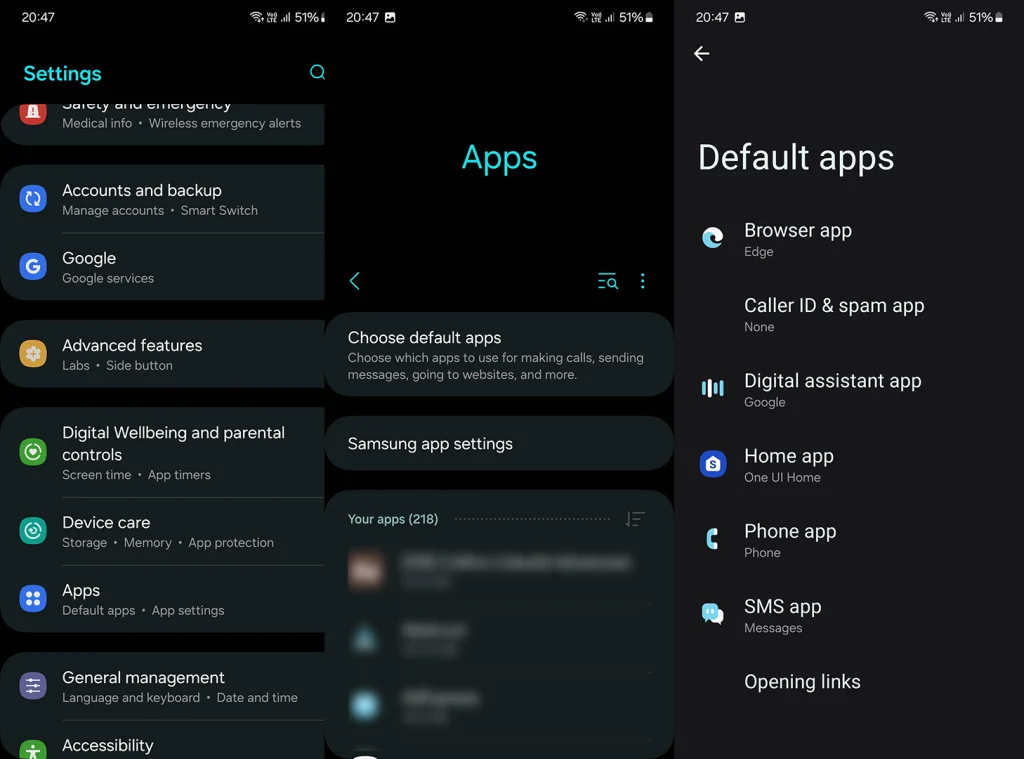
- Grant all permissions and start customizing the launcher.
If you want to get back to the stock launcher, just navigate to the same menu and switch to the stock Home app. Alternatively, you can just uninstall the custom launcher and the system will automatically change launcher on Android to the stock option.
Frequently Asked Questions
1. How Do I Set a New Launcher as My Default on Android?
To set a new launcher as your default on Android, install your chosen launcher, go to Settings, tap on Apps and then, Default Apps. Then select your new launcher under the Home app. This will set it as your default home screen experience.
2. Can I Switch Back to My Original Android Launcher After Installing a New One?
Yes, you can easily switch back to the original launcher after installing a new one. Just navigate to Settings > Apps > Default apps and change launcher on Android to the stock option.
3. What Should I Do If My New Android Launcher Isn’t Working Properly?
If your new Android launcher isn’t working properly, try clearing the launcher’s cache and data in Settings under Apps. Also, make sure to grant all the necessary permissions and, if you still have issues, reinstall the launcher app and try again.
Custom Android launchers truly redefine the way we interact with our smartphones, offering a personalized touch and enhanced functionalities that stock launchers can’t match. Have you tried using a custom launcher on your Android device? Share your experiences and favorite custom launchers in the comments section below.