Got an iPhone and want to keep your notifications private? Hiding message content on iPhones is straightforward, but concealing sender names is a bit trickier. This guide walks you through three quick methods to ensure the names on your iPhone notifications stay hidden, giving you more privacy and control over your personal information. Learn below how to hide names on notifications on iPhone.
In this article:
ToggleHow do I hide the sender’s name on my iPhone notifications?
Maintaining privacy on your iPhone is crucial, especially when it comes to notifications that pop up on your screen. Whether it’s for personal privacy or reducing distractions, hiding names on notifications is a useful feature. However, it all depends on the messaging app you’re using. Here are three effective ways to hide names on notifications on your iPhone.
1. Use Notification settings to hide names on notifications on iPhone
Altering the Show Preview settings is an efficient way to hide content of notifications on your iPhone, especially when your device is locked. However, this doesn’t work for sender names.
If you want to hide names on notifications on iPhone, you can just prevent notifications from appearing on Lock Screen. That way, when your iPhone is locked, no one would be able to see what you got and who’s the sender.
- Go to the Settings app on your iPhone.
- Scroll down and select Notifications.
- Tap on Show Previews and choose When Unlocked or Never to hide notification details on the lock screen. This will hide content, but the sender’s name will still be visible. This is the global setting, but you can also do it on a per-app basis.
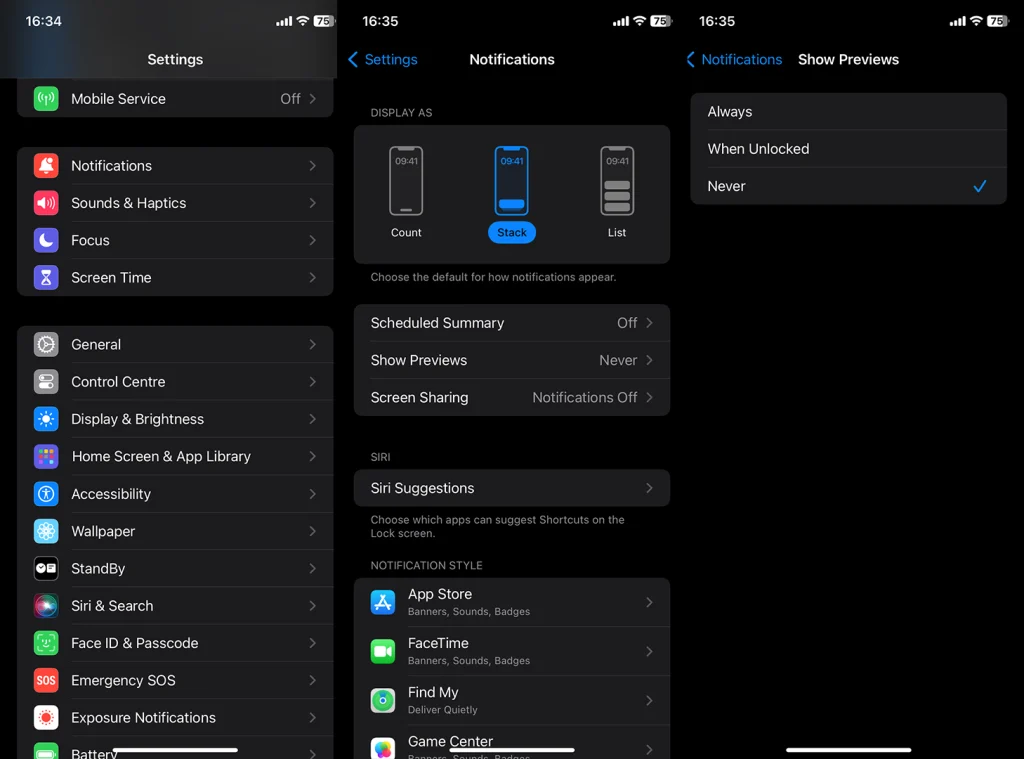
- Now, select the messaging app in which you want to hide names for incoming notifications from the Notification Style section.
- Tap on Lock Screen Alerts to disable notifications from appearing in Lock Screen.
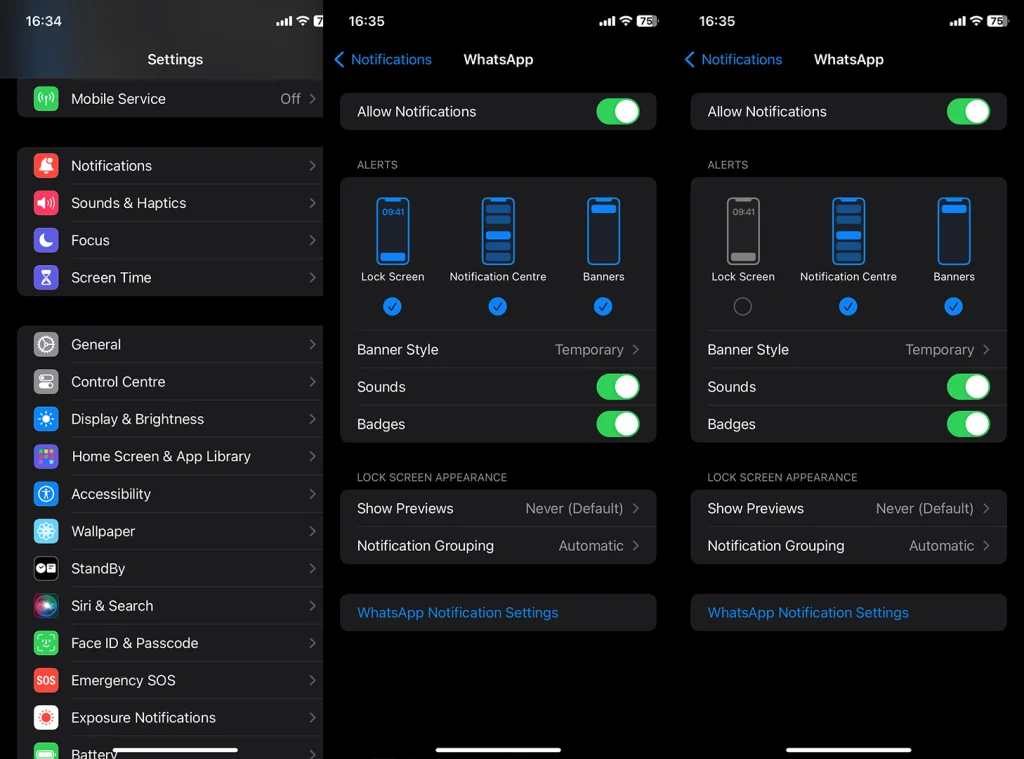
You can go a step further and disable Notification Centre and Banners alerts, too. That way, you’ll see new messages only when you open the app.
2. Use in-app notification settings
Many apps offer their own notification settings, allowing you to customize how notifications appear, including hiding names or locking chats. So, besides the notification settings you can locate in the Settings app, it’s worth checking out notification settings available in the messaging app.
For example, in WhatsApp iOS app, you can lock the chat and even make it hidden. That way, neither message contents nor the sender’s name will appear in notifications – only a blank WhatsApp (WhatsApp on App Store) notification. The same functionality is available in apps like Telegram (Telegram on App Store) or Signal (Signal on App Store).
You can’t do that with the default texting app, Messages, but you can mute certain contacts or conversations. Just press and hold on to the conversation in Messages and select Mute. You won’t receive any notifications for their incoming messages, including alert sounds or vibrations.
3. Enable Do Not Disturb or Focus mode
Using Focus modes can temporarily hide all notifications, including names. With some tweaking, you can mute notifications from particular contacts or apps. This will not also hide names on notifications on iPhone but also hide the notifications completely, so you’ll need to enter the app to check for new messages.
You can find Focus modes in Settings > Focus, including the good old Do Not Disturb along with Focus modes for other scenarios. You can also create a custom Focus mode and name it yourself. 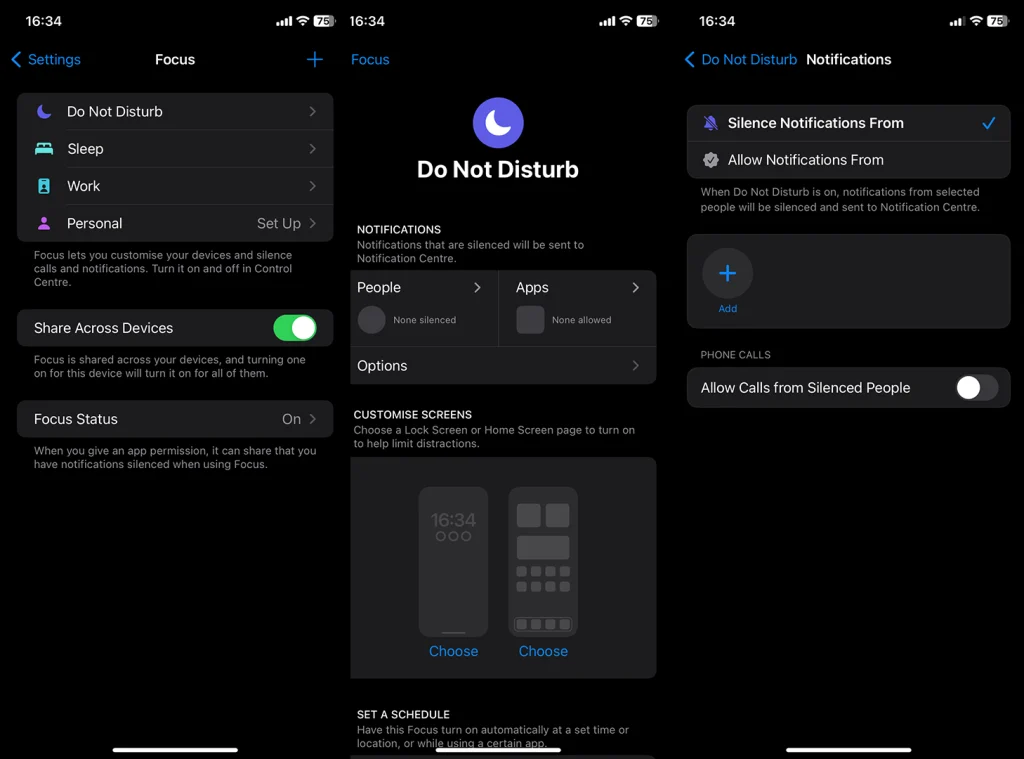
If you enable Focus mode, you’ll get the Notifications Silenced prompts in Messages, whether you’re using iMessage to converse with other iPhone owners or SMS/MMS for Android users.
Frequently Asked Questions
1. Can I hide names on notifications from specific people?
Yes, you can hide name on notifications on iPhone from specific people by customizing the notification settings for individual contacts or using the Focus mode to allow notifications only from selected contacts.
2. Is it possible to hide Notification Previews only on the Lock Screen?
Absolutely, you can hide notification previews only on the lock screen. This is done by setting Show Previews to When Unlocked in your iPhone’s notification settings.
3. How to hide WhatsApp notifications on iPhone?
To hide WhatsApp notifications on your iPhone, go to WhatsApp settings, tap on Notifications, and customize the message and group notifications to hide previews or disable them entirely.
You can also tap and hold on the particular chat and lock it with Face ID. You can later unlock chats in the app, under Chats tab> Locked Chats. You can also hide them with a Secret Code and conversations won’t appear in Locked Chats until you type in the code in the search bar under the Chats tab. 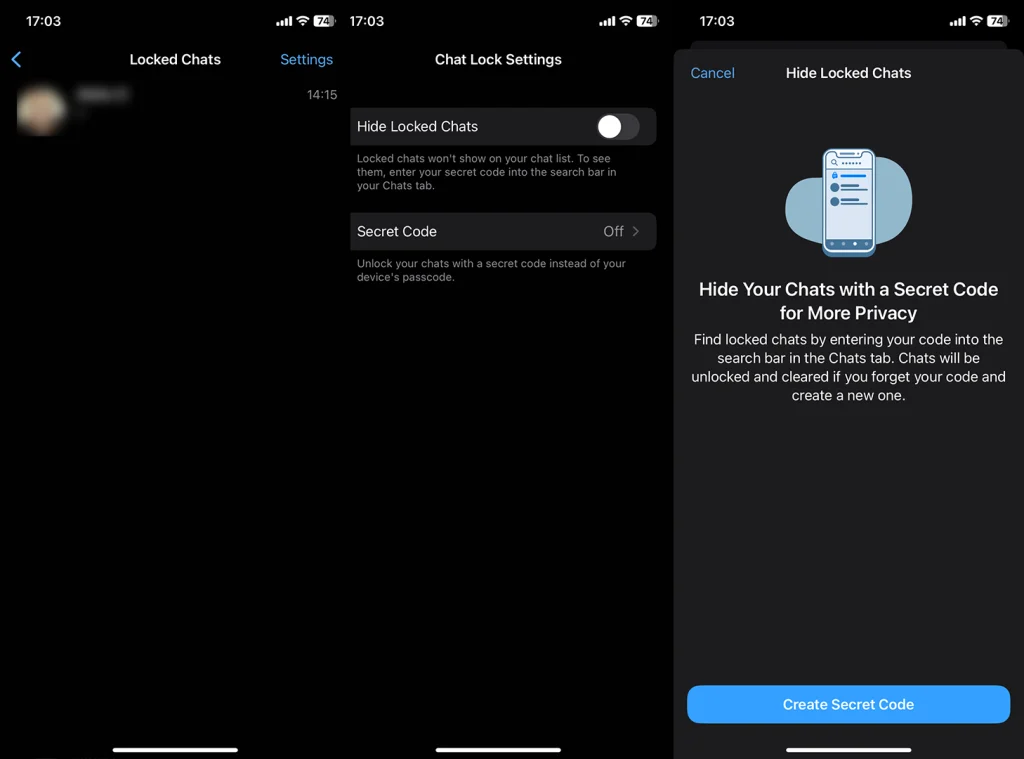
Hiding names on notifications on your iPhone can be crucial for maintaining privacy and minimizing distractions. These three methods offer flexibility depending on your specific needs, whether you’re looking to hide certain details or suppress notifications entirely. Have you tried any of these methods to hide names on your iPhone notifications? Share your experiences or any additional tips in the comments section below.




