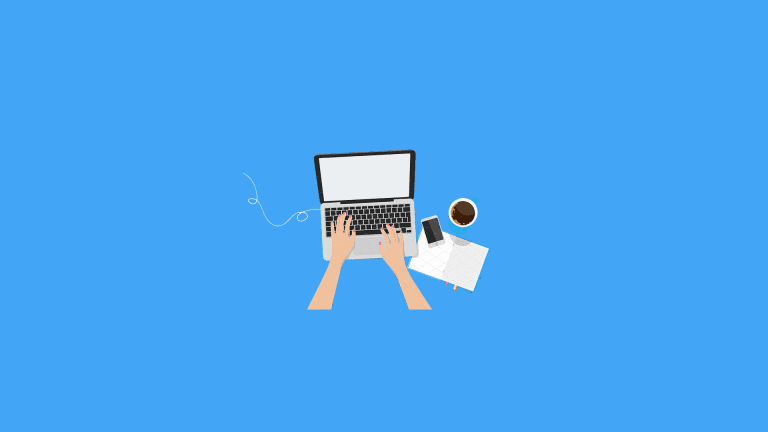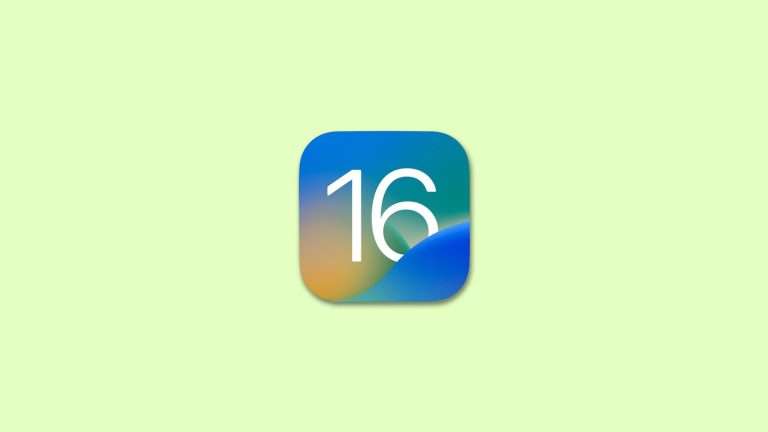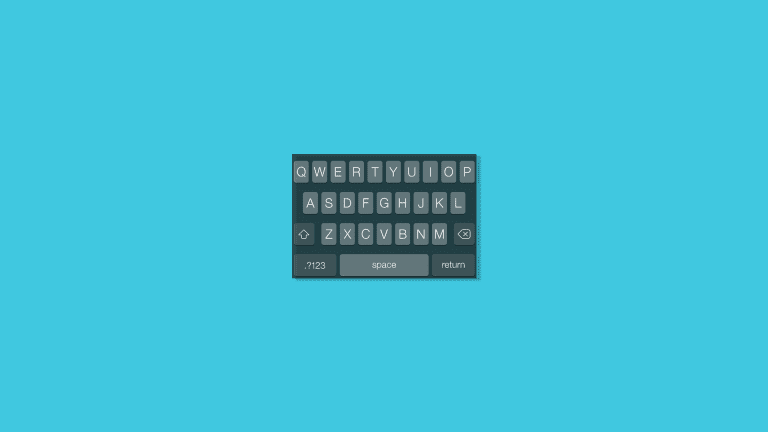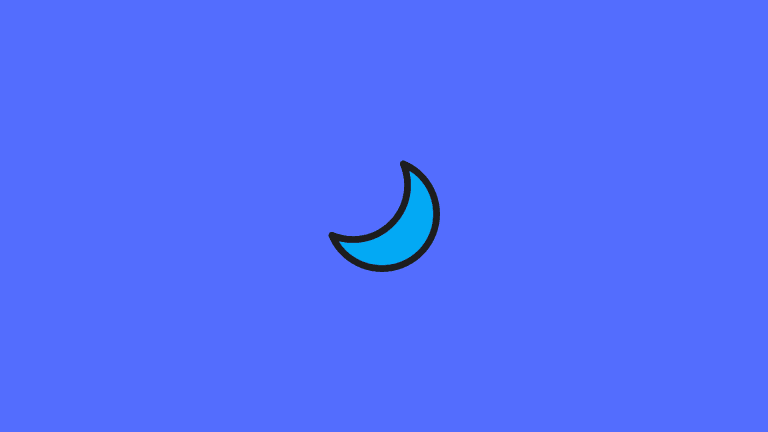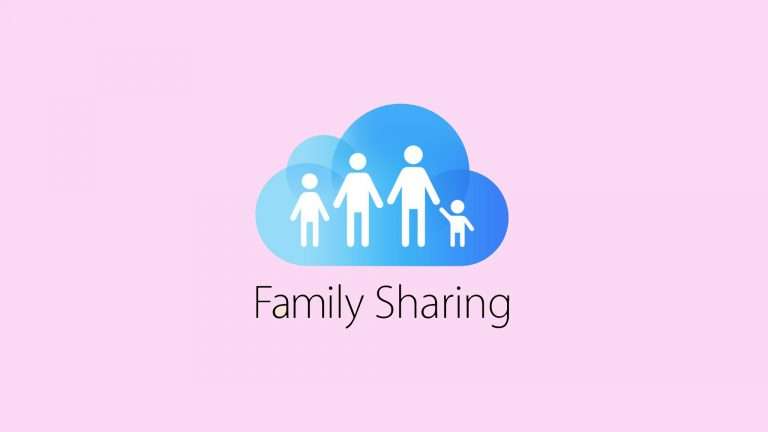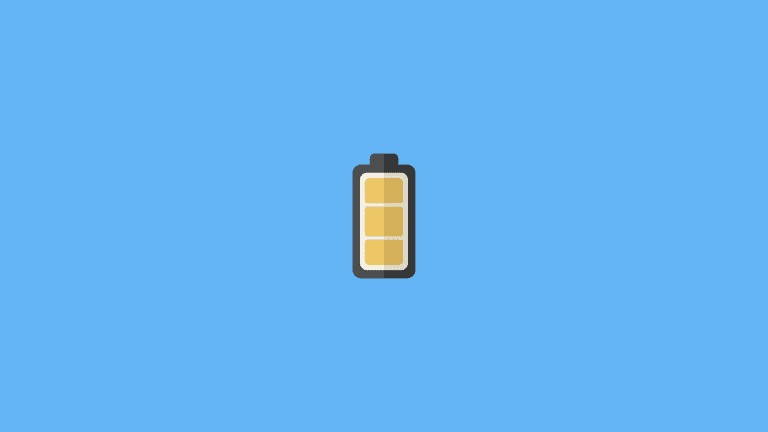How to make certain contacts ring on silent on iPhone?

The fact is that we are easily distracted and often overwhelmed by constant notifications and calls. So much so that we often want to mute certain notifications altogether and the Silent Switch is not enough.
We can do this with the Do Not Disturb (DND) mode. But what happens if you want to wind up a bit and switch to Silent Mode but still need to make certain contacts ring on silent on iPhone or receive some important notifications or phone calls?
You can easily unmute certain notifications on your iPhone, and receive them even when the Do Not Disturb Mode is enabled. It’s a good idea to make some apps DND-proof because there’s no way of seeing old notifications on the iPhone, and you can easily dismiss some important alerts with the rest of the pack.
When it comes to calls, there are two ways to get the thing working, but only one applies to calls while notifications won’t come through. If you want only calls to come through, DND is where you should look at. If, on the other hand, you want to be notified whenever a certain contact sends a message or calls, there’s a tweak in Contacts Ringtone settings you should be looking into. Today, we’ll explain both.
How to make certain contacts ring on silent on iPhone?
You can allow certain contact to ring even when the iPhone is on Silent or DND mode is enabled with either:
- Do Not Disturb settings where you make Favorite contacts an exception.
- Emergency Bypass that you can set in Contacts settings.
1. Make favorites ring on silent
The first thing to try, as explained in the introduction, is the well-known DND (Do Not Disturb) mode. When enabled, this option by default silences all incoming calls and notification sounds, with some exceptions (for example the Do Not Disturb mode doesn’t silence the alarms). However, there are certain filters you can set, which, when enabled, will allow your Favorites to ring on silent. Sadly, this doesn’t apply to notifications.
So, do favorites ring on silent by default? Well, no. You still need to perform a few tweaks for this method to work. You need to add individual contacts to Favorites or create a Contacts group and fill it with contacts whose incoming calls will bypass the DND mode and you’ll get the notification. After that, just select Favorites or a custom group in DND settings.
Here’s how to allow the Favorites to ring on silent on your iPhone:
- Open Phone or the Contacts app.
- Tap Favorites.
- Tap the + icon.
- Select a specific contact (or contacts) that you want to add to Favorites.

- Now, get back to Home Screen and open Settings.
- Select Do Not Disturb.
- Enable Do Not Disturb and choose whether your device is going to be silenced all the time or only when the screen is locked.
- Tap Allow Calls From.
- Select Favorites.

In case you have any problems with the DND mode, check out our article that talks about what you should do if the Do Not Disturb mode stops working on the iPhone.
2. Use Emergency Bypass
A better alternative to DND tweaks is the Ringtone Emergency Bypass option which overrides all silent settings. If a contact is on the Emergency Bypass list, you’ll be notified about calls and messages coming from that contact. Every time.
It’s rather simple to set it up and it can come in handy if you, say, don’t want to miss an important call or message while keeping away from other incoming notifications.
Here’s how to set up an Emergency Bypass on your iPhone:
- Open the Phone again.
- Tap Contacts.
- Select a specific contact you want to add.
- Tap Edit at the top right corner.
- Tap Ringtone.
- Toggle the Emergency Bypass ON.

And that should do it. This is a great option as even the strict Do Not Disturb and other Focus Modes won’t prevent your device from ringing or notifying you about incoming messages. And, of course, a good way to make certain contacts ring on Silent on iPhone while keeping the rest quiet.
That’s it. Make sure to share alternative solutions we might’ve missed or post a question in the comments section below.
Editor’s note: This article was originally published in March 2021. We made sure to revamp it for freshness and accuracy.