While third-party keyboards have their fans, most Android users stick with Gboard – the Google Keyboard – for good reasons. It’s intuitive, stable, and easy to set up. However, some users have reported issues like Gboard freezing, lagging, or not working properly on their devices.
If you’re experiencing these problems, don’t worry – we’ve outlined a few simple steps to help you fix them quickly.
In this article:
ToggleWhat to Do if Gboard Keeps Freezing?
First, restart your device to rule out any temporary glitches. Next, check if a third-party gesture app might be unintentionally closing Gboard while you’re typing.
If the issue persists, don’t worry – we’ve compiled a list of four solutions to help you resolve it for good.
1. Set Google Gboard as Default
First, ensure that Gboard is set as your default keyboard. Many crashes are caused by conflicts between system keyboards (e.g., Samsung Keyboard) and Gboard. To avoid this, you need to confirm that Gboard is the default keyboard on your device.
Follow these steps to set Gboard as your default keyboard on Android:
2. Disable Battery Optimization
Battery optimization features on Android are designed to extend battery life by limiting background activity for apps. However, this can sometimes interfere with apps like Gboard, causing it to crash or lag, especially when multitasking or switching apps. Disabling battery optimization for Gboard can help ensure it runs smoothly without interruptions.
- Go to Settings.
- Head over to Battery > Battery Optimization or App Management.
- Locate Gboard in the list and select Don’t Optimize.
3. Clear Gboard Cache and Data
The next step is to clear Gboard’s cache and data. Corrupted or outdated locally stored files might cause Gboard to malfunction. Clearing cache and data resets Gboard and can resolve such issues.
Here’s how to clear cache and data from Gboard on Android:
- Open Settings.
- Choose Apps.
- Select All apps (Manage apps or App Manager).
- Open Gboard.
- Tap Storage.
- Clear cache first and then clear data. Keep in mind that this will reset Gboard settings.

- Restart your phone or tablet.
If the Gboard keeps freezing, move to the next step.
4. Reinstall Gboard or Uninstall Updates
If the above steps don’t resolve the issue, try reinstalling Gboard. If your device comes with Gboard pre-installed, you can uninstall updates, restart your device, and let Gboard update to the latest version.
Steps to reinstall Gboard:
- Open Settings.
- Choose Apps.
- Select All apps (Manage apps or App Manager).
- Open Gboard.
- Tap Advanced > App Details. It’ll take you to Goard’s Play Store page.
- Uninstall the app.
- Install the app again from the Play Store.
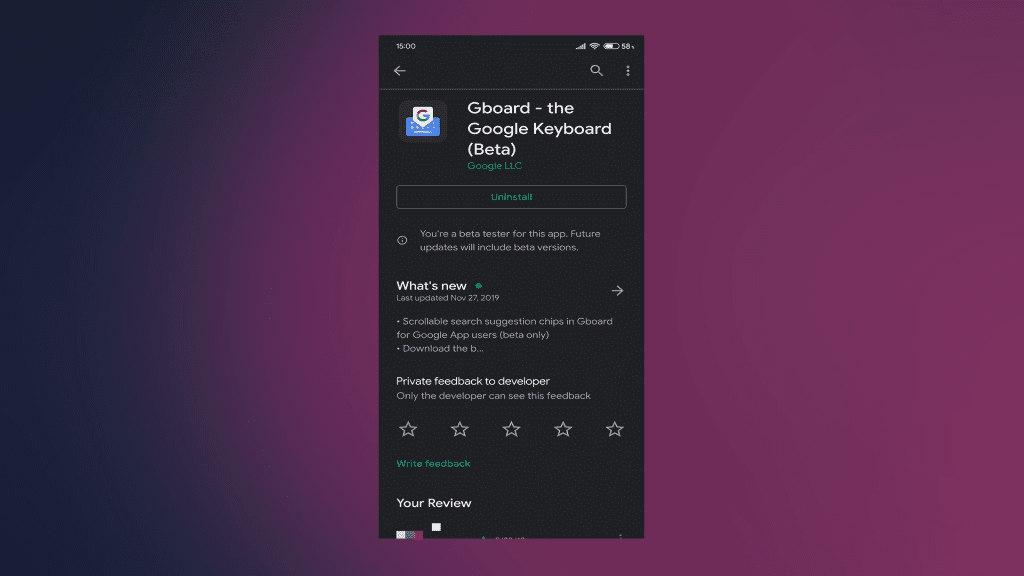
- Restart your device.
- If Gboard comes with the system, navigate to Settings > Apps > All apps > Gboard and uninstall updates there.
5. Enroll in the Gboard Beta program or install older APK
Finally, if none of the previous steps resolved the recurring Gboard crashes, there are still a couple of approaches worth trying. One option is to visit Gboard’s page on the Google Play Store and enroll in the Beta program. Interestingly, many users report that the Beta version is often more stable than the public release. Speaking from personal experience, I’ve used the Beta version without encountering any issues.
Alternatively, you can navigate to APK Mirror or any other APK hub that aggregates APKs for sideloading. Once there, download and install (sideload) an older version of Gboard. After that, the app shouldn’t keep freezing anymore.
With that said, we can call it a wrap. Thank you for reading, in case you have any questions or suggestions (possibly alternative solutions), make sure to tell us in the comments section below.
Editor’s note: This article was initially published in April 2021. We made sure to revamp it for freshness and accuracy.



