Facebook’s social network Instagram is a known data hoarder and its cached files will take up a lot of your storage space. The same goes for Facebook. And, to be honest, there’s no dire need for it. This means that you’ll probably want, from time to time, to clear Instagram cache.
Both depend on the internet connection so caching all accessed images and posts is not a significant advantage. True, timelines will load slightly faster but we feel this is not justified. Most of the features are cloud-based and storing so much data locally is, honestly, outrageous. Even in the modern era where 64 GB storage is the lowest standard for the majority of devices. So, today we’ll talk about ways to lower Instagram’s monstrous storage consumption by clearing the local cache.
Not only will this improve the app performance, but it can also sort out issues like Instagram videos not playing or the “Couldn’t refresh feed” error.
In this article:
ToggleHow do I clear my Instagram cache on iOS or Android?
Clearing the Instagram cache on Android and iOS devices differs significantly. While Android allows you to clear the app’s cache, there’s no such option on iOS, as you’ll have to completely reinstall the app. Stick around for detailed instructions.
1. Clear Instagram cache on Android
Now, clearing the cache is not the same as clearing data. Clearing the cache on Android is always recommended and you should do it often. Clearing data, on the other hand, will reset your app completely so you’ll need to sign in again.
So how do you clear data on Instagram for Android? Firstly, make sure that you know your login credentials. Clearing data will reset the app and you’ll be prompted to sign in again. Also, if you downloaded some images or videos from Instagram, make sure to save them. This action deletes them, as well. Other than that, it’s a rather simple task.
Here’s how to clear cache and data from Instagram for Android:
- Open the Settings app.
- Tap Apps & notifications. Or just Apps on many Android skins.
- Expand All apps.
- Find and open the Instagram app from the list of available apps.
- Tap Storage.
- Tap Clear cache.

- Alternatively, tap Clear data to clear all data. Sign into Instagram again.
2. How to clear the Instagram cache on your iPhone
iOS doesn’t allow for clearing data in the same manner as you can do on Android so you can’t clear the Instagram cache on your iPhone. You can only clear the website cache in Safari on iOS, but there’s no way of clearing the app cache. Your best bet instead is to offload the app. This app deletes some storage data while keeping all documents and files.
Here’s how to offload Instagram on iOS:
- Open Settings.
- Select General.
- Tap iPhone Storage.
- Locate Instagram and tap Offload App.
However, by deleting and reinstalling the app, you’ll get the same results as clearing data on Android. You’ll just need to disable the iCloud backup to avoid restoring the app. Keep in mind that you’ll have to log into the app once again, as deleting the app will remove all the login credentials from your iPhone.
Here’s how to clear the cache on Instagram for iOS (reinstall the app):
- Tap and hold on to the Instagram home screen shortcut and tap Remove app.
- Tap Delete App.
- Restart your device.
- Go to Settings > Profile > iCloud > Manage Storage > Backups and select your latest backup.
- Toggle Instagram off.
- Navigate to the App Store and install Instagram again.
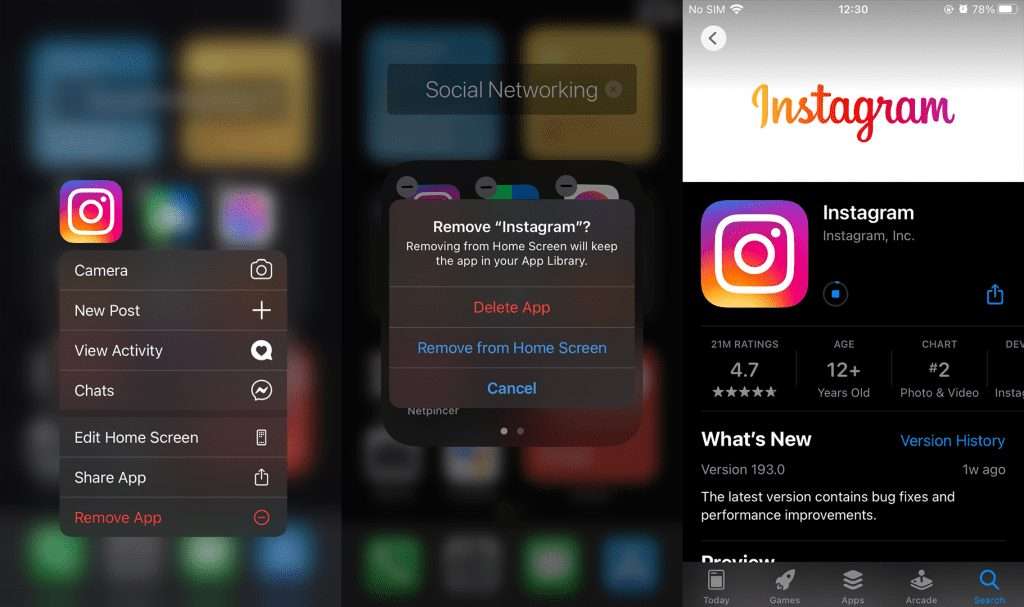
If you navigate to Settings > General > iPhone Storage, you’ll see that the app is taking up less storage space.
That’s it. Thank you for reading and make sure to share your thoughts and questions in the comments section below.
Editor’s note: This article was initially published in June 2021. We made sure to revamp it for freshness and accuracy.
FAQ
[sp_easyaccordion id=”15972″]


