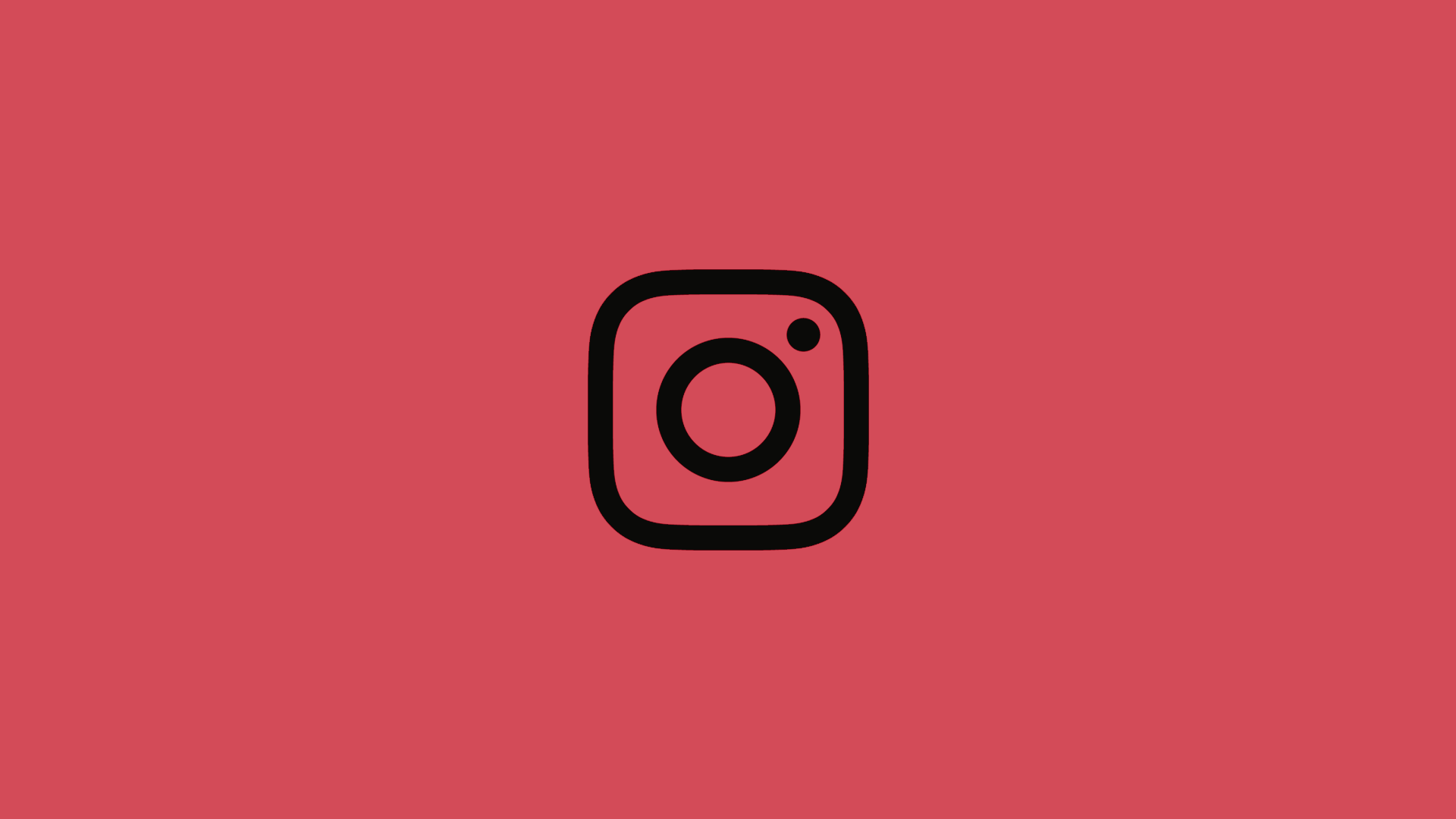While Instagram rarely has stability issues, the video playback can get stuck from time to time. Additionally, that can lead to app crashes or instability, or nervous breakdowns. So, if Instagram videos are not playing on Android, you’ve come to the right spot. Let’s try and resolve this issue together and get those videos up and running.
In this article:
ToggleWhy won’t Instagram play videos on Android?
There are multiple reasons for Instagram videos not playing on your Android. Some of those are:
- The Instagram app is outdated.
- The current version of Instagram has a bug.
- You have network issues.
- The Power-saving mode is preventing videos from playing.
Learn how to fix the problem below.
1. Update the Instagram app
The first step you should take is to update your Instagram app. Most of the time, the problem lies in an outdated version. Because of that, make sure you have the latest version at any given time. The auto-update should do the job for you, but you can look for updates manually, too.
- Open Play Store.
- Tap Menu.
- Lookup for Instagram in the Update tab.
- If there’s an update available, update the app.
- Once it’s done, open Instagram and try playing videos.
In case the videos still won’t play, let’s try additional steps.
2. Clear the Instagram app cache and data
As same as most apps do, Instagram stores a lot of data on your phone. With particular settings, every picture or video you post can be preserved on the phone storage or SD card. Moreover, there are a lot of cache files that may slow down the app gradually and impact video playback.
According to that, your next step should be clearing the cache and data from the Instagram app. Follow these instructions to clear Data and Cache.
- Open Settings.
- Select Apps.
- Open Instagram from the list of apps.
- Select Storage.
- Clear Cache.
- Now, Clear Data and reboot your device.

Some users use specific apps for the automatic clearing of cache. However, we advise you not to use them. Firstly, they take up your storage space, and secondly, they tend to work in the background and slow down all-around performance. Simply put, those apps are more disadvantageous than they are valid tools.
3. Reinstall Instagram
Sometimes the apps may get stuck because of some kind of data corruption. Software sometimes has a mind of its own and the only viable solution is reinstallation. So, if you’ve tried previous steps and the videos still won’t load, try this out.
- Open the Play Store and look for Instagram.
- Tap Uninstall.
- Reboot your device and go back to the Play Store.
- Install Instagram again.
- Navigate to Settings > Apps > Instagram > Mobile Data & Wi-Fi and allow Instagram to use mobile data in the background.
- Go back and open Permissions.
- Grant all permissions to Instagram and check for improvements.
Most of the time, this should resolve your issue. Of course, if the software is an issue. However, sometimes the connection may play the main part in these Instagram wrongdoings. Move on to the next step to troubleshoot the connection.
4. Restart the Wi-Fi router
Some users reported on various forums that the Instagram videos work on Wi-Fi but won’t work on mobile data and vice versa. So, the first step is to restart your Wi-Fi router. Turn it off, wait a minute or so, and then turn it on.
Additionally, you may want to update the router firmware and change from the 5 GHz wireless band to 2.4 GHz. Even though 5 GHz supports higher speeds, its signal isn’t as reliable as 2.4 GHz over distance. That, of course, is not an issue with dual-band routers.
5. Reset your Network settings
Once you’ve tweaked your router, let’s reset the network settings on the phone. That should fix common connection bugs and let you start from scratch. Have in mind that you’ll need to re-establish the settings again.
- Open Settings.
- Choose System.
- Open Reset options.
- Tap Reset Wi-Fi, mobile & Bluetooth.
- Tap Reset settings.
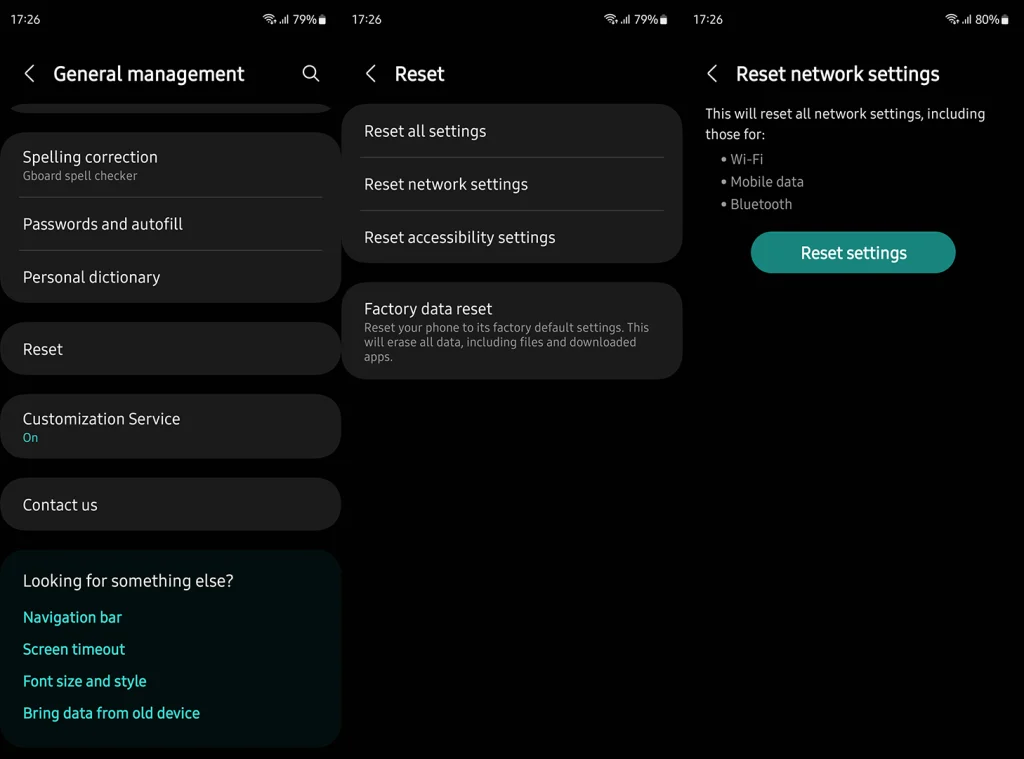
- Reconnect and check out Instagram videos.
6. Leave the Beta program
If you are an early adopter and like to get the latest and greatest from Instagram, chances are that the Beta release is causing the problem. For that reason, we suggest leaving the Beta program and reinstalling the app. The stable, public release should be less bug prone.
Here’s how to leave the Instagram Beta program:
- Open Play Store.
- Search for Instagram and expand the app section.
- Scroll down and tap on Leave, under the Beta program section.
- Reinstall the app.
7. Turn off the Power-saving mode
Thanks to one of our readers, we obtained another workaround that just may be the one that resolves the problem with Instagram videos not playing. He resolved the problem by disabling the Power-saving mode (Power Saver is used to improve the battery life on Android), which somehow interferes with the Instagram video playback.
So, navigate to Power settings, disable Power-saving mode and your problem should be sorted out.
Thanks to Matt who suggested this solution in the comments.
That should wrap it up. In case you have any additional problems with Instagram, please feel free to tell us in the comments section below. We’ll do our best to help you resolve them.
Editor’s note: This article was originally published in March 2017. We made sure to revamp it for freshness and accuracy.