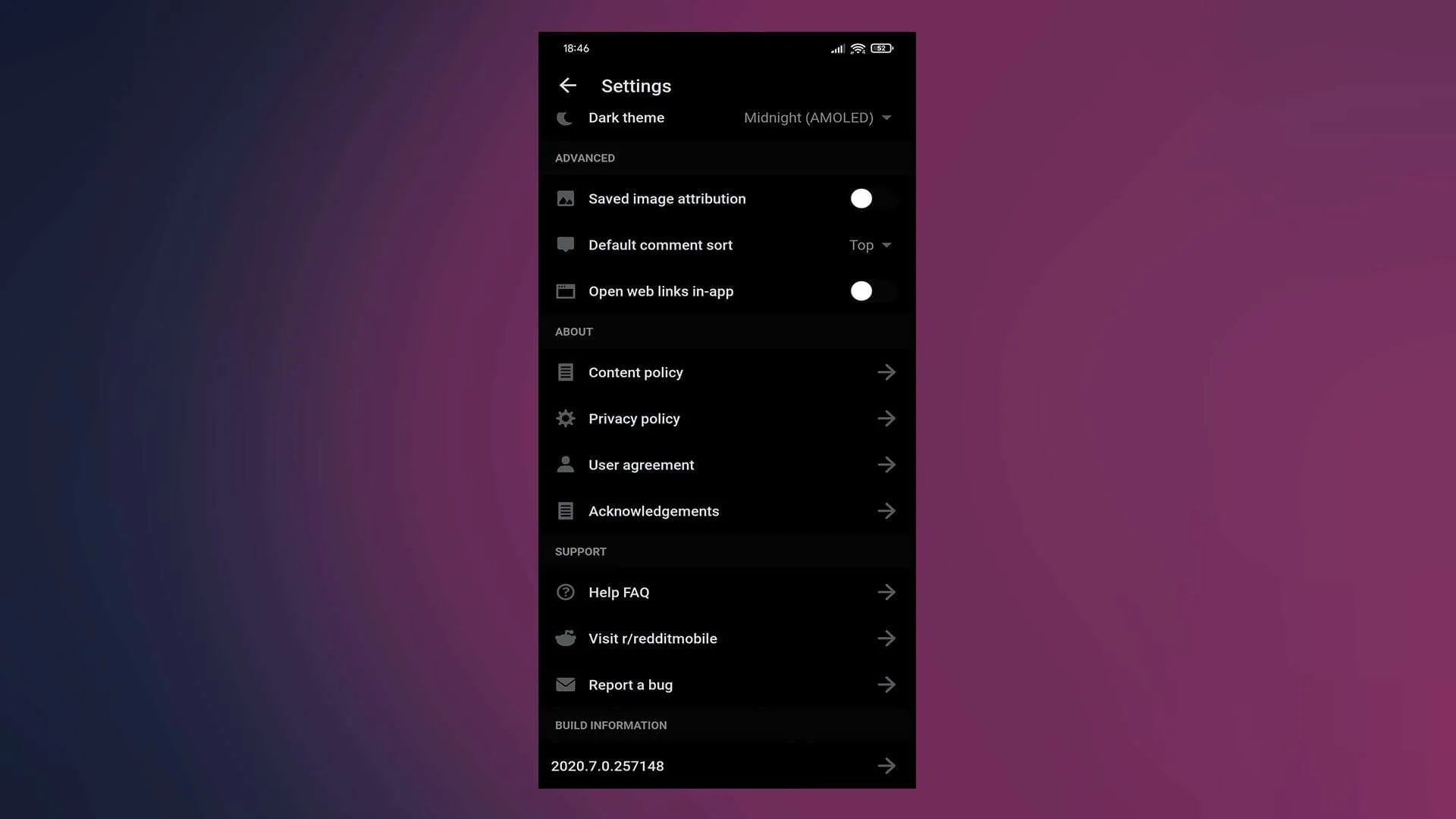Opening external web links with an app have a lot of benefits. On Android, users will be prompted to choose the default app for certain links. So, it’s obvious to open YouTube links on the YouTube app for so many users. However, some of them reported that YouTube links are not opening in the app but in a browser. Learn how to resolve this problem below.
In this article:
ToggleYouTube app not opening links on Android
Solution 1 – Clear cache and data
Let’s start by clearing the cache and data from the YouTube app. There’s a chance that the locally-stored data is corrupted, causing the problem with links. This will also clean the default association with YouTube links so, the next time you try to open the YouTube link, the system will prompt you to select the default app.
Follow these instructions to clear cache and data from the YouTube app:
- Open Settings > Apps > All apps.
- Open YouTube. It should be at the bottom of the app list.
- Select Storage.
- Clear cache and then data.

Solution 2 – Check in-app settings
Another thing worth checking is related to opening web links within the app. Namely, many apps will use WebView to open links within the app instead of switching to an actual default browser or YouTube.
So, make sure to open the app, choose Settings, and ensure that links are opened externally. That way, when you tap on a YouTube web link, it should open in the YouTube app.
Some apps that use WebView integration are official Reddit, Facebook, Instagram, Twitter, etc. Open Settings in those respective apps and ensure that links are not opened internally but rather in the associated apps you have installed on your device.
Solution 3 – Reinstall YouTube
The next step we can recommend is to reinstall the app. If the issues with YouTube links continue, reinstallation should help you address them. Coming from Android 9 to Android 10, issues like this might occur.
Follow these instructions to reinstall YouTube on your Android device:
- Open Settings > Apps > All apps.
- Open YouTube. It should be at the bottom of the app list.
- Uninstall the app or, if YouTube is a system app, uninstall its updates.
- Reboot your device and install YouTube from the Play Store.
Solution 4 – Reset app preferences
You can also try and reset app preferences in system settings. This is a long-shot solution but chances are that opening of YouTube links is granted to another 3rd-party app which might be the cause of the problem.
Here’s how to reset app preferences on Android:
- Open Settings > Apps.
- Tap on the 3-dot menu and choose Reset app preferences.
- After that, reboot your device and try opening YouTube links again.
Solution 5 – Update your firmware or perform a factory reset
Finally, if YouTube links are still not working on Android 10, make sure to update the firmware and keep the app up-to-date as well. If that doesn’t help and you are still experiencing issues, consider resetting your device to factory settings.
With that said, we can conclude this article. Thank you for reading and don’t forget to share questions or alternative solutions in the comments section below. We look forward to hearing from you.
Editor’s note: This article was initially published in March 2020. We made sure to revamp it for freshness and accuracy.