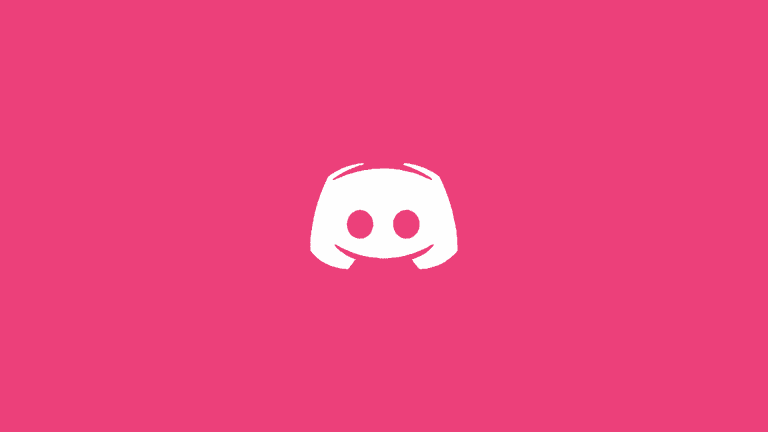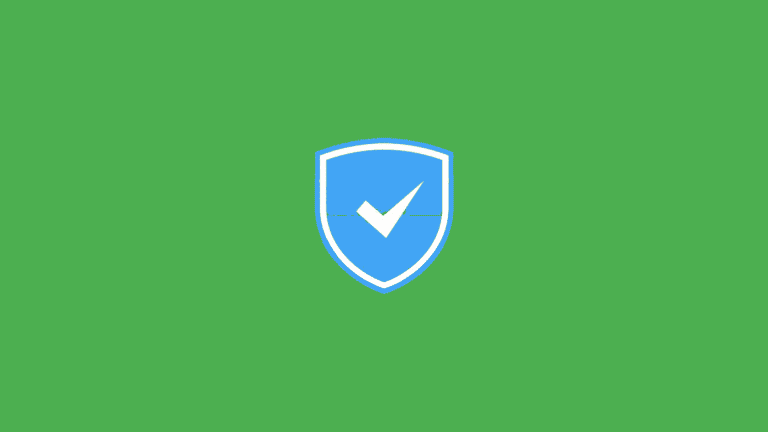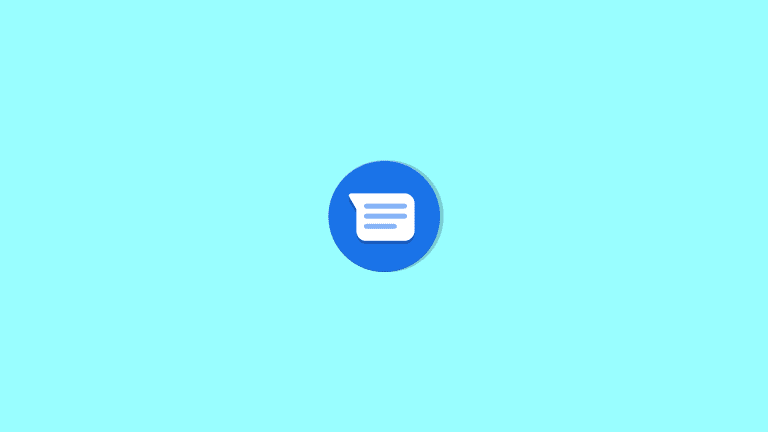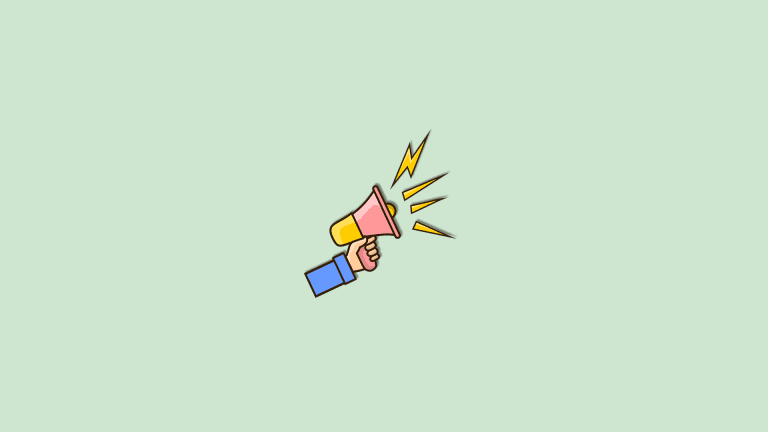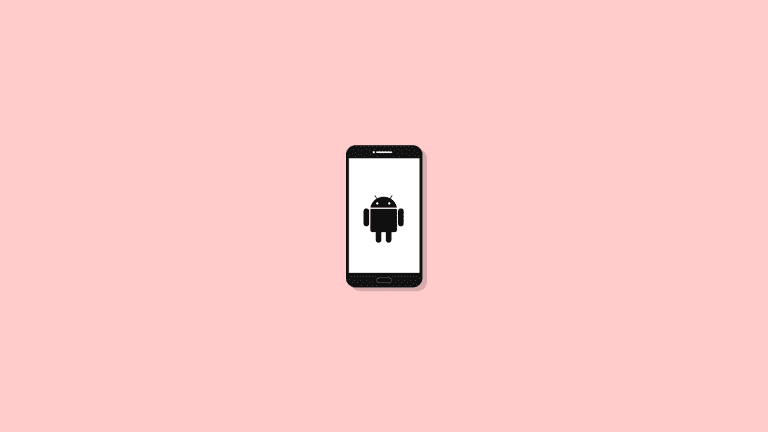What is Android System WebView and Should You Disable it?

Do you know how every app, if not set otherwise, opens web links and pages within some browser-like pop-up? That’s what Android System WebView is for. This built-in interface-less app will provide integration for web content in basically all apps instead of switching to Chrome or any other browser. This should, ideally, reduce RAM usage and rendering. It’s an essential Android component provided by Google and, as such, you can’t remove it.
If you were wondering how to (or should you even) disable Android System WebView or how to enable it later, we made sure to explain it here.
Should you disable Android System WebView?
Let’s cut to the chase and say that you can switch to an alternative Chrome WebView on Android 9 (and previous Android iterations), but you won’t be able to disable or uninstall WebView completely. Although, after a few global outages in Google services caused by WebView, many users wanted to remove it completely. It’s just not possible to do it without ADB and not advised unless you want to create an unstable system environment. If you can’t open links on your phone in certain apps, the Android System WebView component is the one to blame.
You can, on the other hand, uninstall updates for the app (restore it to factory values) on the Google Play Store or locally, within Settings. In case you have any issues with the WebView rendering, that’s the best troubleshooting step to try.

With Android 10, Google decided to discontinue Chrome WebView as an option, so you won’t be able to use it. So, the default system webview is what you should use. Basically, to sum it up, no, you shouldn’t (and can’t) disable Android System WebView.
This is a necessary component and as such, it’s part of the Android system. What Android System WebView does is web-pages rendering in third-party apps. That’s the reason why many apps started crashing or failing to load when a defective update to WebView was pushed by Google.
With WebView in place, you don’t have to open links externally, in Google Chrome, Google app, or any other browser. They just pop within the app. Albeit, you can usually redirect links to the default browser within app settings if that’s what you want.
How to enable Android System WebView
If you made some mistake in regards to webview services or the service isn’t working as intended, you can find the available implementations in Developer options. If you are not sure how to access the Developer options menu, follow these instructions:
- Open Settings.
- Choose System (or About phone or This device).
- Locate and tap on the Build number 7 times to enable Developer options.
- Open Developer options and locate WebView Implementation or something concerning WebView.

Certain OEMs might offer their own WebView services, enforcing integration of their own built-in default browsers. Like Xiaomi and MiWebView. I always default towards the global option (Android WebView) but there are people that would disagree.
You can enable proprietary WebView APIs if you are using the default browser although, for overall stability, we don’t suggest using anything other than Chrome WebView (Android 7.0 Nougat) and Android System WebView (Android 8 and later).
That should do it. Thank you for reading and, if you have any questions or anything else to add or take, make sure to tell us in the comments section below.
Editor’s note: This article was originally published in January 2020. We made sure to revamp it for freshness and accuracy.