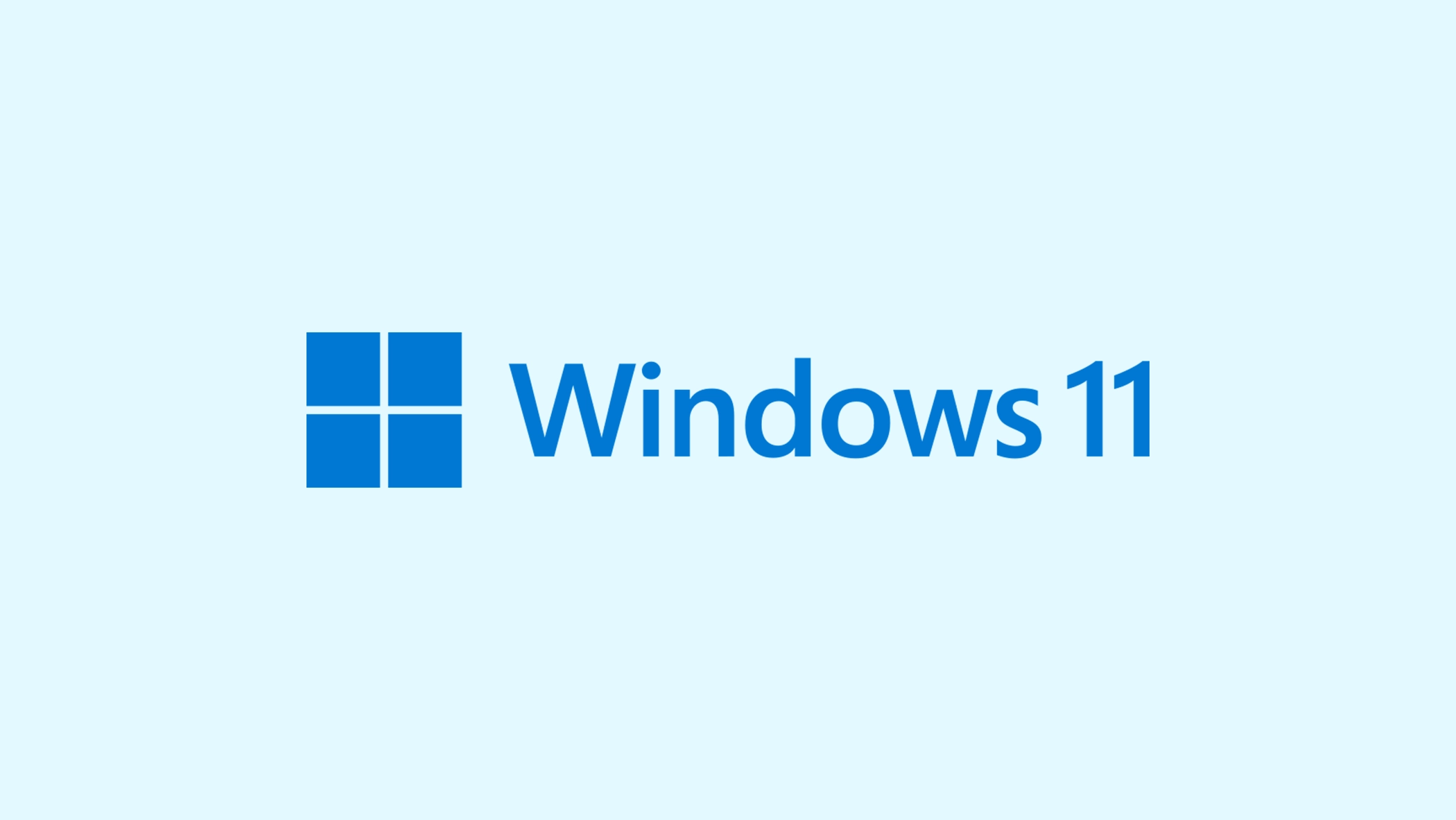Seeing the “Undoing changes made to your computer” message during or after a Windows update can disturb your workflow and leave you concerned about the reliability of your system.
This warning is often displayed when Windows discovers an error when applying updates and attempts to undo any changes done during the process. While it may appear difficult at first, understanding the context and reasons of this issue can help you find effective remedies.
This article delves into tried-and-true methods for dealing with the “Undoing changes made to your computer” problem, ensuring that your system recovers to its peak performance without losing vital data.
In this article:
ToggleHow to solve the “Undoing changes made to your computer” in Windows
The “Undoing changes made to your computer” notice usually shows on Windows devices after a failed update or when the system finds problems installing new updates.
This issue can prevent your machine from correctly booting into Windows, resulting in a loop in which the system unsuccessfully attempts to revert modifications. Here are some successful ways to handle and fix this issue:
Solution 1: Perform a System Restart
Sometimes, a simple restart can resolve the issue by allowing the system to attempt the update process again. Restart your computer by pressing the power button until the system shuts down, then turn it back on. Check if the issue still occurs, and if it does, move on to another solution.
Solution 2: Boot into Safe Mode
Booting into Safe Mode can help if the update process is consistently failing, allowing you to undo recent updates or troubleshoot further. Here’s how to boot into Safe Mode:
- Restart your PC and continuously press the F8 key (or Shift + F8 in some systems) before the Windows logo appears to access the Advanced Boot Options menu.
- Select Safe Mode to boot your computer with minimal drivers and system files.
Solution 3: Run the Windows Update Troubleshooter
Windows includes a built-in troubleshooter that can automatically find and fix problems with Windows Update. Here’s how to run the Windows Update Troubleshooter:
- Go to Settings > Update & Security > Troubleshoot > Additional troubleshooters.
- Select Windows Update and click Run the troubleshooter.

Solution 4: Uninstall Recent Updates
If the issue began after installing specific updates, removing these updates from Safe Mode can help. Here’s how to do that:
- Boot into Safe Mode.
- Go to Settings > Update & Security > Windows Update > View update history > Uninstall updates.

- Select the most recent update(s) and click Uninstall.
Solution 5: Use System Restore
If you have system restore points created before the issue started, reverting your system to a previous state can help. To perform System Restore, follow these steps:
- Boot your PC from a Windows installation media. You can download the Media Creation Tool and use a recovery USB drive.

- On the initial setup screen, select Repair your computer > Troubleshoot > Advanced options > System Restore.
- Follow the prompts to select a restore point and restore your system.
Solution 6: Reset Your PC
As a last resort, if none of the above solutions work, resetting your PC can help resolve the issue while keeping your personal files intact. Here’s how to reset your PC:
- Boot from a Windows installation media and select Repair your computer > Troubleshoot > Reset this PC.
- Choose to keep your files and follow the on-screen instructions to complete the reset process.
The “Undoing changes made to your computer” problem can be a difficult hurdle, especially if it prevents your system from booting properly. However, by following the steps explained in this article—from simple system restarts and booting into Safe Mode to more complex repairs such as removing recent updates or conducting a system reset—you can address the underlying source of the problem.
Each option provides a roadmap to restoring your system’s functioning, reducing downtime and protecting your files. Remember that regular system maintenance and cautious updating are essential for avoiding similar issues in the future and keeping your Windows environment stable and secure.