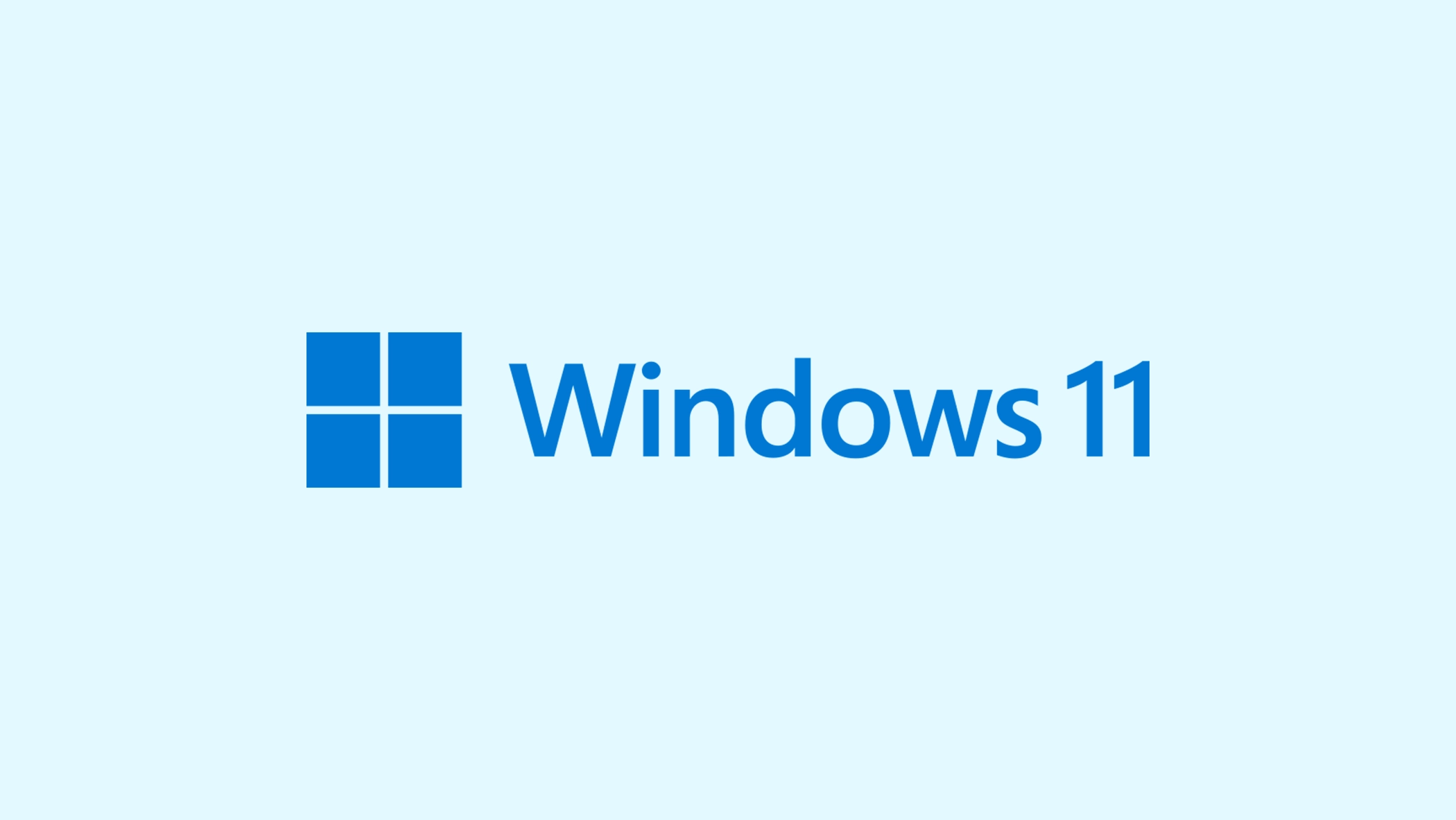Encountering the error code 0x80070002 can disrupt your Windows Update process, leaving you unable to install necessary updates. This error, often resulting from discrepancies in date and time settings, corrupted update components, or issues within the Windows Update store, requires immediate attention to ensure the smooth functioning of your system.
This article offers straightforward solutions to efficiently resolve the error, so you can make sure your computer stays updated and secure.
In this article:
ToggleWhat is the error 0x80070002
The error code 0x80070002 is a signal from Windows Update that it has stumbled upon a problem while trying to perform an operation. This issue often arises due to the system’s inability to find specific files required for the update, suggesting a misalignment between the update components and the system’s file registry.
The causes can range from simple misconfigurations in date and time settings to more complex issues like corruption within the Windows Update cache or the SoftwareDistribution folder.
Identifying the root cause is the first step towards a solution, which can vary from straightforward adjustments to more involved system repairs.
How to fix the error code 0x80070002
In case you’ve recently encountered the error code 0x80070002 while trying to update your Windows 11 PC, try some of the following solutions.
Solution 1: Check Date and Time Settings
Incorrect date and time settings can interfere with Windows Update. Ensuring your computer’s date and time are accurate is a simple yet crucial step.
Here’s how to check and correct your date and time settings:
- Right-click on the time on your taskbar and select Adjust date/time.
- Make sure Set time automatically and Set time zone automatically are turned on.
- If the time is still incorrect, try toggling these options off and on again, or set the date and time manually.
Solution 2: Run the Windows Update Troubleshooter
Windows includes built-in troubleshooters that can automatically fix common problems with various components, including Windows Update.
Here’s how to run the Windows Update Troubleshooter:
- Go to Settings > Update & Security > Troubleshoot > Additional troubleshooters.
- Select Windows Update and then click Run the troubleshooter.

- Follow the on-screen instructions to let the troubleshooter identify and fix issues.
Solution 3: Clear the Windows Update Cache
The Windows Update cache can sometimes become corrupt, leading to errors. Clearing the cache can force Windows to redownload update files.
Here’s how to clear the Windows Update cache:
- Open Command Prompt as an administrator by searching for it in the Start menu, right-clicking, and selecting Run as administrator.
- Stop the Windows Update service by typing
net stop wuauservand pressing Enter. - Then, type
ren %systemroot%\SoftwareDistribution SoftwareDistribution.oldand press Enter to rename the SoftwareDistribution folder. - Restart the Windows Update service by typing
net start wuauservand pressing Enter. - Close the Command Prompt and attempt to run Windows Update again.
Solution 4: Manually Reset Windows Update Components
If the troubleshooter doesn’t fix the error, you can manually reset the Windows Update components.
Here’s how to manually reset Windows Update components:
- Open Command Prompt as an administrator.
- Type the following commands, pressing Enter after each:
net stop wuauservnet stop cryptSvcnet stop bitsnet stop msiserverren C:\Windows\SoftwareDistribution SoftwareDistribution.oldren C:\Windows\System32\catroot2 catroot2.oldnet start wuauservnet start cryptSvcnet start bitsnet start msiserver
- Close the Command Prompt and restart your PC, then try updating Windows again.
Solution 5: Use the Media Creation Tool
If you’re trying to upgrade Windows and encounter this error, using the Media Creation Tool to perform the upgrade can bypass the issue.
Here’s how to use the Media Creation Tool:
- Download the Media Creation Tool from the official Microsoft website.
- Run the tool and select Upgrade this PC now.
- Follow the on-screen instructions to upgrade Windows.
Solution 6: Run the System File Checker (SFC) Scan
The System File Checker tool scans for corruption in Windows system files and repairs them. Running an SFC scan can resolve issues caused by corrupted system files that might be triggering the 0x80070002 error.
Here’s how to run an SFC scan:
- Open Command Prompt as an administrator. You can do this by typing “Command Prompt” in the Start menu, right-clicking on it, and selecting Run as administrator.
- In the Command Prompt, type
sfc /scannowand press Enter.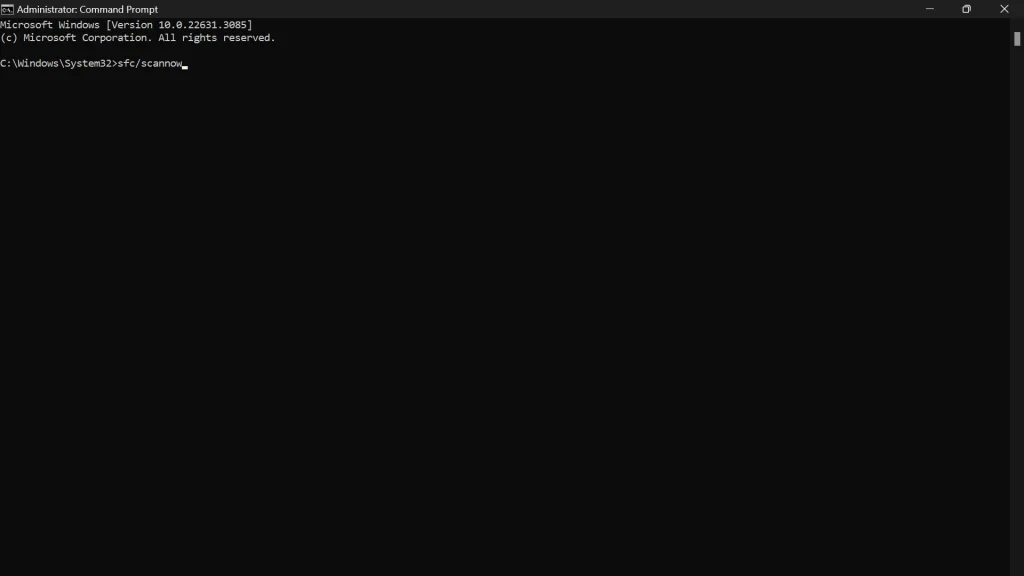
- The scan will start, checking for corrupted files and repairing them if possible. This process can take some time, so please be patient.
- Once the scan is complete, restart your computer and try running Windows Update again to see if the issue has been resolved.
Navigating the resolution of the 0x80070002 error can seem daunting, yet with the right guidance, it’s entirely manageable. By methodically following the solutions outlined in this article, from checking date and time settings to manually resetting Windows Update components or utilizing the Media Creation Tool, you can overcome this hurdle.
Remember, maintaining your system with regular updates is key to ensuring its health and security. Should you encounter the 0x80070002 error, this guide arms you with the knowledge to address the issue head-on, allowing you to return to a seamless computing experience.
Keep this guide handy as a resource for troubleshooting Windows Update issues and safeguarding your system against potential disruptions.