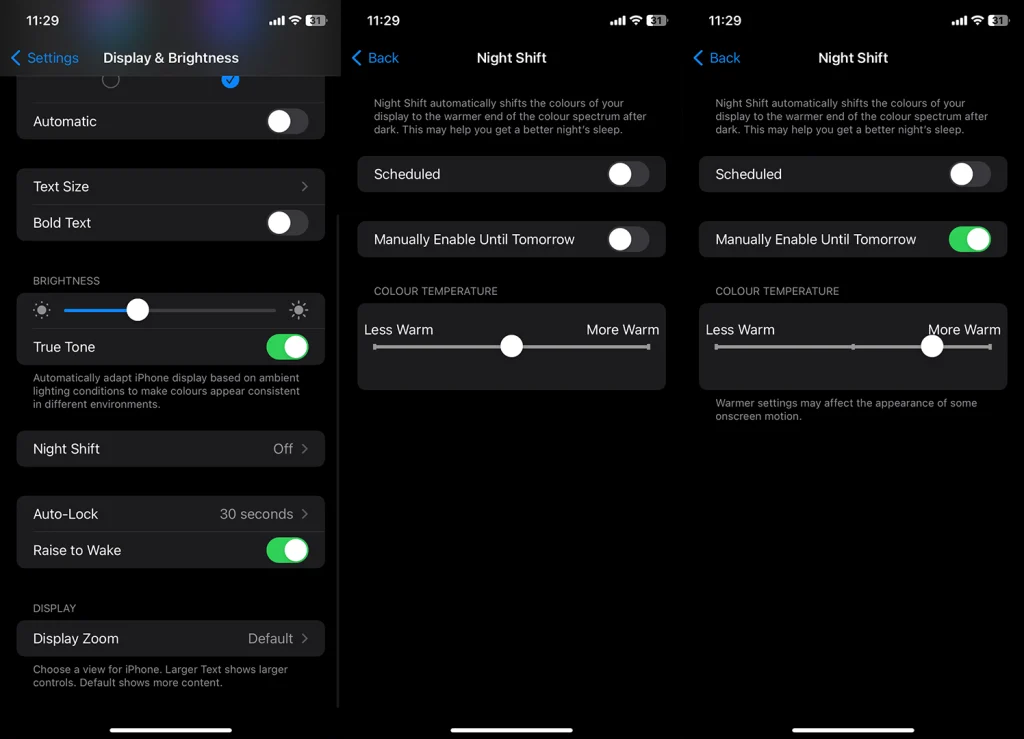Excessive exposure to the blue light emitted by screens can impact our sleep and overall eye health. Thankfully, if you’re looking to turn off blue light on iPhone, Apple provides built-in features to help you do just that. We made sure to explain the benefits of Night Shift feature that’s a native blue-light blocker below.
In this article:
ToggleDoes iPhone have blue light blocker?
Yes, the iPhone comes with a built-in feature known as Night Shift, which reduces blue light emission from the screen. Night Shift adjusts the colors of your display to the warmer end of the spectrum, making the light easier on your eyes and potentially improving your sleep quality if you use your device before bedtime.
Night Shift on the iPhone is a pretty nifty feature designed to reduce the amount of blue light emitted by the screen, especially during the evening hours. Here’s how it works:
- Blue Light and Sleep: The idea is that blue light, which is part of the natural light spectrum, can mess with your sleep patterns by affecting the production of melatonin, a hormone that regulates sleep. So, by reducing blue light, Night Shift aims to help you get a better night’s sleep.
- Color Temperature Adjustment: When you turn on Night Shift, your iPhone’s display shifts to a warmer color spectrum. This means less blue light. The colors on your screen will appear warmer (more yellow or orange, rather than blue).
- Customization: You can customize Night Shift to your liking. You can schedule it to turn on automatically at sunset and off at sunrise or set custom times. You can also adjust the warmth of the display to suit your eyes. The warmer the setting, the less blue light.
- Manual Control: If you don’t want to set a schedule, you can manually enable Night Shift through the Control Center. Just swipe up from the bottom of your screen (or down from the top-right corner on newer iPhones) and press the brightness control icon. Then, tap the Night Shift icon to turn it on or off.
- Compatibility: Night Shift is available on iPhone 5s and later models running iOS 9.3 or later.
How do I turn off blue light on iPhone?
Turning off the blue light on your iPhone is simple with the Night Shift feature. Night Shift changes the color temperature of your display to reduce eye strain and improve sleep quality. Here’s how you can enable Night Shift in your iPhone’s settings or a shortcut to the Control Centre:
- Enable Night Shift in Settings:
- Add Night Shift to Control Centre for Quick Access:
By following these steps, you can easily manage the blue light emission from your iPhone, making screen time more comfortable, especially in the evening.
Frequently Asked Questions
1. What’s Night Shift on my iPhone?
Night Shift is a feature on the iPhone that reduces blue light emission from the screen by adjusting the display to a warmer color temperature. This feature is especially beneficial during nighttime usage, as it can help reduce eye strain and may improve sleep quality. The best way to turn off blue light on iPhone is to turn on Night Shift.
2. Can you adjust color tint on iPhone?
Yes, you can adjust the color tint on your iPhone. This is done through the Accessibility settings, which offer a range of display options for users with specific visual needs.
To access this, go to “Settings,” then “Accessibility,” and select “Display & Text Size.” Here, you can find options to reduce white point, enable color filters, or adjust the color tint to your preference.
While in Display & Text Size Accessibility Settings, open Color Filters. Enable Color Filters and choose Color Tint. Use sliders to adjust Hue and Intensity and make the screen better for night usage. 
3. What are the best ways to reduce eye strain on iPhone?
To reduce eye strain on your iPhone, per scientific reports, consider using Night Shift to minimize blue light, adjust your screen brightness, or use the Accessibility features to customize your display settings.
Additionally, practicing the 20-20-20 rule (every 20 minutes, look at something 20 feet away for 20 seconds) and ensuring your screen is at a comfortable viewing distance can help reduce eye strain.
Turning off blue light on your iPhone is a smart way to manage your screen time, especially during the evening hours. By using Night Shift and other display settings, you can significantly reduce eye strain and improve your overall digital experience. Have you tried using Night Shift or other features to reduce blue light on your iPhone? Share your experiences and any additional tips in the comments section below.