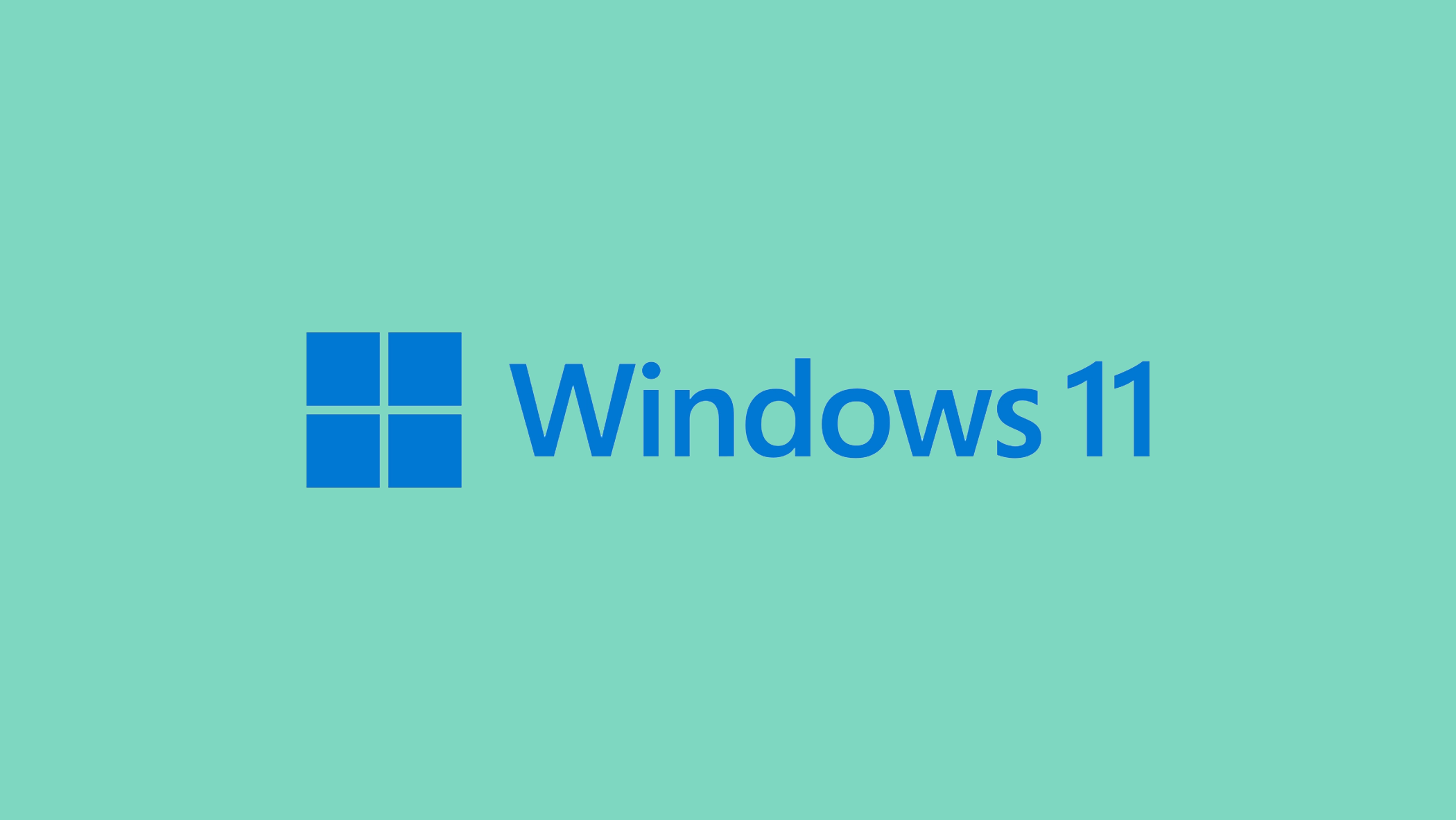The “Faulty Hardware Corrupted Page” error, a well-known Blue Screen of Death (BSOD) in Windows, indicates that the system has met a serious problem with hardware or memory corruption. This error can be caused by a variety of factors, including incorrect system settings such as Fast Startup, out-of-date drivers, or physical hardware faults.
In this article, we dive into the possible solutions for this problem. So if the “Faulty Hardware Corrupted Page” error has been bothering you lately, you’re in the right place.
In this article:
ToggleHow to resolve the “Faulty Hardware Corrupted Page” error in Windows
The “Faulty Hardware Corrupted Page” error in Windows is a Blue Screen of Death (BSOD) that usually indicates a hardware problem, mainly with your computer’s memory (RAM) or, less commonly, with the hard drive, motherboard, or even the processor.
It may also be caused by outdated drivers or corrupted system files. To address this error, follow a series of troubleshooting actions targeted at discovering and addressing the underlying hardware or software issue. Here are the best ways to fix the “Faulty Hardware Corrupted Page” error:
1. Run Windows Memory Diagnostic
Testing your RAM is a crucial first step since faulty memory is a common cause of this error. To run Windows Memory Diagnostic:
- Type “Windows Memory Diagnostic” into the Start search and select the tool.
- Choose “Restart now and check for problems” to test your memory. Pay attention to the results after the restart, which might indicate if your RAM needs to be replaced.
2. Check Disk for Errors
Hard drive issues can also cause this BSOD. Running a check disk can help identify and fix these problems. To check your disk for errors:
- Open Command Prompt as Administrator.
- Type
chkdsk /f /rand press Enter. You may need to schedule the disk check at the next restart. This process will check and repair file system errors and bad sectors on the hard drive.
3. Update System Drivers
Outdated or corrupt drivers can lead to various system issues, including BSODs. Here’s how to update drivers in Windows:
- Open Device Manager by right-clicking the Start button.
- Look for any devices with a yellow exclamation mark, which indicates issues. Even if no device is marked, update critical drivers such as those for your motherboard, GPU, and network adapters by right-clicking each and selecting “Update driver.”
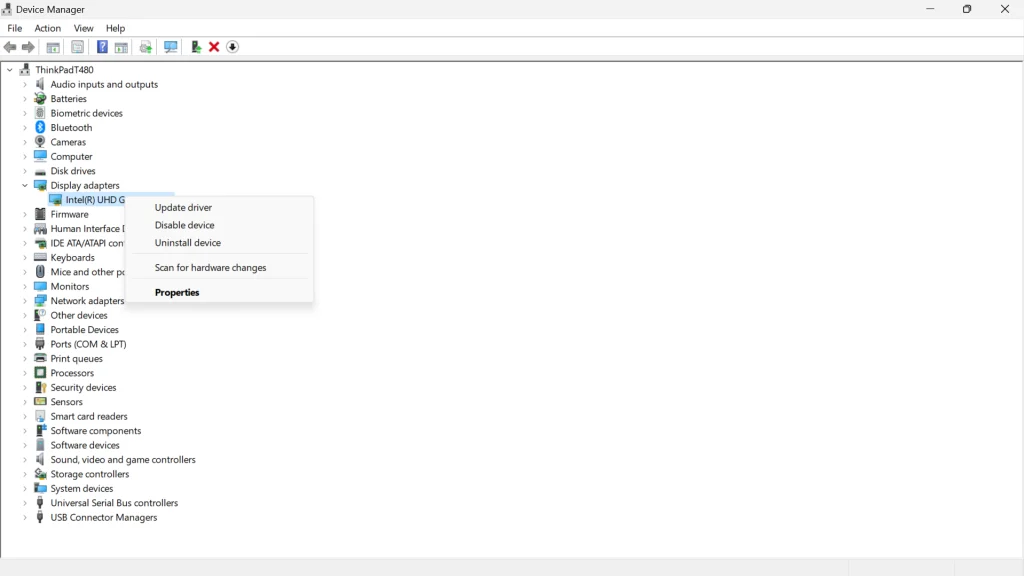
4. Run System File Checker (SFC) and DISM
Corrupted system files can cause the “Faulty Hardware Corrupted Page” error. The System File Checker and DISM are built-in Windows tools that can repair these files. To run the SFC checker and DISM, follow these steps:
- Open Command Prompt as Administrator.
- Run
sfc /scannowto scan for and repair corrupted system files.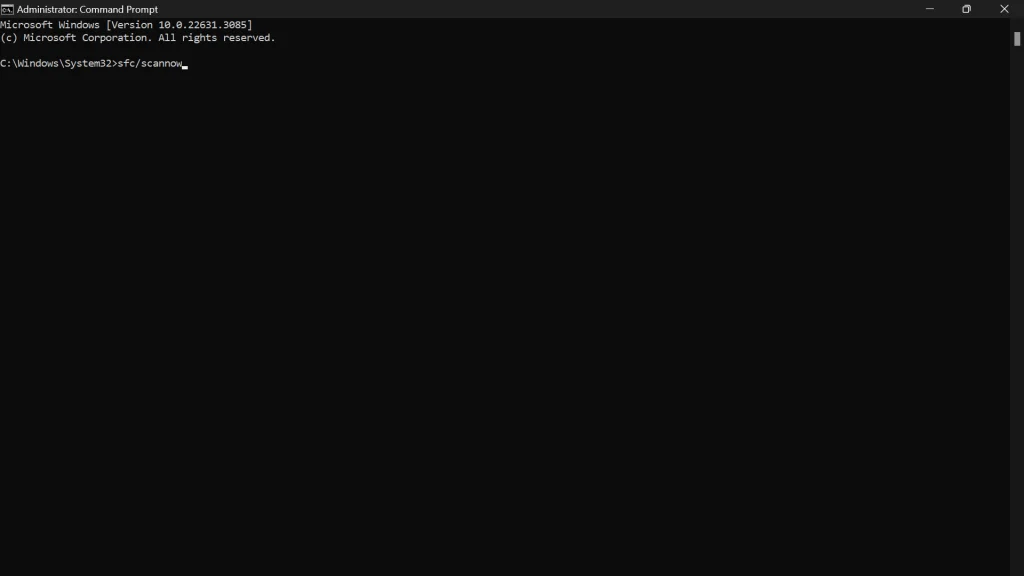
- After that, run
DISM /Online /Cleanup-Image /RestoreHealthto repair the Windows image. Restart your computer afterward.
5. Perform a Clean Boot
Software conflicts can sometimes trigger BSOD errors. Performing a clean boot can help you identify if third-party software is the culprit. Here’s how to perform a Clean Boot:
- Type
msconfigin the Start search box and select “System Configuration.” - In the “Services” tab, check “Hide all Microsoft services” and then click “Disable all.”
- In the “Startup” tab, click “Open Task Manager” and disable all startup items.
- Restart your computer and check if the BSOD occurs again. If it doesn’t, enable services and startup items one at a time to pinpoint the problematic software.
6. Disable Fast Startup
Fast Startup is a Windows feature that can sometimes cause system errors like “Faulty Hardware Corrupted Page” due to how it manages shutdowns and startups. Disabling it may resolve these issues. Here’s how to disable Fast Startup:
- Open Control Panel by typing it into the Start search bar and pressing Enter.
- Navigate to Hardware and Sound > Power Options.
- Click Choose what the power buttons do.
- Select Change settings that are currently unavailable.
- Uncheck Turn on fast startup (recommended).
- Click Save changes and restart your computer.
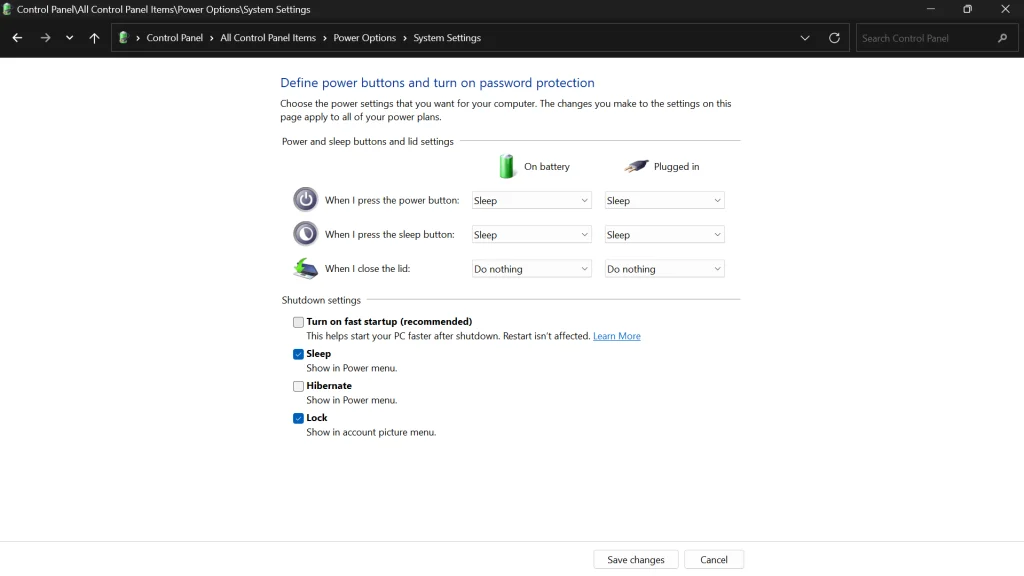
7. Monitor Hardware Temperatures
Overheating hardware, especially the CPU and GPU, can lead to system instability and errors. Use third-party applications like HWMonitor or SpeedFan to check your hardware temperatures. Ensure your cooling systems are working correctly and consider cleaning out dust or replacing thermal paste if temperatures are consistently high.
8. Update BIOS/UEFI
An outdated BIOS/UEFI can cause compatibility issues with hardware, leading to BSODs. Updating your BIOS/UEFI to the latest version can improve stability and compatibility. Be cautious and follow the manufacturer’s instructions precisely to avoid potential system damage.
Navigating the “Faulty Hardware Corrupted Page” BSOD might be difficult, but addressing common triggers, such as the Fast Startup function, can provide a simple solution to this complex issue. Users that disable Fast Startup will frequently see an instant improvement in system reliability and fewer BSOD instances. Also, you can run Microsoft PC Manager (available on Microsoft Store) to fix some minor issues.
This method emphasizes the significance of examining system settings and their impact on overall performance and stability. While this solution focuses on a specific area of system configuration, it serves as a reminder of the larger need to keep an updated and well-configured system environment in order to avoid potential mistakes and provide a pleasant computing experience.