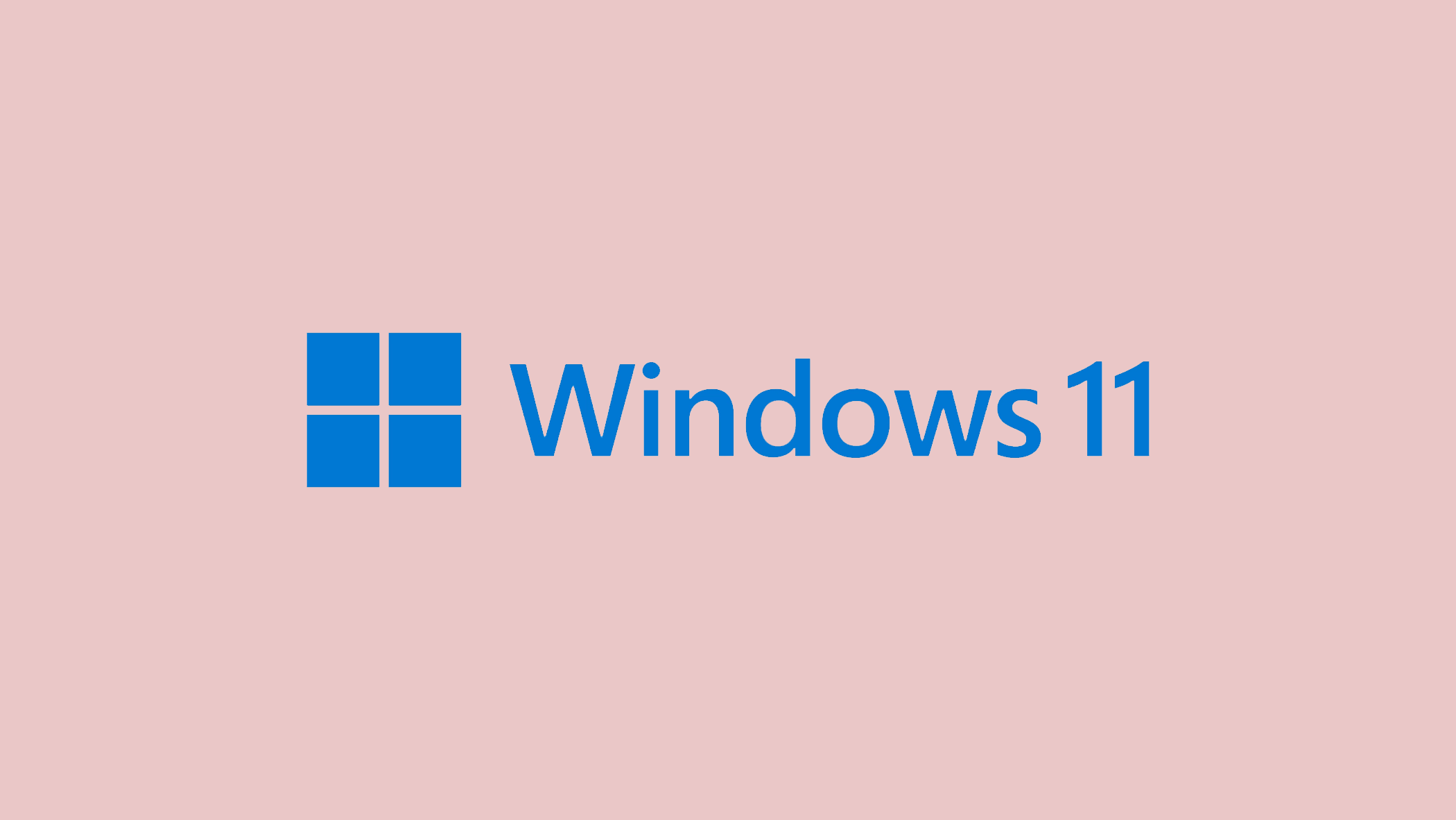The message “Task Host Window is preventing shutdown” is a familiar yet slightly annoying issue for Windows users. It blocks the normal shutdown process, often due to active programs or unsaved work that needs closure.
Understanding the underlying reasons for this error is key to effectively addressing it and ensuring a smooth shutdown. This guide delves into the different causes of this error and offers comprehensive solutions for a swift and effective resolution.
In this article:
ToggleWhy is the Task Host preventing Windows from shutdown
The “Task Host Window is preventing shutdown” error signals that the Windows operating system’s Task Host process has identified ongoing programs or background processes that aren’t yet concluded.
This built-in mechanism is designed to safeguard against potential data loss, ensuring tasks are either completed or have an opportunity to save progress.
The reasons for its occurrence are manifold:
- Unsaved Work: A primary cause is unsaved work in open applications. Windows aims to prevent data loss by prompting the closure of such applications.
- Background Processes: Occasionally, applications or processes running in the background, which may not be immediately apparent to the user, can inhibit shutdown. These could include updates, system tasks, or services awaiting completion.
- Fast Startup Feature: Designed to accelerate boot times, Windows’ Fast Startup feature may sometimes interfere with shutdown processes. It does so by saving a portion of the system state to a hibernation file, potentially causing conflicts if open applications or unsaved data exist.
- Outdated or Faulty Drivers: Drivers are crucial for facilitating communication between the operating system and hardware devices. Outdated, corrupt, or incompatible drivers may fail to execute the shutdown command correctly.
- System Configuration Issues: Incorrect system settings or configurations, sometimes caused by third-party software, can obstruct the shutdown process.
- Malware or Virus Infections: Malicious software can disrupt normal system operations, including shutdown. Malware may run tasks or processes in the background that Windows struggles to close properly.
- Software Conflicts: Conflicts between various applications, particularly those that auto-start or run in the background, can hamper proper system shutdown.
What to do if the Task Host is preventing Windows from shutdown
When you encounter the “Task Host Window is preventing shutdown” error on Windows, it indicates that background programs or processes are still running and need to be closed before Windows can shut down. This safeguard prevents potential data loss from unsaved work. Here are the best possible solutions to resolve this issue:
Solution 1: Close Open Programs and Background Processes
Sometimes, the simplest solution is to manually close any open programs or background processes that might be preventing the shutdown.
To manually close programs and background processes:
- Save all your work and close all open applications.
- Open Task Manager by pressing Ctrl + Shift + Esc.
- Under the “Processes” tab, look for any running applications and click “End task” for each.
Solution 2: Run the Troubleshooter
Windows includes a built-in troubleshooter that can help identify and fix issues preventing shutdown.
To run the Windows troubleshooter:
- Go to Settings > Update & Security > Troubleshoot.
- Select “Power” and run the troubleshooter. Follow the prompts to resolve any detected issues.
Solution 3: Perform a Clean Boot if Task Host window is preventing shutdown
Performing a clean boot starts Windows with a minimal set of drivers and startup programs, helping you identify if background software is causing the shutdown issue.
To perform a clean boot:
- Type
msconfigin the Start menu search and select System Configuration. - Go to the “Services” tab, check “Hide all Microsoft services” and then click “Disable all”.
- Switch to the “Startup” tab and open Task Manager. Disable all startup items.
- Restart your computer and attempt to shut down again. If the issue is resolved, enable services and startup items one by one to identify the culprit.
Solution 4: Update Windows and Drivers
Outdated system software and drivers can cause various issues, including shutdown problems.
To update Windows and drivers:
- For Windows updates, go to Settings > Update & Security > Windows Update, and click “Check for updates“.
- For drivers, open Device Manager, right-click on each device, and select “Update driver.” Choose “Search automatically for updated driver software.”
Solution 5: Use Command Prompt to Shut Down
If you’re unable to shut down normally, using Command Prompt offers an alternative method.
To shut down using Command Prompt:
- Open Command Prompt by typing
cmdin the Start menu search. Right-click and select “Run as administrator“. - Type
shutdown /s /f /t 0and press Enter. This command forces a shutdown, closing all applications without saving.
Solution 6: Check for Malware
Malware can sometimes interfere with system processes, including shutdown. Running a malware scan can help identify and remove any malicious software.
To check for malware:
- Use Windows Security or your preferred antivirus software to perform a full system scan.
- Follow the software’s instructions to remove any detected malware.
Solution 7: Disable Fast Startup
Fast Startup is designed to reduce boot time but can sometimes cause shutdown issues.
To disable Fast Startup:
- Go to Control Panel > Power Options > Choose what the power buttons do.
- Click “Change settings that are currently unavailable.”
- Uncheck “Turn on fast startup” and save changes.

Facing the “Task Host Window is preventing shutdown” error can interrupt your workflow and delay your computer’s shutdown. However, by applying the solutions outlined in this guide, you can tackle the core issues, whether they stem from unsaved data in applications or background processes needing closure.
Regular system updates, prudent management of background applications, and keeping drivers current can mitigate this issue’s recurrence. If the problem persists despite these measures, it may suggest a deeper system malfunction, necessitating professional consultation.
Adopting the correct strategies ensures this shutdown error no longer poses an obstacle, allowing for a seamless computing experience.