Encountering a screen that reads “Getting Windows ready” is a common scenario for many Windows users, especially during system updates. This seemingly endless wait can be a source of frustration, leaving you wondering if your computer will ever move past this screen. And you can’t be sure if Getting Windows ready is stuck or it just takes time.
In this article, we delve into why this happens and provide you with a comprehensive guide to navigate this issue. From simple patience to more advanced troubleshooting steps, we cover a range of solutions to help you get your Windows computer up and running again.
Whether you’re a tech-savvy individual or someone less familiar with computer intricacies, this guide aims to assist everyone.
In this article:
ToggleWhy does Windows get stuck on “Getting Ready”?
Why does your Windows computer get stuck on the “Getting Windows ready” screen? This issue typically occurs during system updates, a process crucial for the smooth running and security of your device.
Windows updates can involve large files and complex changes to the operating system. Sometimes, these updates take longer than expected due to various factors like slow internet connections, heavy data load, or minor glitches in the system.
It’s important to note that this is a common issue among Windows users and not indicative of a major flaw in your computer. In most cases, the update is still progressing in the background, albeit at a slower pace.
Understanding this can be reassuring, as it frames the problem as a temporary setback rather than a critical failure. Patience is often the key, but there are also proactive steps you can take to resolve the issue more quickly.
What to do if Windows gets stuck on “Getting Ready”
Solution 1: Wait Patiently
Waiting is often the simplest yet effective solution when your Windows computer is stuck on the “Getting Windows ready” screen. In many cases, the update is processing in the background, just at a slower pace. It’s recommended to give it up to a couple of hours, as some updates take longer due to their size or complexity.
Solution 2: Force Restart
If the screen remains stuck for an extended period, a force restart can sometimes resolve the issue.
Here’s how to Force Restart your Windows PC:
- Press and hold the power button: Do this until your computer completely shuts down.
- Turn on the computer: Restart your computer normally. This action might prompt Windows to resolve the loading issue.
Solution 3: Boot in Safe Mode
Booting in Safe Mode is a great way to troubleshoot and fix problems related to Windows updates.
Here’s how to boot your Windows in Safe Mode:
- Restart your computer: Do this multiple times during the boot process.
- Enter the Automatic Repair environment: After interrupting the boot process three times, Windows should automatically enter this mode.
- Navigate to Safe Mode: Go to “Advanced options” → “Troubleshoot” → “Advanced options” → “Startup Settings” → “Restart.” Then, press 4 or F4 to initiate Safe Mode.
Solution 4: System Restore
System Restore can reverse recent changes that might be causing the update issue, without affecting your personal files. Here’s how to perform the System Restore:
- Access System Restore in Safe Mode: Search for ‘System Restore’ and select it.
- Follow the prompts: Choose a restore point from before the update issues started.
Solution 5: Windows Update Troubleshooter
The Windows Update Troubleshooter is designed to automatically diagnose and fix common update problems. Here’s how to run the Windows Update Troubleshooter:
- Access the Troubleshooter: In Safe Mode, navigate to Settings → System → Troubleshoot → Other troubleshooters → Windows Update.
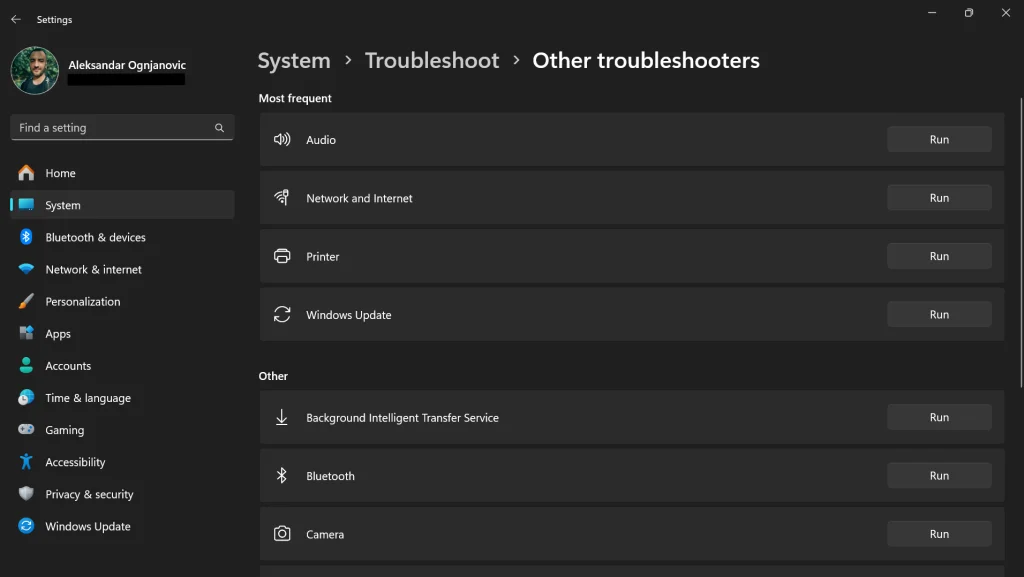
- Run the Troubleshooter: Follow the on-screen instructions to let the tool diagnose and fix issues.
Solution 6: Check Disk Space if Getting Windows ready is stuck
Insufficient disk space can interfere with Windows updates. Ensure that your computer has enough free space for updates to install successfully.
Here’s how to check the Disk Space:
- Check Disk Space: Go to Settings → System → Storage to see available space.
- Free up space: Uninstall unnecessary programs and delete temporary files.
Navigating through a Windows update that seems stuck can be a test of patience and technical acumen. In this guide, we’ve explored several approaches, from the simple act of waiting to more advanced troubleshooting techniques like force restarting, booting in Safe Mode, performing a System Restore, using the Windows Update Troubleshooter, and checking disk space. Each of these solutions offers a pathway to potentially resolve the “Getting Windows ready” screen issue.
Remember, while these steps are effective for many, they might not solve all problems. If your computer continues to be unresponsive or the issue recurs, it may indicate a deeper problem. In such cases, seeking professional help is advisable. Technicians can offer more specialized assistance and address underlying issues that might not be apparent to the average user.
We hope this guide has been helpful in getting your Windows computer back to its optimal state. Facing technical challenges can be daunting, but with the right approach, they are often surmountable.




