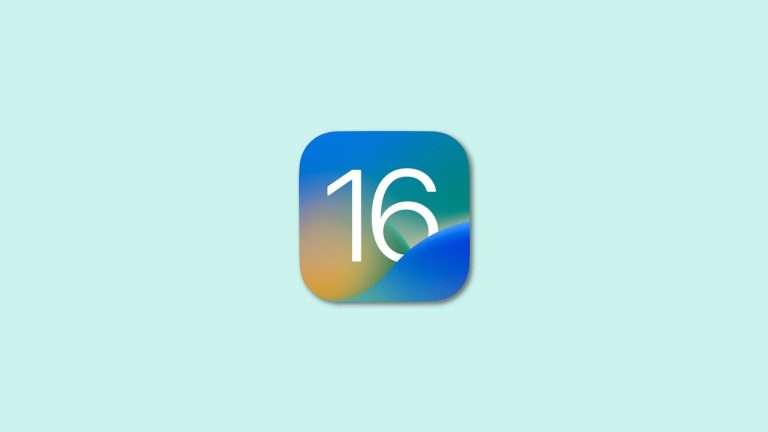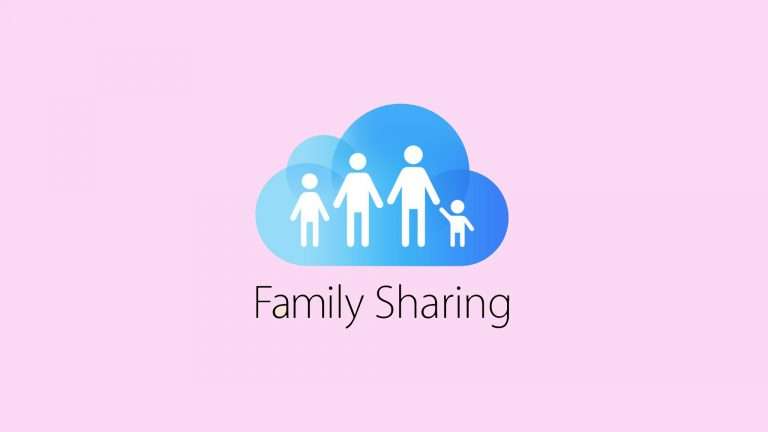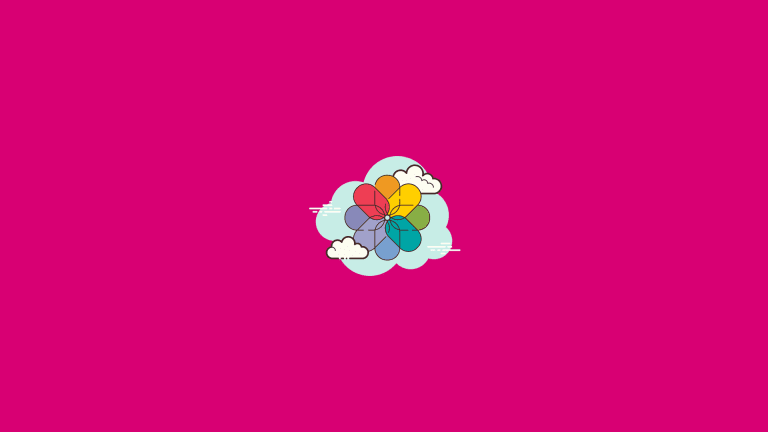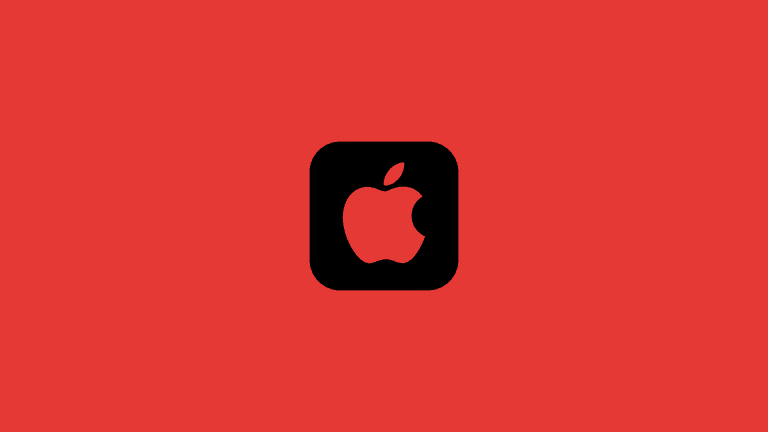How to set up eSIM on iPhone in 5 minutes or less
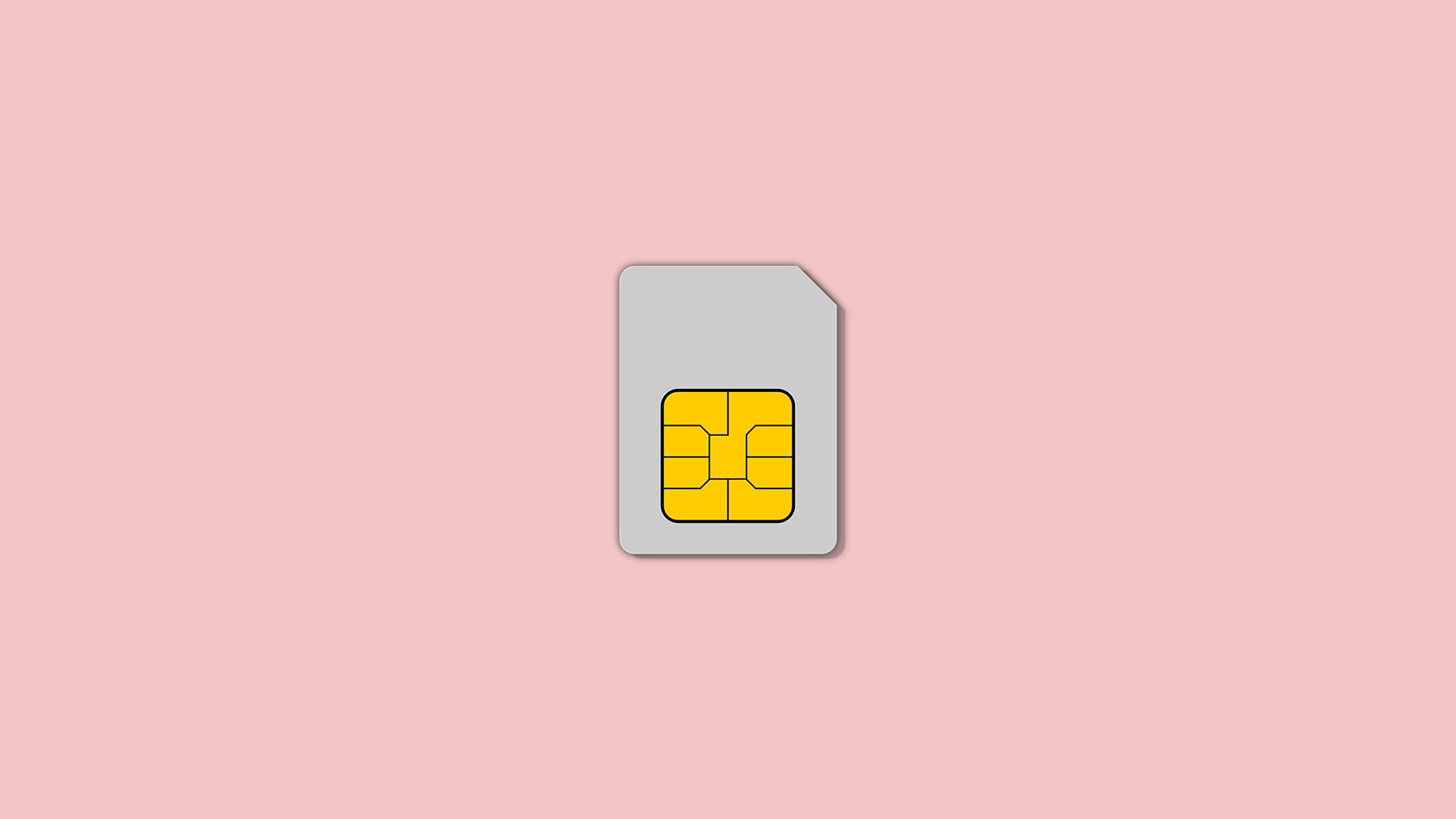
The era of physical SIM cards is evolving with the advent of eSIM technology, especially for iPhone users. eSIM, or Embedded SIM, offers a more flexible and streamlined approach to managing your mobile plan without the need for a physical SIM card. This article aims to explain how to set up eSIM on iPhone and answer some common questions related to eSIM technology.
What is eSIM and why you should consider switching
eSIM, short for Embedded SIM, represents a significant leap in mobile technology, marking a departure from traditional physical SIM cards. Embedded directly into your device, an eSIM is a small electronic chip that functions just like a regular SIM card.
However, unlike its physical counterpart, an eSIM can be activated and managed digitally without the need for inserting or swapping out a tangible card. This technology enables seamless carrier switching and supports multiple accounts, making it an ideal choice for modern smartphones, including many iPhone models.
How to set up eSIM on iPhone in a few steps
Setting up an eSIM on your iPhone is a straightforward process that can greatly enhance your connectivity experience. eSIM allows you to activate a cellular plan from your carrier without using a physical nano-SIM.
First, confirm that your iPhone model supports eSIM. Here’s the list of iPhones that support eSIM:
- iPhone 15 / Pro / Pro Max1
- iPhone 14 / Pro / Pro Max / Plus
- iPhone 13 / Pro / Pro Max / Mini
- iPhone 12 / Pro / Pro Max / Mini
- iPhone 11 / Pro / Pro Max
- iPhone XS / XS Max
- iPhone XR
- iPhone SE (2nd gen and 3rd gen).
After you confirmed that your iPhone indeed supports eSIM functionality, you should contact your carrier. Some carriers require from users to install an app and select the eSIM option there, others offer an QR code that you can scan once you navigate to Settings > Mobile Service > Add eSIM. 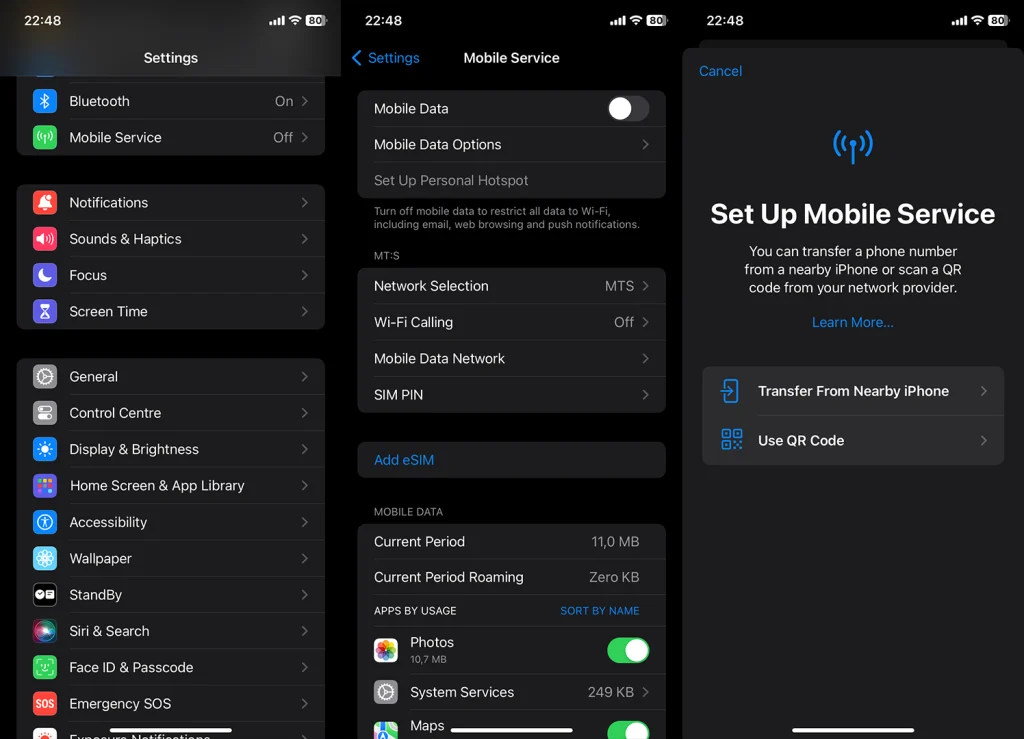
Alternatively, you can transfer an eSIM from a nearby device in case you are switching iPhones in the same menu. Pretty straightforward and simple but we still recommend checking with your carrier before doing anything.
Frequently Asked Questions
Can I Use Multiple eSIMs on My iPhone?
Yes, newer iPhone models support the use of multiple eSIMs. This means you can have several cellular plans from different carriers on a single device. However, you can only use one data plan at a time.
How Do I Switch Between eSIMs on My iPhone?
To switch between eSIMs on your iPhone:
- Go to ‘Settings’ and tap ‘Mobile Service’.
- Select the plan you want to use.
- Toggle on ‘Turn On This Line’ for the eSIM you wish to use.
What Should I Do If I can’t set up eSIM on iPhone?
If you encounter issues activating your eSIM, first ensure that your iPhone is updated to the latest iOS version. If problems persist, contact your carrier for support, as they may need to reissue or update your eSIM settings.
With eSIM technology, switching cellular plans or managing multiple numbers on your iPhone has never been easier. Whether you’re a frequent traveler or someone who needs separate lines for personal and work use, eSIM provides a convenient solution. Have you set up an eSIM on your iPhone, or do you have more questions about it? Share your thoughts and experiences in the comments section below.