Google Home Routines are one of the most useful features this ecosystem has to offer. Although, it’s not as advanced as some third-party tools you can incorporate and make things even better in your endeavors to make your home a smart home. However, some users report that Routines are not working on Google Home as of recently. If you’re among them, check the instructions we provided below.
In this article:
ToggleHow do I reset my Google Home routine?
You can reset any Google Home routine you created yourself by deleting it and creating it again. Have in mind that stock routines (Good Morning, Good Evening, Badtime, I’m Home, etc.) can’t be deleted, just edited. Ensure that the actions you want your Google Home to perform are viable. If the first action fails, the following actions will, too. In case the actions are related to linked services (e.g. Spotify or YouTube Music for playing music), you can try unlinking and linking them again.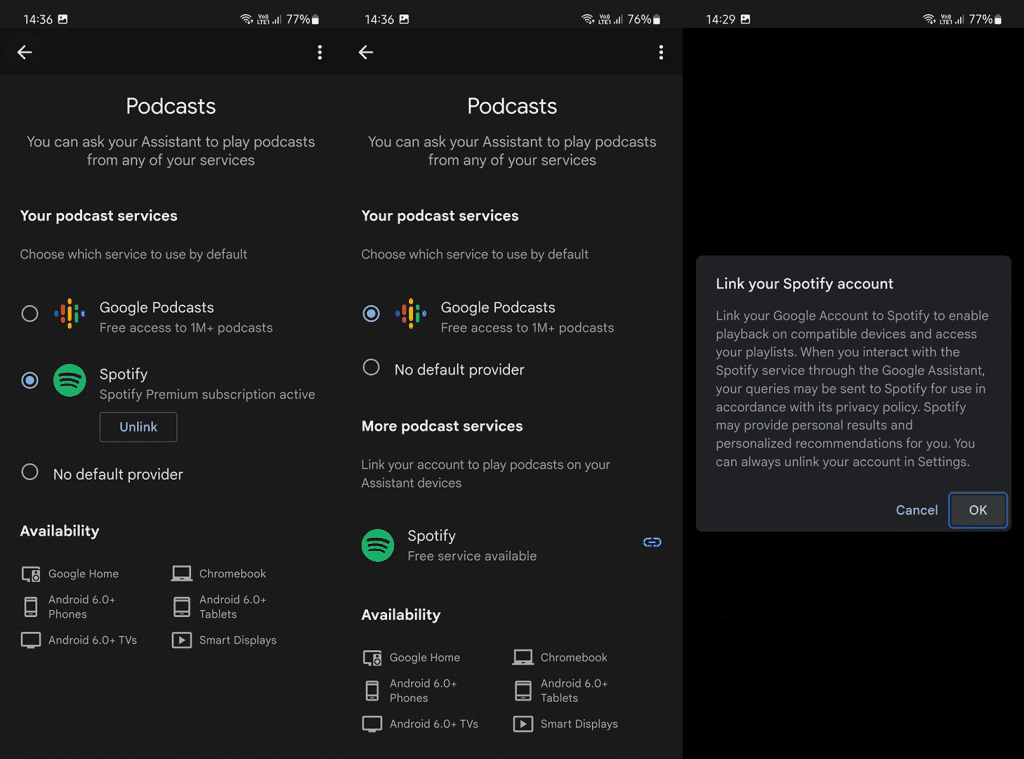
If you are experiencing delays or routines are not working on Google Home, restart Google Home/Nest speaker or display, change the default Assistant language to English (United States) or reinstall the Google Home app on your smartphone.
1. Restart the devices
The first thing you should do is restart the smart speaker or display and also your smartphone. I’ve run into a fair share of glitches over years and they were usually sorted out after the reboot. However, you also shouldn’t neglect possible connectivity issues so we suggest restarting your router and keeping the speaker/display closer to it.
We always suggest using the 2.4GHz wireless band with Google Home/Nest lineup because these devices don’t need super-fast wireless internet access but they definitely rely on a stable connection. In case you have a lot of speakers/displays and linked smart devices (bulbs, locks, thermostats, cameras, etc.), we recommend upgrading your router or getting a Wi-Fi Mesh router, like Google Wi-Fi.
In case you’re absolutely sure that the network is not the problem and you still can’t use Routines with a smart speaker or display, try removing the routine and re-creating it.
2. Remove and re-create the routine
If a certain routine won’t work, you can try re-creating it and give it another go. This is especially viable for time-sensitive starters or sunrise/sunset starters and it should address the problem. Have in mind that some stock routines can be edited but can’t be removed.
Here’s how to remove and re-create Routines in the Google Home app:
- Open Google Home.
- Tap on Routines or select Automation on the redesigned version of the app.
- Select the routine.
- Tap on the trash bin icon at the top to delete the routine.
- Now, tap on the plus icon and create the routine again.

3. Change the default Assistant language to English (US)
Although Google Assistant and Assistant-powered devices support more than a few world languages, including a lot of regional English options, the one that always works the best in English (US). So, we suggest setting English (US) as the primary language and adding your own language of choice as the secondary option.
Here’s how to change the default Google Assistant language for all your devices:
- Open Google Home.
- Tap on your Account at the top right corner.
- Select Assistant settings.
- Choose Languages.
- Set English (United States) as your primary language. You can add other supported languages below.

If the routines are still not working on your Google Home device, reinstall the Google Home app and try again.
4. Reinstall the Google Home app
The Google Home app is going through a redesign at the moment and we hope Google makes it a bit better. However, the functionality is arguably imperative (over UI design) and that’s something most users complain about. Just as is the case with routines that are essential for many Google Home users around the globe. Sometimes the problem is in the smart devices in use, but there are instances when the companion app is causing issues. To address that, you should reinstall the app.
Here’s how to reinstall Google Home on Android:
- Tap and hold on to the Google Home shortcut. Any shortcut will do.
- Tap Uninstall in the contextual menu.
- Open Play Store.
- Search for Google Home and install the app.
And this is how to reinstall Google Home in iOS:
- Tap and hold on to the Google Home shortcut.
- Select Remove App.
- Tap Delete App.
- Then navigate to App Store and install Google Home again.
As an alternative, you can try sideloading an older version of Google Home. Just don’t forget to uninstall the current version you got from Play Store beforehand. You can find all older versions on the APK Mirror (worry not, this is a trusted source).
5. Reset the Google Home/Nest speaker or display
In the end, you can try resetting the Google Home device in question (speaker or display) to fix the problem. To find out how to factory reset your device, we can point you toward the official support page that has detailed instructions for all devices from the Google Home/Nest lineup. Once you remove the device and set it up again through Google Home, the problem should be gone. You can also leave your feedback in Google Home > Account > Help & feedback.
We thank you for reading and wholeheartedly hope that you fixed the issue. How would you summarize your experience with Google Home devices? Any alternative solutions to recommend? Tell us in the comments below.




