The fact that Netflix has a special plan for certain world regions that covers only handheld devices speaks volumes about the popularity of on-the-go streaming. One of the reasons why large screens took over the smartphone world. However, some smartphone-streaming fans reported that Netflix has no sound on Android.
We made sure to take a look and provide you with a few applicable solutions. Learn below how to fix sound issues on Netflix for Android.
In this article:
ToggleHow To Fix “Netflix Sound not Working on Android” Issue?
Firstly, make sure that your system media volume slider is not set too low and that the sound is not muted. Yeah, it sounds obvious but stranger things have happened. If your sound settings are properly set and you are streaming online content, ensure that the connection is not the problem at hand.
If the connection is not the problem, try reinstalling the app or sideloading an older version with an APK.
1. Check the connection
Try using some other network-dependent app so we can single out the Netflix app. On the other hand, if your network is indeed unstable, here are some steps you should follow in order to address connectivity issues:
- Reboot your device.
- Disconnect and connect again to your Wi-Fi network.
- Disable Bluetooth temporarily.
- Reset Network Settings.
2. Re-download offline content
On the other hand, if you’re experiencing issues with the downloaded content, make sure to redownload the episode or movie that has no sound. Of course, first, you have to delete the episode/movie/season that’s troubling you.
- Open Netflix.
- Select Downloads.
- Delete offline content.
- Find the episode/season/movie of your choice again and download it.
- Look for improvements.
3. Clear cache and data from Netflix
The next thing to try is to, so to say, reset the app by clearing the locally stored data. After you do that and sign in again, the no-sound problem should be resolved for good.
Here’s what you need to do:
- Open Settings.
- Choose Apps & notifications.
- Select All apps.
- Open Netflix from the list of available apps.
- Tap Storage.
- Tap Clear Data and confirm.
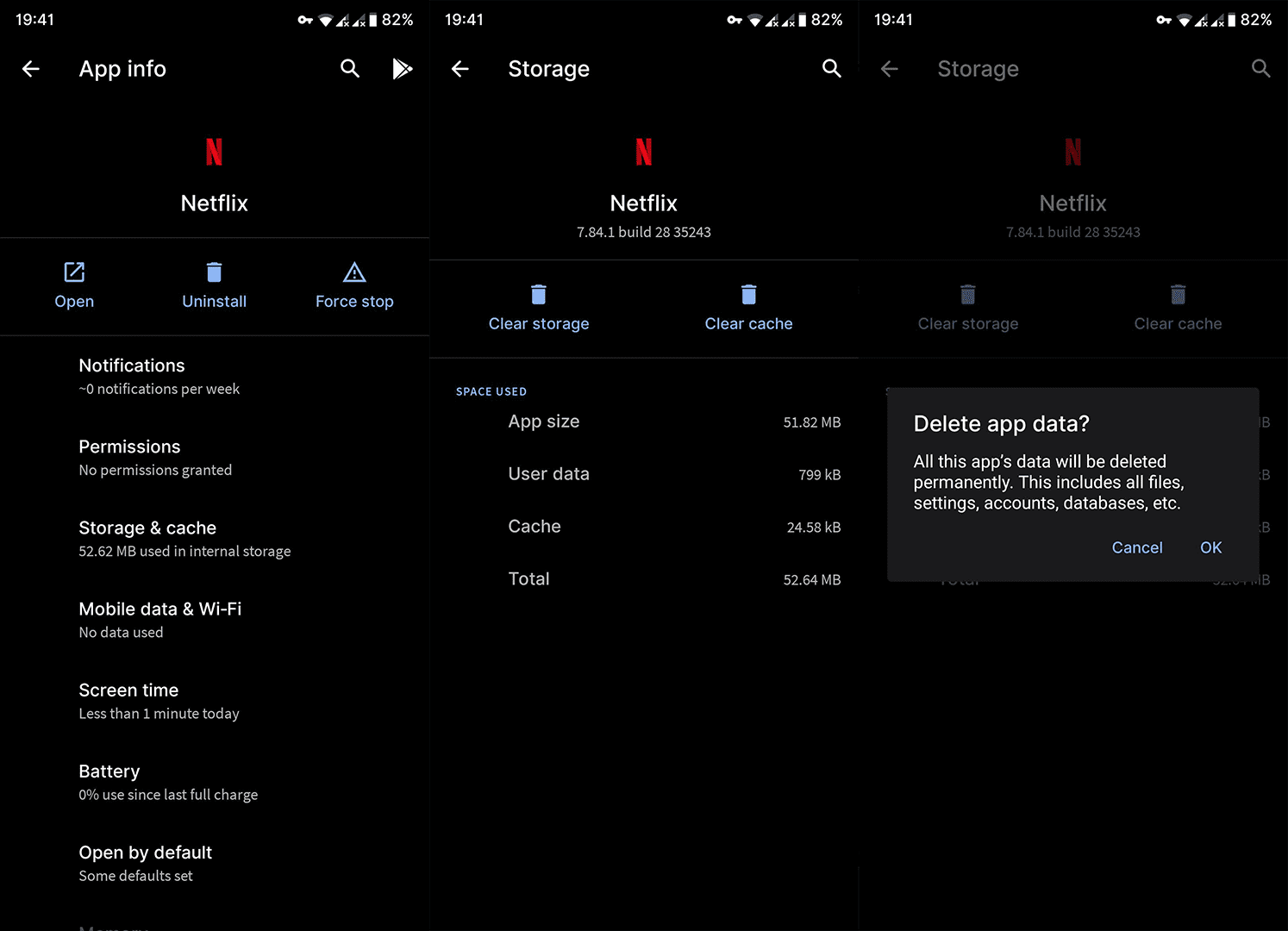
4. Reinstall the app
Alternatively, you can reinstall the app and, hopefully, address the problem that way. Chances are that something got corrupted after an app update (or system update, for that matter), and reinstallation usually helps.
Follow these steps to reinstall Netflix on Play Store:
- Open Play Store.
- Look for Netflix and expand the app.
- Tap Uninstall.

- Restart your device.
- Get back to Play Store > Netflix and install the app. Sign in and check for sound issues.
5. Rollback to an older Netflix version
- Uninstall Netflix.
- Open a browser of your choice on your mobile and navigate to APK Mirror.
- Download any other previous version. Now, we don’t want to go too far, so stick to recent versions. You can even install Beta (even Alpha) versions. Just avoid the latest one. Check the version number in Settings > Apps & notifications > All apps > Netflix > Storage.
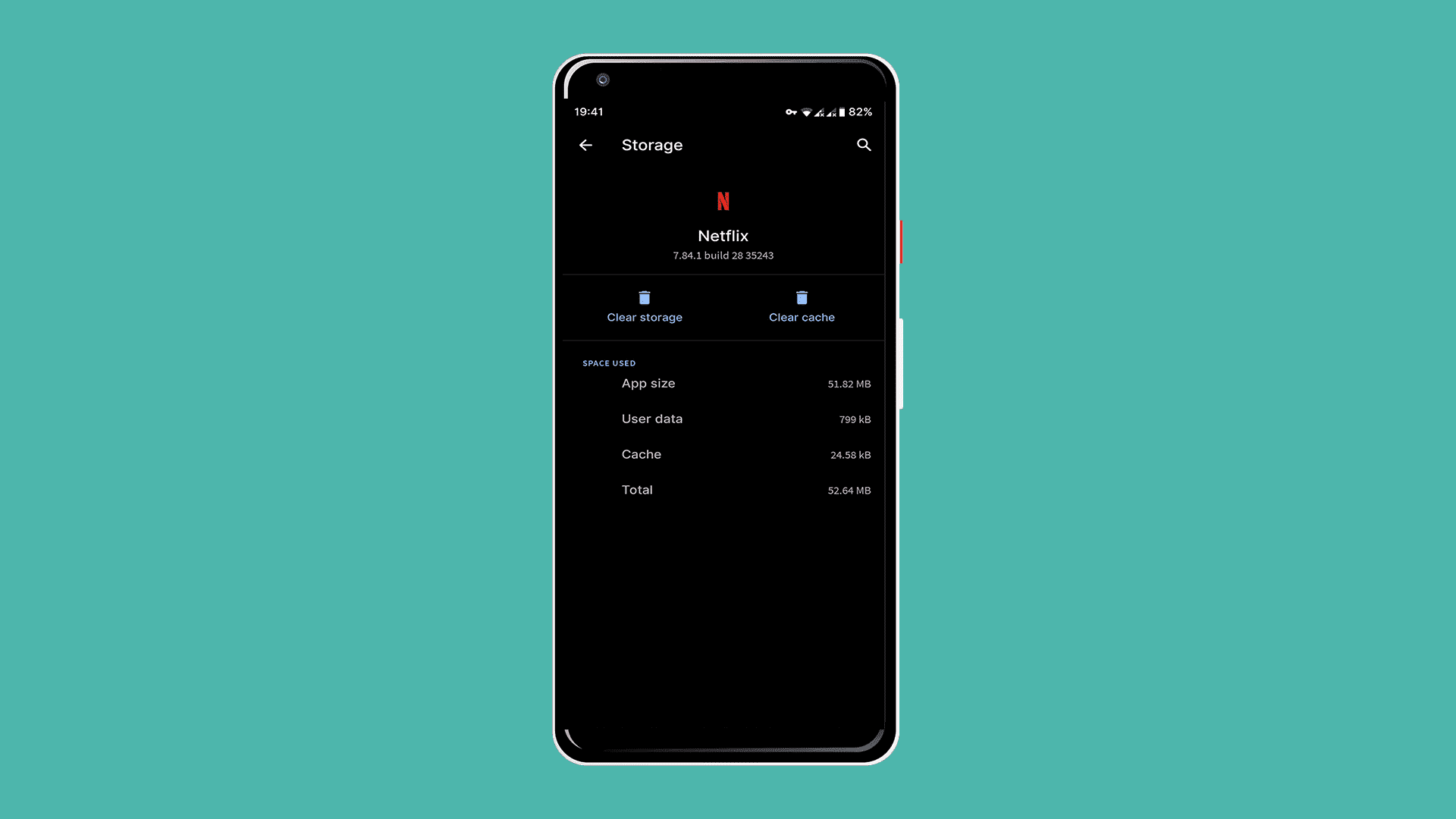
- Allow installation from third-party sources.
- Install the APK, open Netflix, and sign in.
With that said, we can call it a wrap. Thank you for reading.




