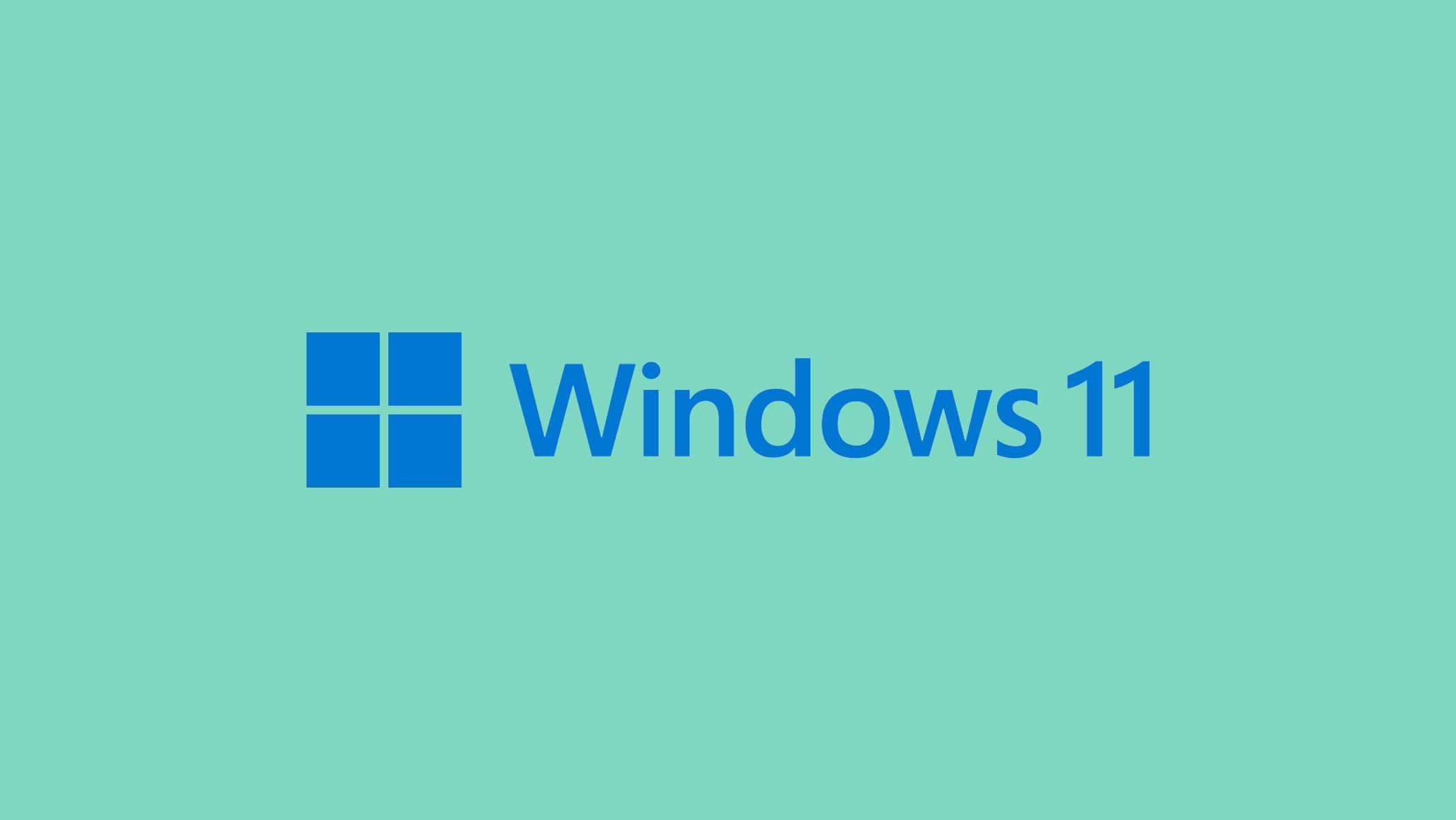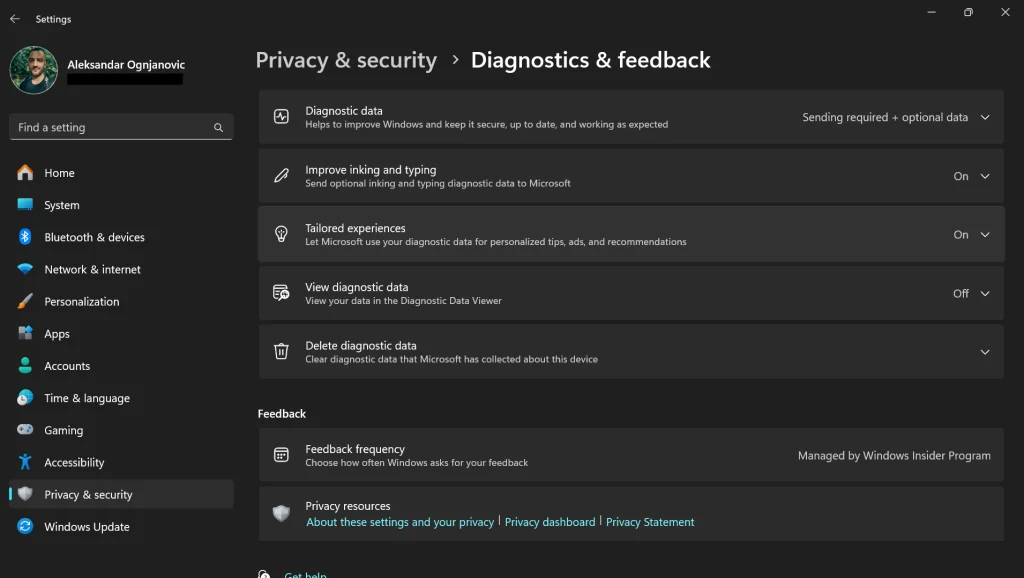One of the lesser-known but impactful features of Windows is Microsoft Compatibility Telemetry. This function, integral to system diagnostics and improvement, can unexpectedly lead to high CPU usage. Add this to your daily computing tasks, and you might find your PC slowing down. It’s a common scenario: you’re working or enjoying multimedia, and your computer starts lagging. The culprit? Often, it’s the telemetry service working overtime. While it’s collecting valuable system data, it might not be so kind to your CPU.
Below, we’ll explore why is Microsoft Compatibility Telemetry causing high CPU usage and how you can effectively manage it for a smoother computing experience.
In this article:
ToggleWhat is Microsoft Compatibility Telemetry and why does it use so much CPU
Microsoft Compatibility Telemetry is a built-in feature in Windows that gathers and sends system data to Microsoft. According to Microsoft, this data helps improve the software’s quality, reliability, and performance. One would say that this feature is a great way for Microsoft to track how people are using Windows, so interpret its existence however you feel like.
Here’s a simpler look at what it does and why it might cause high CPU usage:
What Microsoft Telemetry Does:
- Collects Data: It gathers info on how you use the OS and Microsoft services, their performance, and any problems you encounter.
- Reports Errors: It sends details about system crashes and hardware issues to Microsoft, helping them fix common problems.
- Measures Performance: Telemetry tracks how fast apps and services run, including boot times and other key performance indicators.
- Tracks Feature Use: It monitors which Windows features are popular and how they’re used, guiding Microsoft’s improvements.
Why It Can Lead to High CPU Usage:
- Data Handling: Collecting and processing data can temporarily increase CPU usage.
- Always Running: Since it’s always active in the background, CPU spikes can happen, particularly when it’s compiling and sending reports.
- Compatibility Issues: Sometimes, it might not play well with certain system setups or other software, increasing CPU usage.
- Potential Bugs: As with any software, there could be bugs that cause unexpected CPU spikes.
Telemetry is useful for Microsoft to refine Windows, but it might slow down less powerful PCs or raise privacy concerns. While you can adjust how much data it collects, turning it off entirely may not be an option on all Windows versions.
What to do if Microsoft Compatibility Telemetry causes high CPU usage
If the Microsoft Compatibility Telemetry causes high CPU usage on your PC, let’s try to disable, or at least limit it. If you’re not too keen on Microsoft knowing how you use your computer, getting rid of this feature could serve as a double win for you.
Solution 1: Disable Microsoft Compatibility Telemetry Using Group Policy Editor
This method is suitable for users with Windows 11 Pro or Enterprise editions. It allows you to directly disable telemetry through group policies.
Here’s how to do it:
- Press Windows + R, type
gpedit.msc, and press Enter. - Navigate to Computer Configuration > Administrative Templates > Windows Components > Data Collection and Preview Builds.
- Double-click on Allow Telemetry.
- Set it to Disabled, click Apply, then OK, and restart your computer.
Solution 2: Disable Microsoft Compatibility Telemetry Using Task Scheduler
Task Scheduler can be used to disable specific tasks that trigger telemetry data collection, reducing its impact on your CPU.
Here’s how to manage it using Task Scheduler:
- Press Windows + R, type
taskschd.msc, and press Enter. - Go to Task Scheduler Library > Microsoft > Windows > Application Experience.
- Right-click on Microsoft Compatibility Appraiser and AitAgent, then choose Disable for each.
Solution 3: Disable Telemetry Using Windows Registry Editor
Modifying the Windows Registry allows for more control over system processes, including telemetry.
Here’s how to disable telemetry using the Registry Editor:
- Open Run (Windows+R), type
regedit, and click OK. - Navigate to
HKEY_LOCAL_MACHINE\SOFTWARE\Policies\Microsoft\Windows\DataCollection. - Right-click DataCollection, select New, then DWORD (32-bit value). Name it
AllowTelemetry. - Right-click on
AllowTelemetry, click Modify, set the Value data to 0, and click OK. - Restart your PC for the changes to take effect.
Solution 4: Reduce Telemetry Level
Reducing the telemetry level is a compromise that allows you to limit the amount of data sent to Microsoft, potentially reducing CPU usage.
Here’s how to adjust the telemetry level:
Solution 5: Check for Malware and Performance Issues
High CPU usage can sometimes be caused by malware or other system performance issues, not just telemetry.
Here’s how to perform a thorough system check:
- Run a full system scan with Windows Security or your antivirus program.
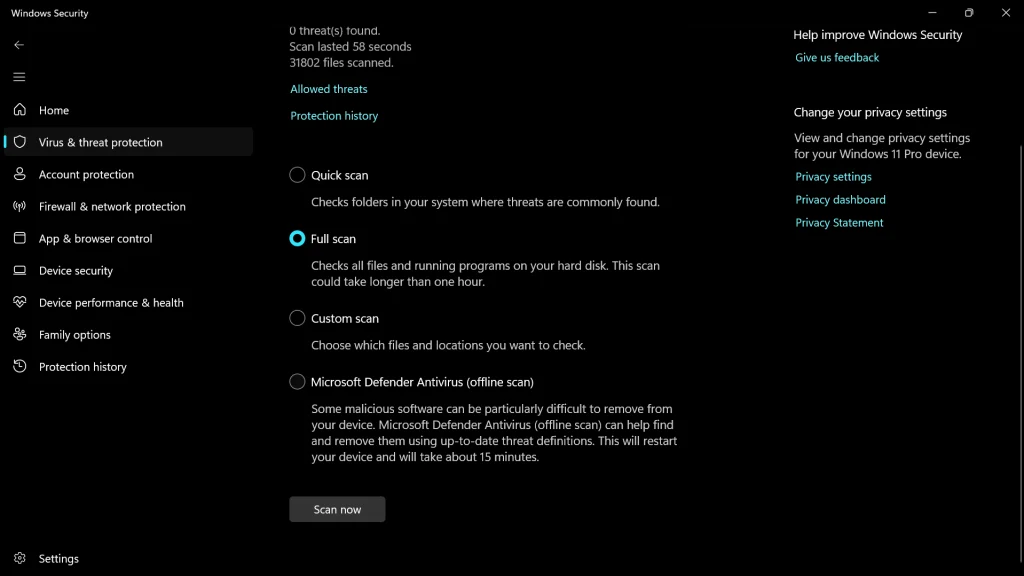
- Use the Performance Monitor (type
perfmonin the search bar) to analyze system performance and identify other high CPU usage processes.
In conclusion, while Microsoft Compatibility Telemetry serves an important purpose in enhancing the Windows operating system, its tendency to cause high CPU usage cannot be overlooked. This feature, essential for system diagnostics, can paradoxically lead to performance issues that affect your everyday computer use.
However, with the insights and solutions discussed, managing this feature becomes less of a daunting task and more of a practical step towards ensuring your PC runs efficiently. Remember, a well-balanced system is key to a smooth computing experience.
By addressing the challenges posed by Microsoft Compatibility Telemetry, you can enjoy the full potential of your Windows PC without unnecessary slowdowns or disruptions.