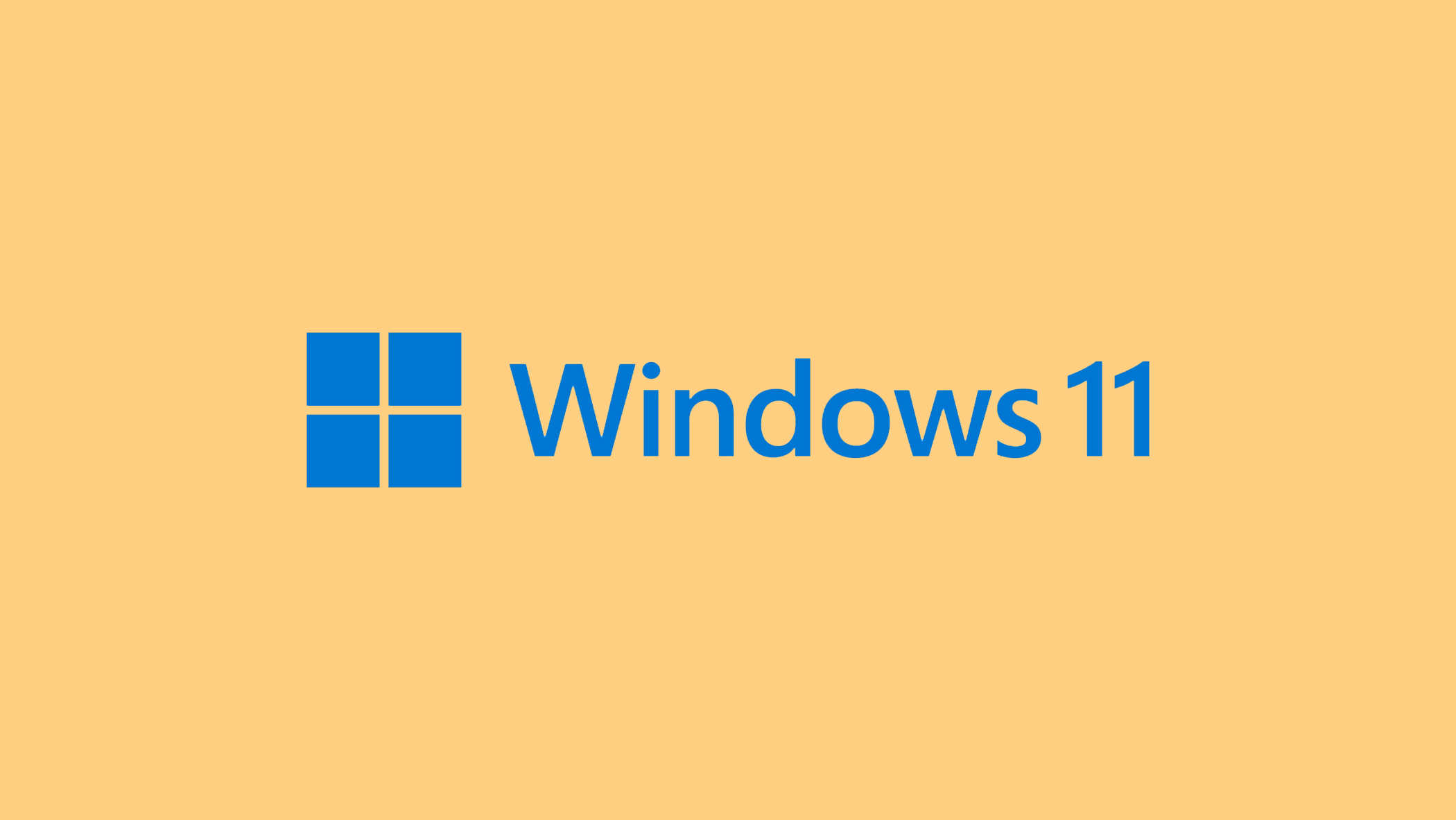When your computer starts to slow down or lag, you might find that the “CTF Loader” is causing high CPU usage. This issue, while not immediately alarming, indicates that there’s something interfering with the smooth running of your system.
The CTF (Collaborative Translation Framework) Loader is a legitimate Windows service, often essential for tasks involving languages and text input. While a simple restart might sometimes resolve the high CPU usage, there are several other methods to address this issue more effectively if the problem persists.
In this article:
ToggleWhat is the CTF Loader
CTF Loader, represented by the process ctfmon.exe, is a legitimate and important component of the Windows operating system. Its name stands for Collaborative Translation Framework Loader, and it’s responsible for handling various text and language-related functions. Here’s a more detailed breakdown of what CTF Loader does:
- Text Input Processor: CTF Loader is crucial for managing text input services in Windows. It works in the background to support text input, language bar features, and alternative user input technologies. This includes features like handwriting recognition and on-screen keyboards.
- Language and Input Services: It plays a significant role in language translation and speech recognition functionalities within Microsoft Office applications and also in Windows. If you switch between different input languages, use language-specific features, or rely on accessibility tools like speech-to-text, CTF Loader is working in the background to facilitate these services.
- Microsoft Office Support: Initially, CTF Loader was more closely associated with Microsoft Office. It helped in managing input methods and ensuring smooth language functionality within Office applications. Over time, its role expanded to cover more general text input features across the Windows operating system.
- Background Operation: The
ctfmon.exeprocess typically runs quietly in the background, activating as needed when you use language or text input features. In most cases, you might not even notice its operation unless you check the Task Manager. - System Resource Usage: Under normal circumstances, CTF Loader uses minimal system resources. It should not significantly affect your computer’s performance. However, there can be instances where it might cause high CPU usage due to issues like software conflicts or corruption.
It’s worth noting that while CTF Loader is a legitimate and necessary component of Windows, it’s always good practice to be cautious. Malware can sometimes disguise itself as a legitimate system process, so if you notice any suspicious behavior related to ctfmon.exe, it’s prudent to run a security scan. Nonetheless, for most users, CTF Loader is just a normal part of their operating system, silently working to ensure a smooth text input and language experience.
What to do if CTF Loader causes high CPU usage
In some cases, the CTF Loader may cause high CPU usage, disrupting your flow of using your PC normally. If you head over to the Task Manager, and notice high CPU usage caused by the CTF Loader, you should try some of the following solutions.
Solution 1: Perform a Malware Scan
Malware can often disguise itself as legitimate system processes, leading to high CPU usage.
Here’s how to perform a malware scan:
- Open your antivirus program.
- Conduct a full system scan and address any detected threats according to the antivirus software’s recommendations.
Solution 2: Disable CTF Loader via Task Scheduler
Disabling CTF Loader when it’s not needed can help reduce CPU usage.
Here’s how to disable CTF Loader via Task Scheduler:
- Press Windows + R, type
taskschd.msc, and hit Enter. - Navigate to Task Scheduler Library > Microsoft > Windows > TextServicesFramework.

- Right-click on MsCtfMonitor and choose Disable.
Solution 3: Check for Corrupt System Files
Corrupted system files can cause various issues, including high CPU usage by system processes.
Here’s how to check for corrupt system files:
Solution 4: Update Windows
Outdated systems might have compatibility issues leading to high CPU usage.
Here’s how to update Windows:
Solution 5: Control Input Services
New input settings can sometimes cause issues with system processes.
Here’s how to control input services:
- Go to Settings > Time & Language > Language.
- Adjust or remove recently added languages or keyboard layouts.
Solution 6: Verify CTF Loader’s Authenticity
Ensuring that the CTF Loader process is legitimate can rule out malware-related causes.
Here’s how to verify CTF Loader’s authenticity:
- Open Task Manager and locate the CTF Loader process (ctfmon.exe).
- Right-click on the process and select Open file location. It should be in
C:\Windows\System32. - Check the file’s properties for Microsoft Corporation’s copyright.
Solution 7: Repair or Reinstall Microsoft Office
Issues with Microsoft Office can sometimes cause high CPU usage through the CTF Loader process.
Here’s how to repair or reinstall Microsoft Office:
- Go to Control Panel > Programs > Programs and Features.
- Find Microsoft Office in the list, right-click it, and select Change.
- Choose Repair and follow the on-screen instructions, or select Uninstall to remove the suite before reinstalling it.
Solution 8: Delete ctmon.exe Files
In some cases, deleting certain instances of the ctmon.exe file can resolve issues.
Here’s how to delete ctmon.exe files:
- Navigate to
C:\Windows\SysWOW64orC:\Windows\System32depending on your system configuration. - Locate and delete any instances of ctmon.exe, but be cautious as removing system files can affect your system’s stability.
In summary, the CTF Loader is a necessary component of Windows, but its high CPU usage can lead to noticeable performance issues on your computer. Understanding that this service is meant to aid in language and text-related functions puts its importance into perspective.
However, ensuring it doesn’t overconsume system resources is key to maintaining optimal computer performance. With the solutions and insights provided, managing the CTF Loader’s CPU usage should be less overwhelming.
Addressing this concern not only improves your immediate computing experience but also contributes to the long-term health of your PC.