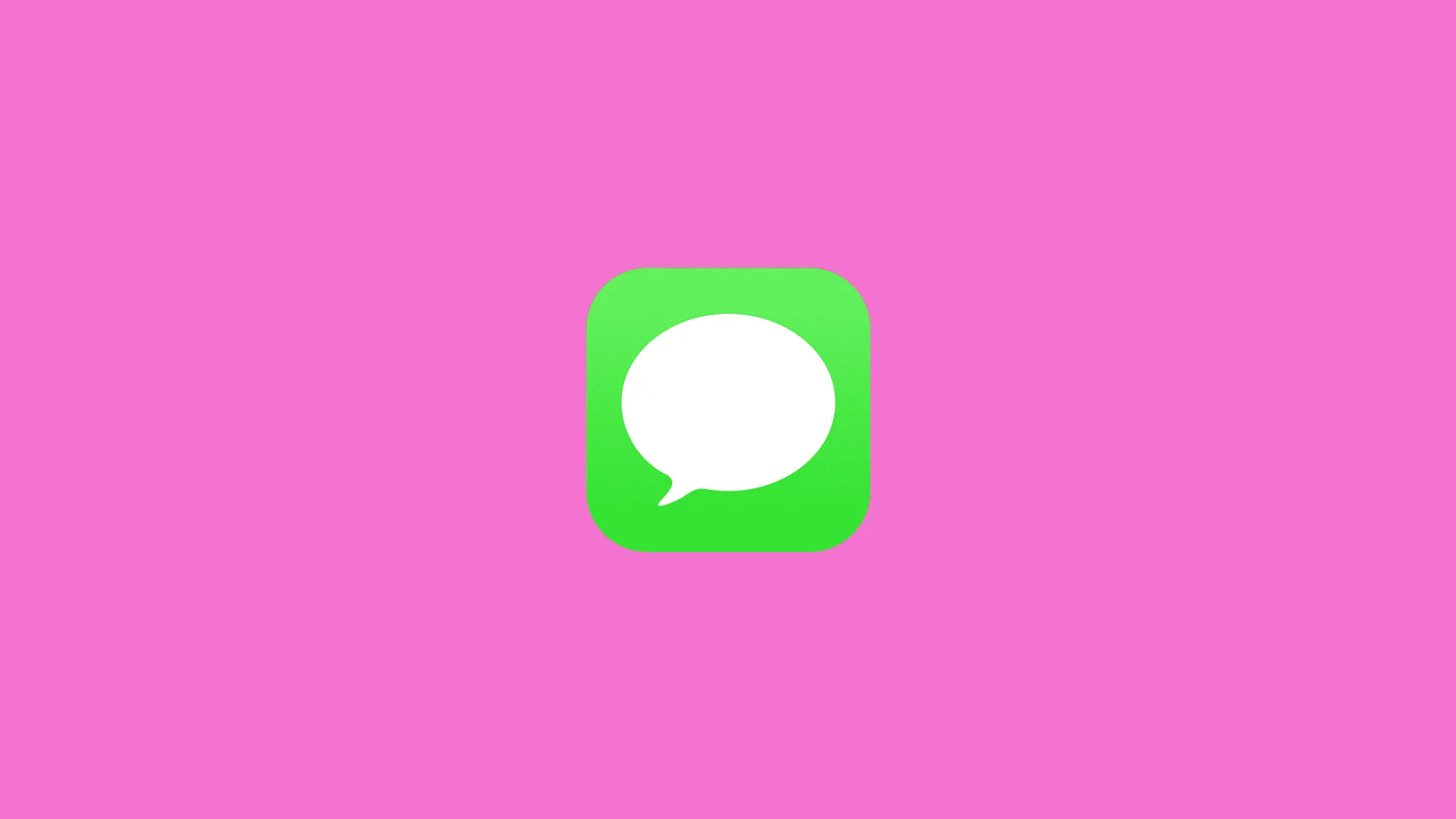We live in an age of instant messaging and SMS fell out of favor. Fast cell network broadband (4G and 5G) allows stable internet connection even when there’s no Wi-Fi on your iPhone. Which was a problem for some iPhone users. Namely, they reported that iPhone is not sending texts messages to Android and classic phones for some reason.
We made sure to explain why this happens and how to solve it. Check the list of solutions below.
In this article:
ToggleWhy is my iPhone is not Sending Text Messages to Android?
There are just a handful of reasons why the oldest (by modern standards, telegram still undercuts it by 160 years) messaging technology of them all won’t work on a smartphone.
The thing with iMessages is that they use an internet connection (like any other instant messenger) and SMS uses GSM cellular network. And you’ll need to enable SMS in order for you to send short messages (up to 160 characters per message) to Android users and users with non-smartphones.
Additionally, you’ll probably want to check if your mobile plan allows sending SMS messages. Finally, resetting network settings should help you address the problem.
How to Fix “iPhone not sending texts to Android”?
1. Restart your iPhone
The first thing you should always do if your iPhone starts acting up is a simple restart. This usually resolves a lot of issues, unless the problem requires a more in-depth approach. You can also enable and disable Airplane mode from the Control Center.
So, make sure to reboot your device and try sending SMS again. If that fails, check the next step below.
2. Make sure SMS is enabled in the Messages Settings
Messages on iOS can be either iMessage (iPhone to iPhone) or standard SMS or MMS (iPhone to Android). You can easily differentiate between them by color. iMessages are in blue bubbles and SMS messages are in green. But, in order for your Apple device to send text messages to non-Apple users, you’ll need to enable the Send as SMS option.
Here’s what you need to do:
- Open Settings.
- Tap Messages.
- Toggle the Send as SMS.

- If you use MMS, make sure to enable MMS Messaging, as well.
That’s it. If the issue persists and your iPhone is not sending text messages to Android, move to step 3.
Note: If you have problems sending MMS from iPhone to Android, check out our article about what to do if your iPhone won’t send pictures to Android.
3. Check your SIM card and your mobile plan
Since SMS technology uses a cellular network to send text messages, make sure that you have good network coverage. For the sake of troubleshooting, you can remove your SIM card and re-insert it again.
Also, make sure to check your mobile plan. Maybe you don’t have the option to send text messages to start with. We are aware that this is a rather scarce occurrence but, in many countries, worldwide, especially in prepaid plans, SMS is usually not free. Have that in mind before moving to the next step.
4. Reset Network Settings
Finally, if none of the previous steps resolved the issue at hand, you can try and reset iPhone Network Settings. As opposed to resetting all settings, this option will only reset your network settings.
But even though you’ll keep all your files and apps, resetting network settings will delete all your Wi-Fi passwords and other network-related settings, so you’ll have to set everything up from scratch. Based on user reports, this action helped most of them deal with the problem.
Here’s how to reset network settings on your iPhone:
- Open Settings.
- Tap General.
- Select Reset from the bottom of the list.
- Tap Reset Network Settings.

- Confirm with your PIN/Password.
If your iPhone is not sending text messages to Android devices after these steps, make sure to contact your service provider (carrier) and check with them.
Also, ensure that your iPhone is up to date by checking for software updates. You can check for iOS updates in the Settings app > General > Software Update.
Frequently Asked Questions
How to Enable MMS Messaging?
Enabling MMS (Multimedia Messaging Service) messaging on both Android and iPhone is usually a straightforward process. MMS allows you to send and receive pictures, videos, and other multimedia content in your text messages. Here’s how to enable it on both platforms:
On Android:
- Open Messaging App: Open the messaging app on your Android device. This app is often called “Messages” or something similar.
- Access Settings: Tap the three dots (menu icon) or the gear/cogwheel icon (settings) in the top or bottom-right corner of the app, depending on your device and messaging app.
- Advanced Settings: Scroll down or look for an option called “Advanced” or “Advanced Settings.”
- Enable MMS: Within the advanced settings, you should find an option to enable MMS messaging. This may be labeled as “Enable MMS” or something similar. Enable this option if it’s not already turned on.
- Check APN Settings: If MMS is still not working, you might need to check your APN (Access Point Name) settings. Go to your device’s system settings > Network & Internet > Mobile network > Advanced > Access Point Names. Make sure your carrier’s correct APN settings are configured.
- Restart Your Phone: After making these changes, restart your Android device to ensure the settings take effect.
On iPhone:
- Open Settings: Open the “Settings” app on your iPhone.
- Scroll Down and Tap Messages: Scroll down and tap on “Messages.”
- Enable MMS Messaging: Under the Messages settings, find the option labeled “MMS Messaging” or “Send as SMS.” Ensure that it’s toggled on (green).
- Check Cellular Data: Make sure your cellular data is enabled. MMS messages often require an active data connection.
- Restart Your iPhone: After making these changes, restart your iPhone to ensure the settings take effect.
Does iMessage work with Android?
iMessage doesn’t work with Android phones. That means if you’re trying to send a text from your iPhone to an Android phone, it will go through as a regular SMS. If you want to share pictures with Android users, they get compressed and look awful.
It’s just the way Apple Messages work and we are waiting for Google and Apple to sort it out for the sake of all users. In the meanwhile, we have outdated MMS and SMS going strong in 2024, blue and green bubbles, and issues like pictures not appearing in iMessage. There are talks about Apple introducing RCS in the near future, according to so fingers crossed.
Does it cost money to send texts from iPhone to Android?
Since iMessage doesn’t work with Android phones, it either costs money to send texts as regular SMS or counts against the quota on your carrier plan, in case it includes SMS messages.
Why are some texts blue and some green in iMessage?
Green messages are regular SMS messages, while blue messages are texts inside Apple’s ecosystem (iMessage). You can learn more about the difference in our article on why some messages are green on iPhone.
And, on that note, we can conclude this article. If you know of alternative solutions we omitted here, feel free to share them with us in the comments section below.