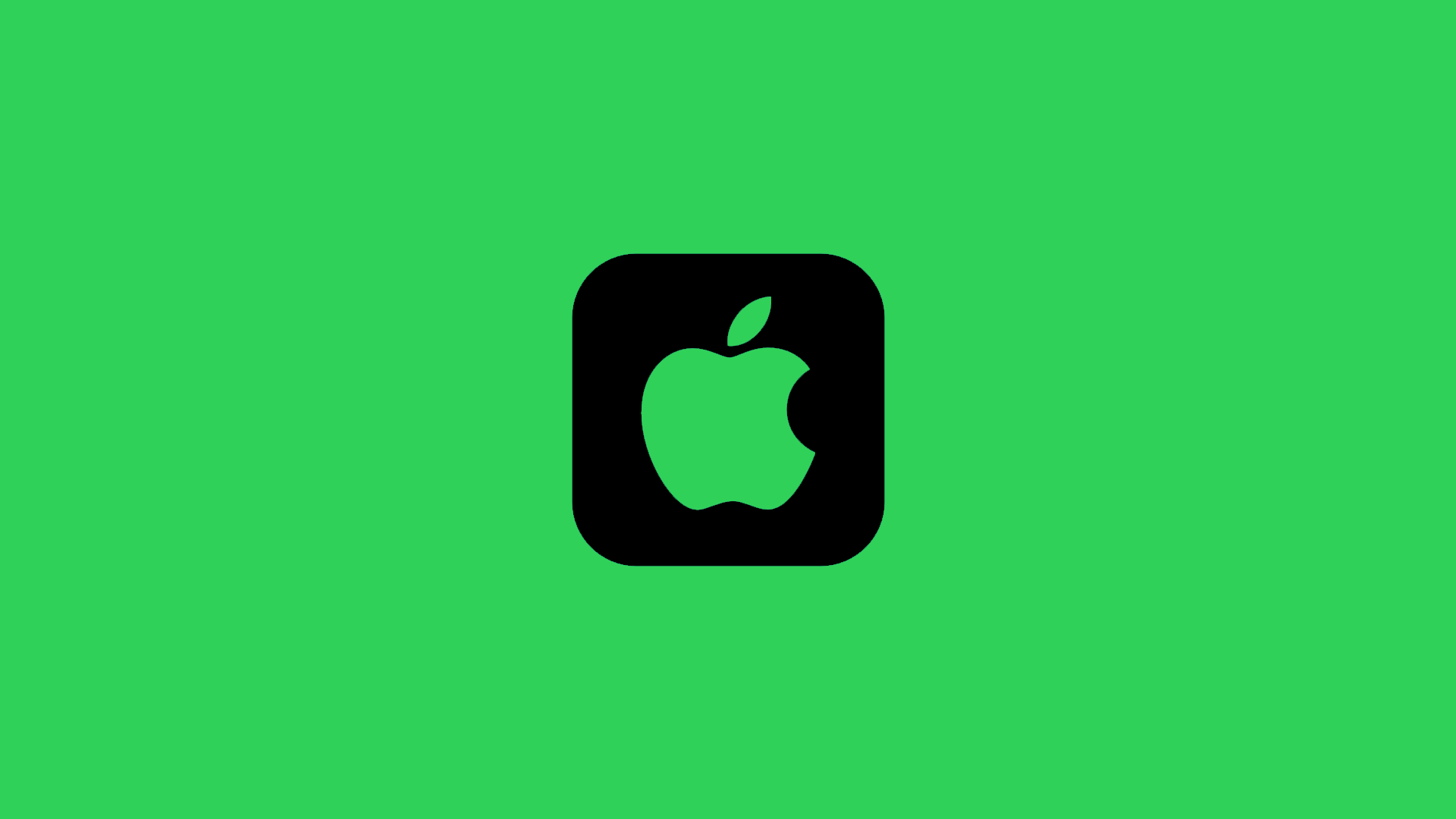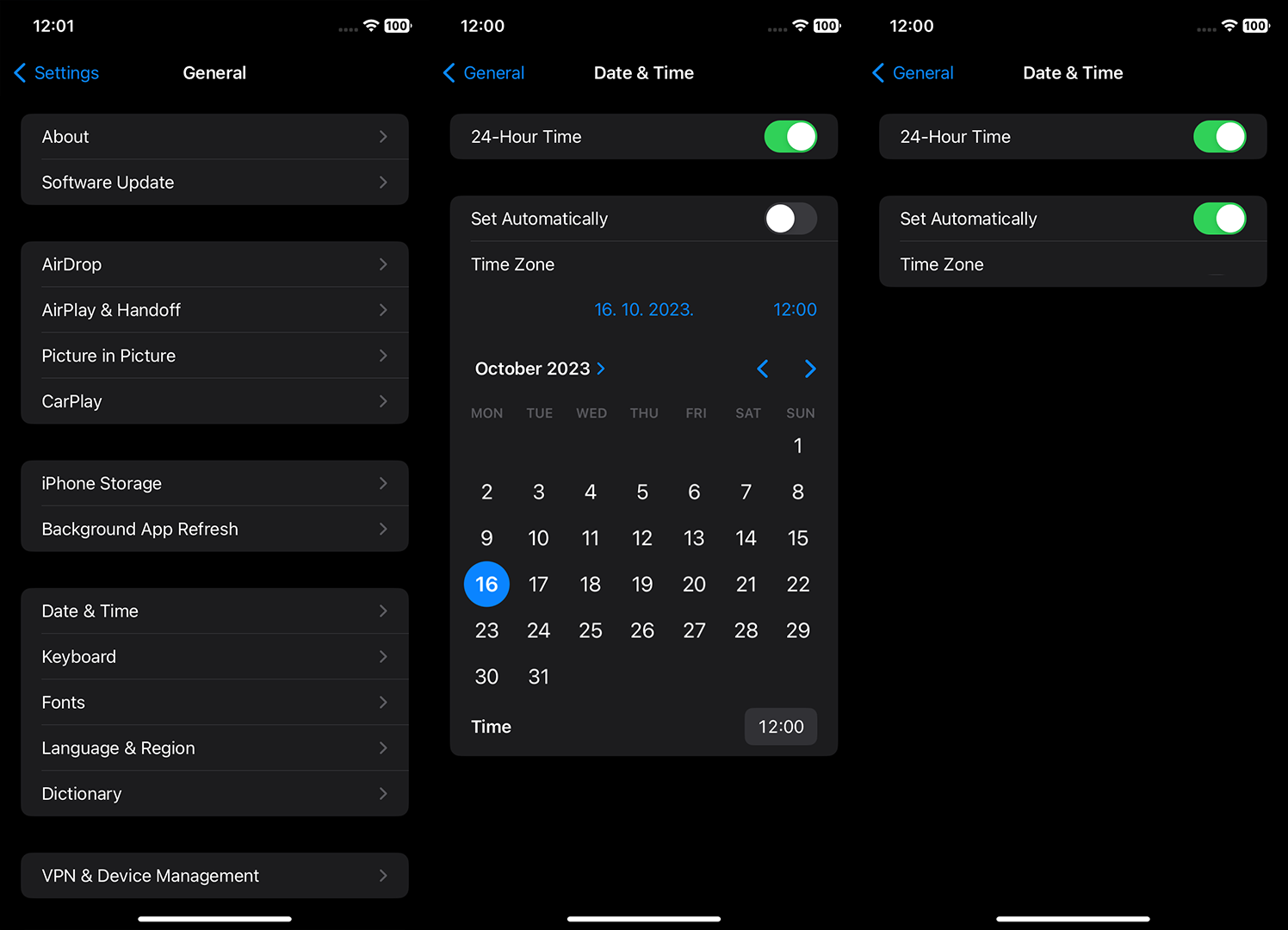One of the most common problems users face with iMessage is when the pictures in messages can’t be seen or won’t load properly. To address this, we prepared a list of possible solutions that should help you resolve this problem. If you have trouble viewing images in your text messages because pictures are not showing in iMessage, we have identified some potential causes and solutions.
Hopefully, once we are done, you’ll be able to see and share your pictures via iMessage just like before.
In this article:
ToggleiMessage Photos not Showing on iPhone
If images are not loading in iMessage in standard or group messages, you can usually fix it by:
- Perform a simple restart. Turn off and turn on your iPhone again and check if the pictures load.
- Enable MMS if you receive messages from Android users. The ancient compatibility problem that’s somehow still present to this day so you can only exchange SMS/MMS messages. Having MMS messaging disabled can sometimes cause various problems, like not being able to send pictures to Android phones.
- Sign out and sign back into your Apple account on your iPhone.
- Resetting network settings.
Remember, like with most messaging services, this is a two-way street: the problem might lie with your sender/recipient. Make sure to tell them to check the instructions provided here.
6 Methods to Fix “iMessage Photos not Showing” Issue
Now that you understand the most common culprits for iMessage Photos not showing or downloading, we encourage you to inspect your network connection, check the date and time, and ensure that iMessage settings are correct. If those steps do nothing, check the storage space on your iPhone, sign out and sign into iMessage and update iOS.
1) Check Your Network Settings
While text messages (SMS) can be sent without an internet connection, MMS messages require one to send or receive multimedia files. Additionally, it’s important that both the sender and recipient have a stable connection, so make sure that the one you’re texting is also on the grid or new pictures won’t be downloading.
Moreover, you can restart your device as the first precautionary step and switch to a more stable Wi-Fi network rather than using cellular data. If you notice any issues with your internet connection, check out our article about Wi-Fi problems in iOS.
Some of the things you can do are:
- Disable Wi-Fi from Control Center and enable it again.
- Forget the network and then re-connect.
- Enable and then, after some time, disable Airplane Mode from Control Center.
- Restart your router and modem.
- Restart your iPhone.
- Reset Network Settings.
To reset the network settings on your iPhone, do the following:
- Tap Settings.
- Open General.
- Tap Reset.
- Tap Reset Network Settings.
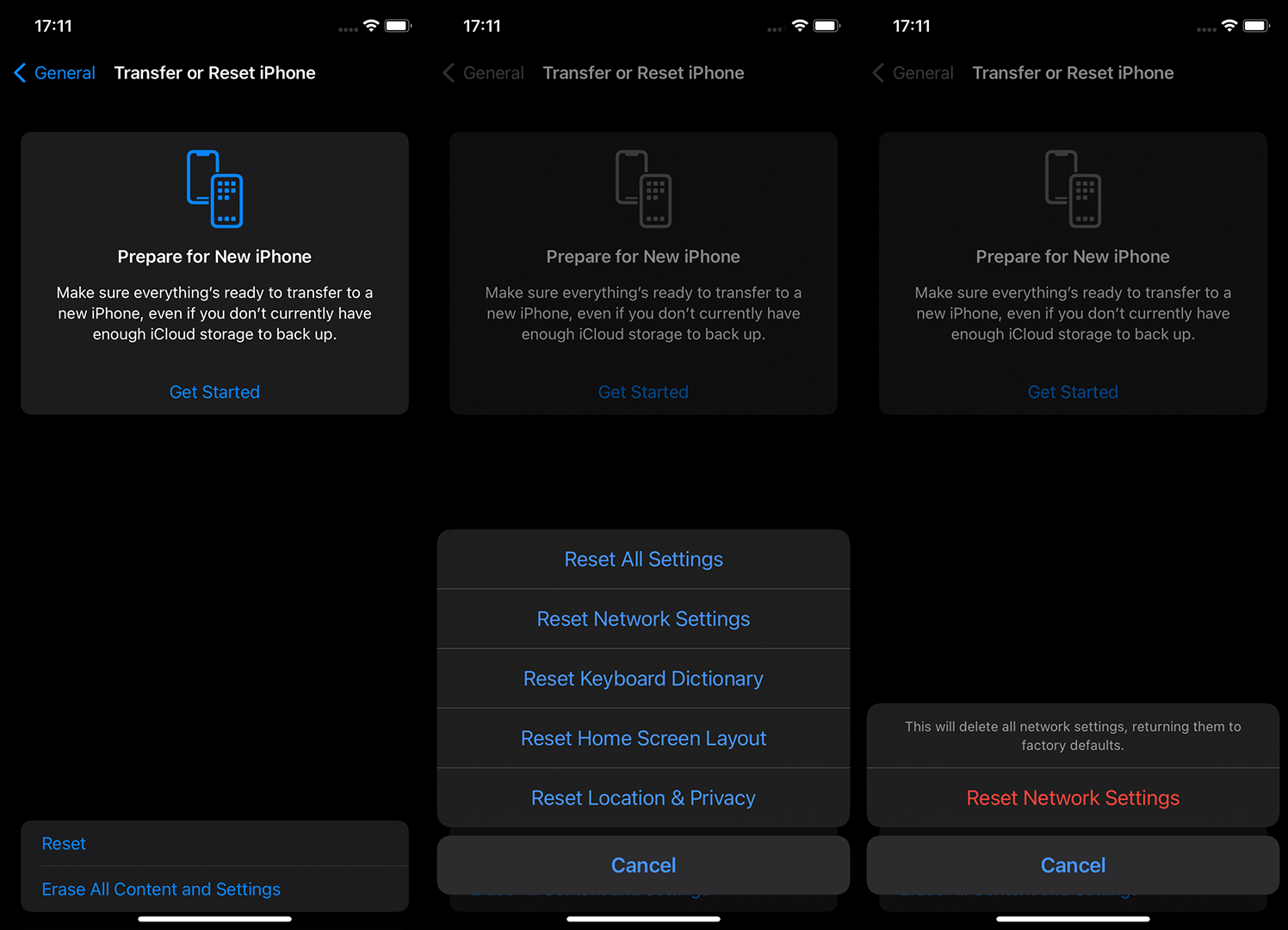
- Enter the password when prompted and tap Reset to confirm.
2) Check Date & Time Settings
The second thing you can do, besides troubleshooting the network, is check the Date & Time Settings on your iPhone. What you need to do is ensure that both Date/Time are set to automatic settings. For Time Zone settings, enable Location services.
Here’s how to check Date & Time Settings on your iPhone:
3) Check Your iPhone’s iMessage Settings
Inspect MMS Settings
There are some Messages settings you should probably check out before moving to other troubleshooting steps. Enable MMS to share images with some Android contacts or if you’re without an internet connection.
To send and receive multimedia messages you’ll need to enable them first. If this feature isn’t enabled, you won’t see pictures, even if the sender confirms they’ve been delivered. So, in order to do so, follow the instructions:
- Tap Settings.
- Open Messages.
- Navigate to MMS Messaging and make sure that it’s enabled.
- If not, enable it and check your Messages to look for changes.
Check Send & Receive
It’s also important to select the proper number and account in Messages. Otherwise, you won’t be getting messages, and the received pictures won’t load.
Here’s what you need to do to in Messages Settings:
- Open Settings.
- Select Messages.
- Enable iMessage and open Send & Receive.
- Select your phone number.
Log out of Apple ID in Messages
Some users reported that they were able to resolve the problem with pictures by re-signing with the Apple ID. Namely, some kind of bug prevented the pictures from showing in iMessage, and it was gone when they sign out and back in. And if we take into account that Apple ID issues with iMessage are common, we can assume that fixing Apple ID could be a way to go.
Here’s how to log out from your iMessage account and sign in again:
- Open Settings and then select Messages.
- Tap on Send & Receive under the iMessage toggle.
- Tap on Apple ID under the available numbers and email accounts.
- Finally, select Sign Out.
- Restart your iPhone and navigate again to Settings > Messages > Send & Receive.
- Tap Sign In.
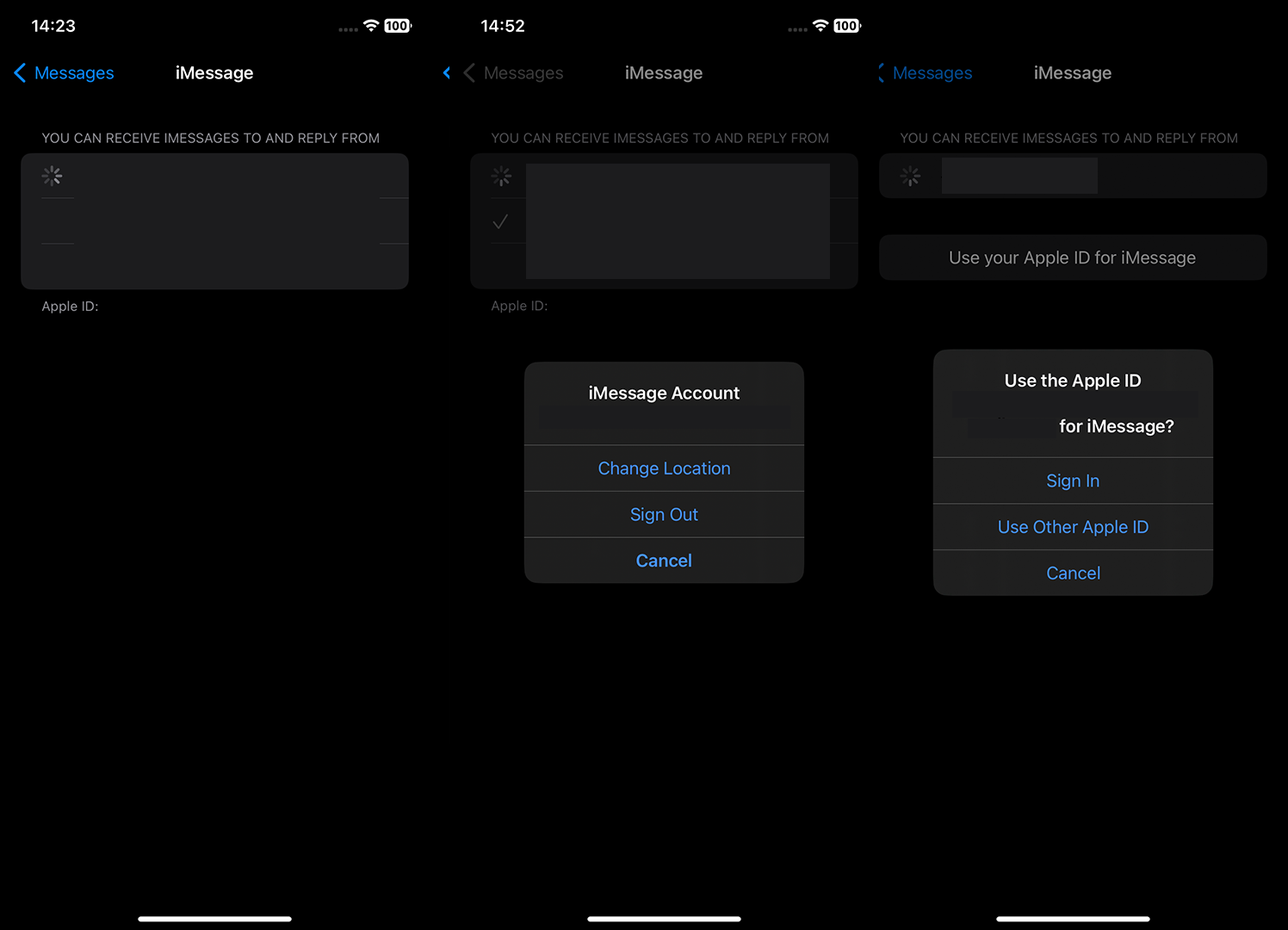
- Select the account for Receiving iMessages and Starting New Conversations.
This step should resolve your issues. But, if you still have a hard time with pictures not loading, check the final step on the list.
4) Check storage space on your iPhone
Another possible reason for the incoming and old pictures are not showing in Messages can be the low storage space. Navigate to Settings > General > iPhone Storage and ensure that you are not nearing the full capacity.
We already talked about storage space conundrums on your iPhone, but here are some valuable tips on how to make some storage space on your iPhone:
- Uninstall some apps you don’t actively use and, especially, those that take a lot of storage space.
- Optimize iPhone Storage to keep the original quality photos in iCloud while the lower-resolution previews are kept in your iPhone’s gallery.
- Back up iPhone photos and videos to Google Photos or iCloud Photos or export them to your PC. After that, you can delete them from your iPhone.
- Factory reset your iPhone if you notice that the System Data (at the bottom of the list) takes a lot of storage space. But don’t forget to back up everything before doing so.
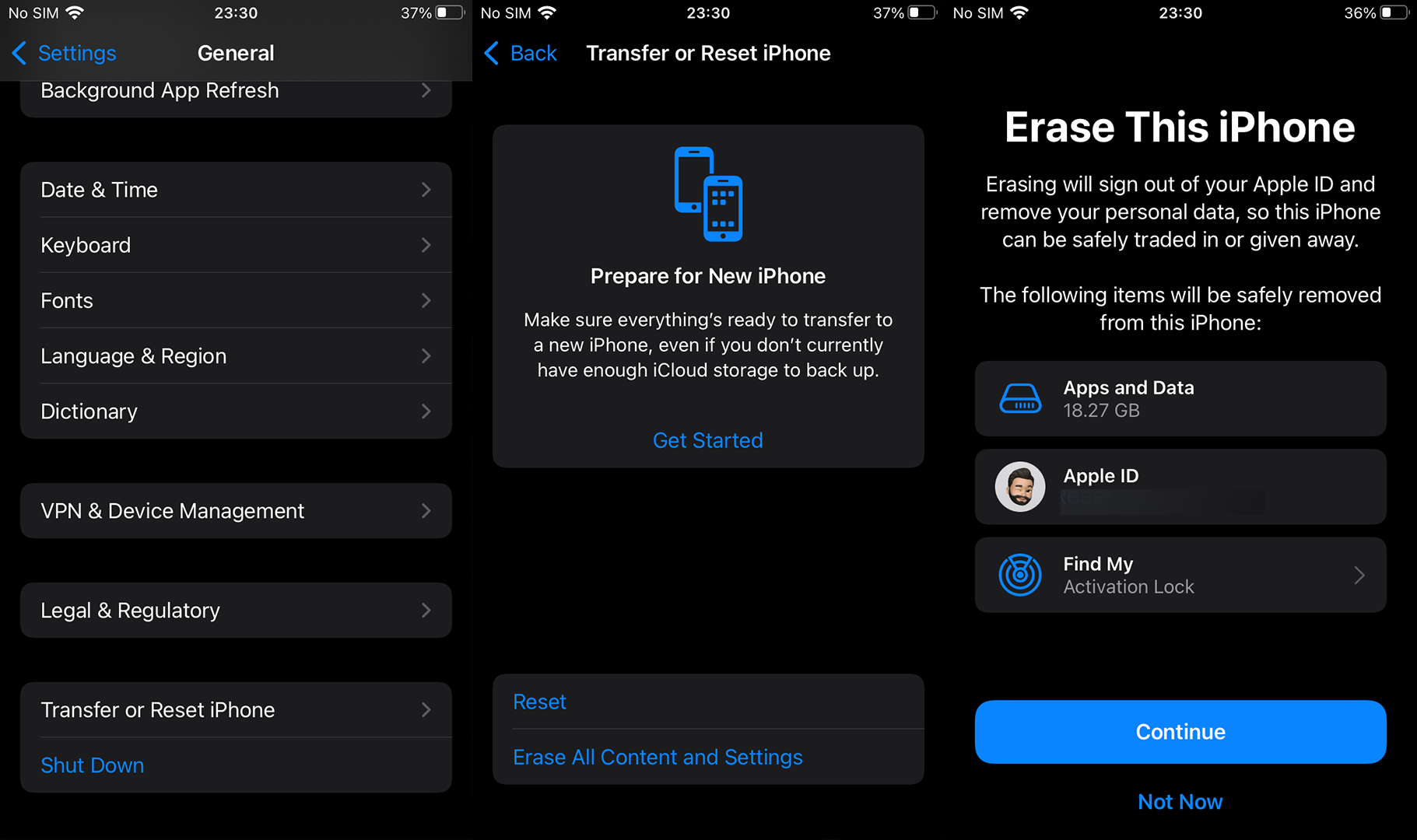
5) Update iOS System
This goes without saying but keeping your iPhone up to date and installing the latest version of iOS is something you should always do. Unless your device is out of the support cycle which, in case of iOS 17, ended for devices older than iPhone Xr.
Here’s how to update your iPhone to the latest iteration of iOS:
- Open Settings.
- Select General.
- Tap Software Update.
- Refresh the page by sliding down to check for available updates.
- Install software updates immediately or postpone them for later.
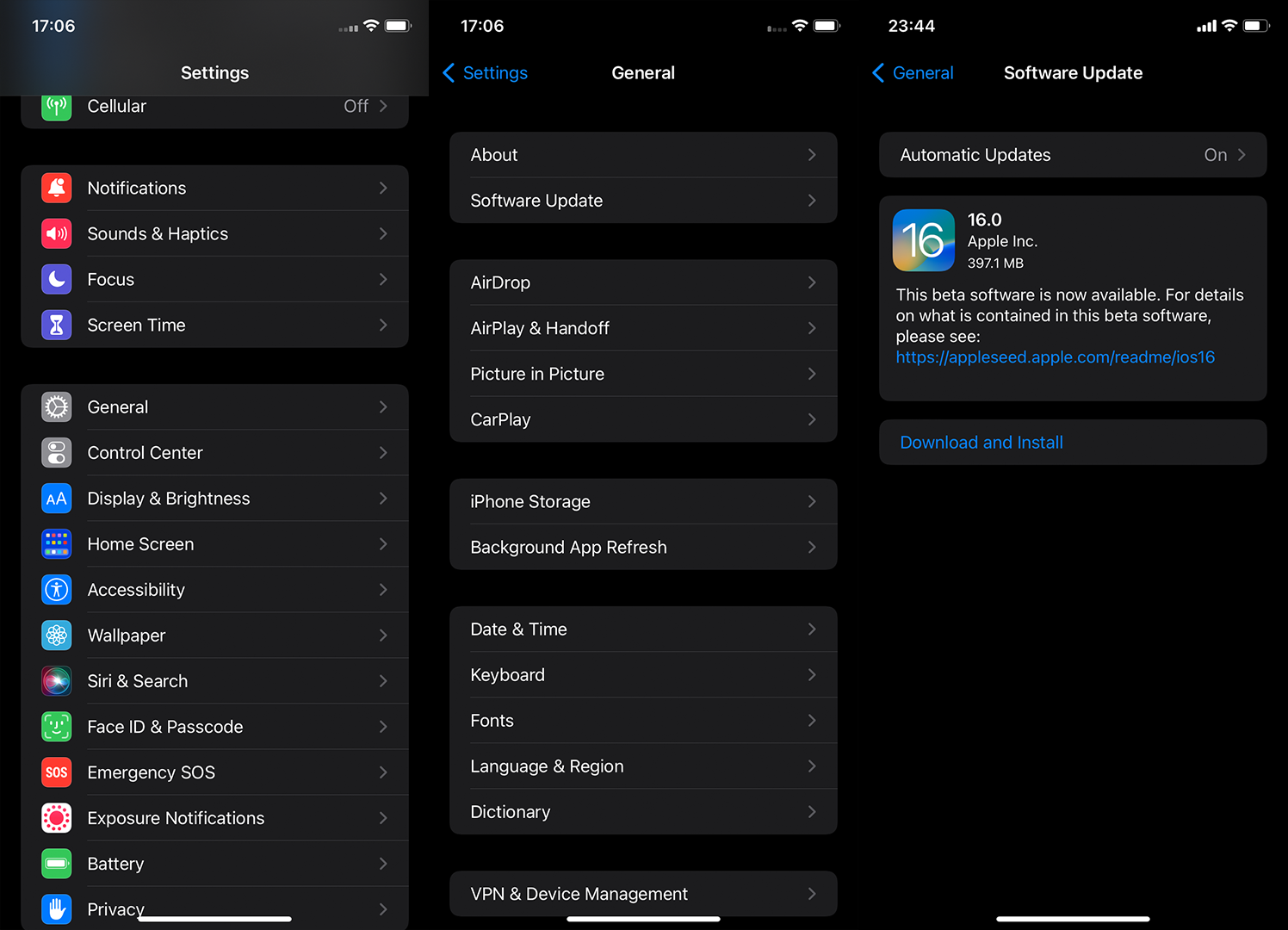
That should do it. In case you have any questions or suggestions, don’t hesitate to post them in the comments section below.
Editor’s note: This article was originally published in June 2017. We made sure to revamp it for freshness and accuracy.