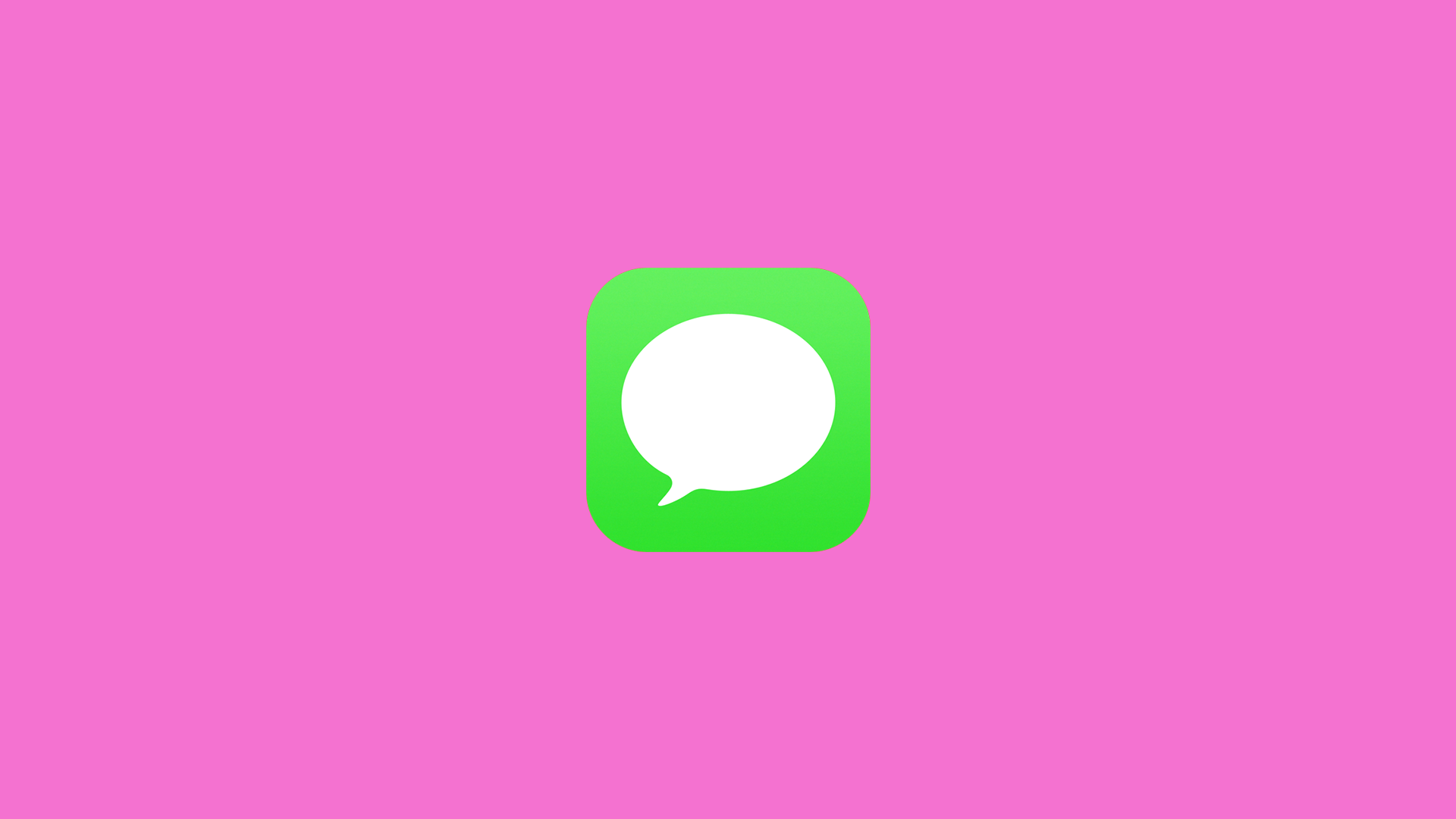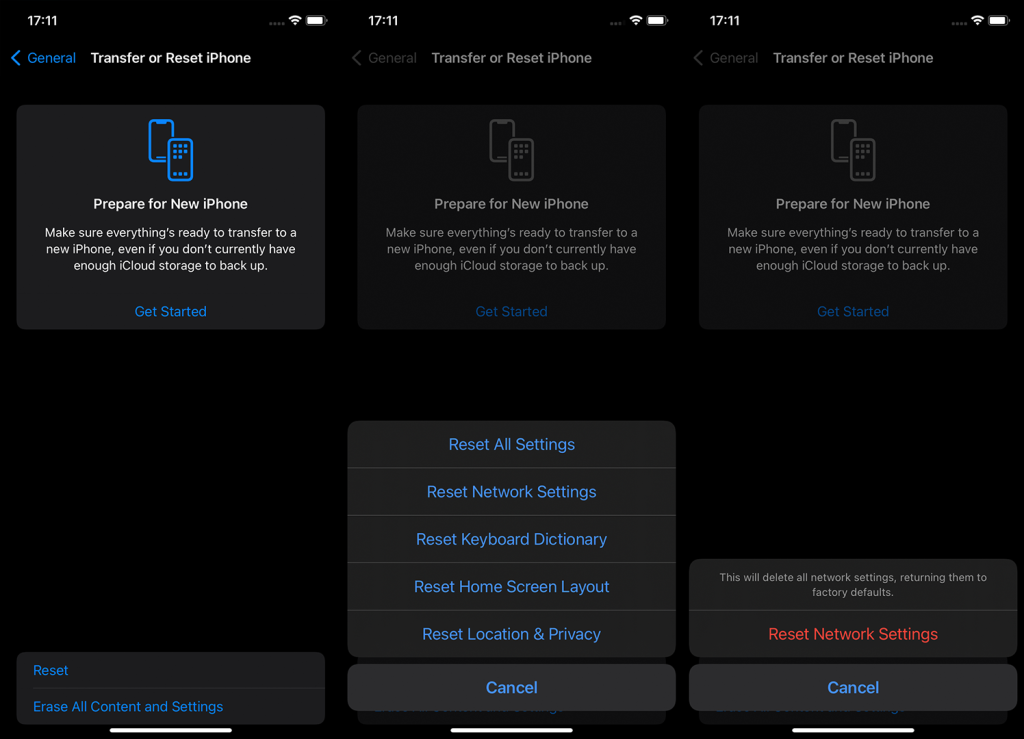The iMessage ‘Delivered’ prompt should notify you once the message is delivered to the recipient’s device; however, it appears some users have encountered issues with it. If iMessage doesn’t say Delivered, explore our insights on why this occurs and how to resolve it from your end.
In this article:
ToggleWhy is my message sent but not delivered on iMessage?
If you don’t get the Seen or Delivered prompt on sent messages, restart your iPhone first. If the issue persists, check with the recipient because they need to have their phone turned on and connected to a network. There’s also that awkward possibility that they blocked you.
Besides that, you can check some things on your side. Restart iMessage, inspect your Apple ID, and definitely check the network. Update iOS and enable Send as SMS feature in Messages. Also, check if the contact is in the Contacts lists.
1. Restart your iPhone to Resolve iMessage Delivery Issues
Restarting your iPhone at least once a week is a good practice. It will fix a lot of temporary issues you might run into in everyday usage. So, try restarting your iPhone and sending a test message. If you don’t get the Delivered report, move to the next step.
2. Check with the recipient
Let’s make a distinction between messages that are Sent and those that are Delivered. Once the message leaves your device and reaches Apple’s servers (end-to-end encrypted), the status changes to ‘Sent’ beneath the message content.
For the message to be delivered from Apple’s servers to the recipient, their device must be powered on and connected to the internet. This doesn’t mean that they read the message, just that the message got from Apple Servers to their device.
Once the recipient opens the message, you should see the Read under the message content. Unless the recipient disabled the “Send Read Receipts” option in Messages Settings.
You won’t see that the message is Delivered or Read if it’s an SMS since this only works with iMessages. Therefore, if you sent the message as SMS, you won’t get delivery report even if your carrier supports it. A message sent from an iPhone to an Android device or iPhone that has iMessage disabled will be delivered in SMS or MMS format.
Now that you know ins and outs of iMessages and messaging on iPhone in general, we can focus on the other side of the conversation. Here are some instances when you won’t get the Delivered prompt:
- The recipient’s iPhone is off, or they don’t have access to Wi-Fi or cellular data.
- They blocked your number.
- Their iPhone has a bug or a temporary issue with Messages.
3. Restart iMessage to get Delivered reports
iOS doesn’t offer too many troubleshooting options, but you can always disable and re-enable certain features and hope for the best. In this case, you can restart iMessage by navigating to Settings on your iPhone, which may help restore the ‘Delivered’ prompts. If you disable iMessage, you’ll still be able to send SMS and MMS messages but this kind of defeats the purpose.
Here’s how to restart iMessage on your iPhone:
- Open Settings.
- Tap Messages.
- Disable iMessage.
- Restart your iPhone, then re-enable iMessage again.
- Test if the iMessage says Delivered when you text someone.
4. Check your Apple ID
iMessage requires Apple ID to send and receive messages. We suggest removing your Apple ID from the Send & Receive and adding it again. That usually addresses issues with iMessage.
Follow these instructions to sign out of your Apple ID for Messages and sign in again:
- Open Settings.
- Select Messages.
- Open Send & Receive.
- Tap on the Apple ID at the bottom.
- Select Sign Out.
- Restart your iPhone and get back to Settings > Messages > Send & Receive.
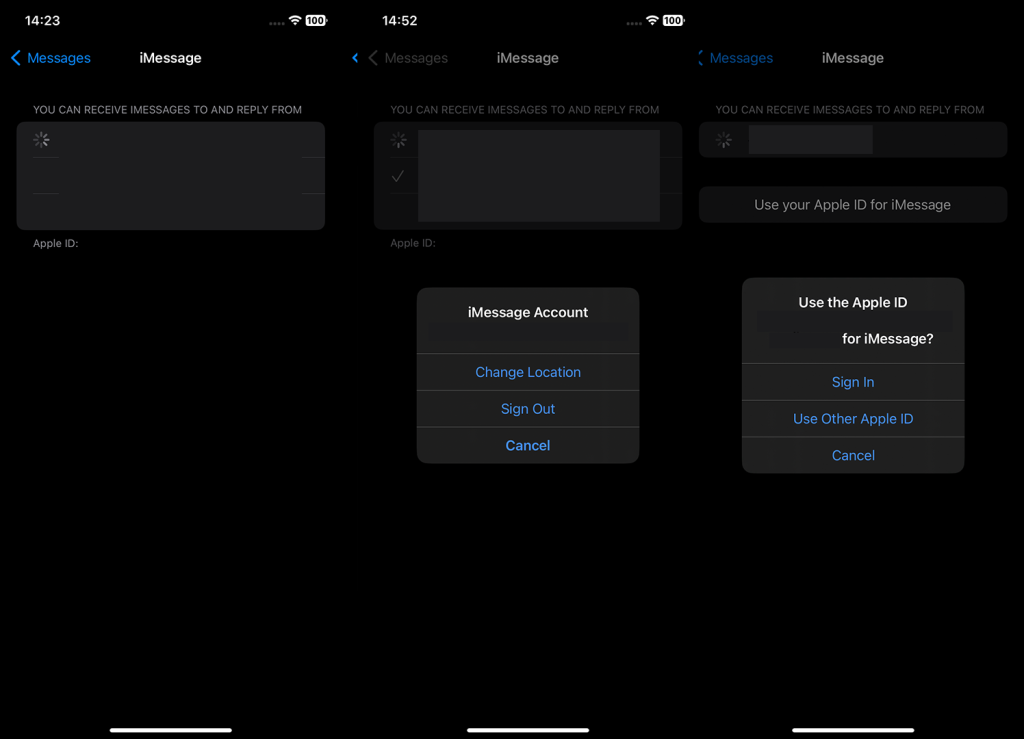
- Tap on the Apple ID at the bottom and Sign In again.
That should resolve the issue at hand. If not, definitely check the network and try again.
5. Check the network
It’s worth reminding that iMessage requires a network connection to function properly. Be that Wi-Fi or cellular data. So, without a stable network connection, you won’t get any iMessage updates, including iMessage Delivered update.
If you experience connectivity issues, check some of these steps to sort them out as soon as possible:
- Disable Wi-Fi from Control Center and enable it again.
- Forget the network and then re-connect.
- Enable and then, after some time, disable Airplane Mode from Control Center.
- Restart both your router and modem.
- Restart your iPhone.
- Reset Network Settings:
6. Update iOS
Keeping your iPhone up to date is essential and, luckily, Apple offers timely fixes for the majority of noticeable issues and bugs. If you roam through the forums, you’ll notice that most major issues get resolved eventually. Some sooner and some later.
Here’s how to update iOS on your iPhone:
- Open Settings.
- Tap General.
- Select Software Update.
- Refresh by swiping down to check for available updates.
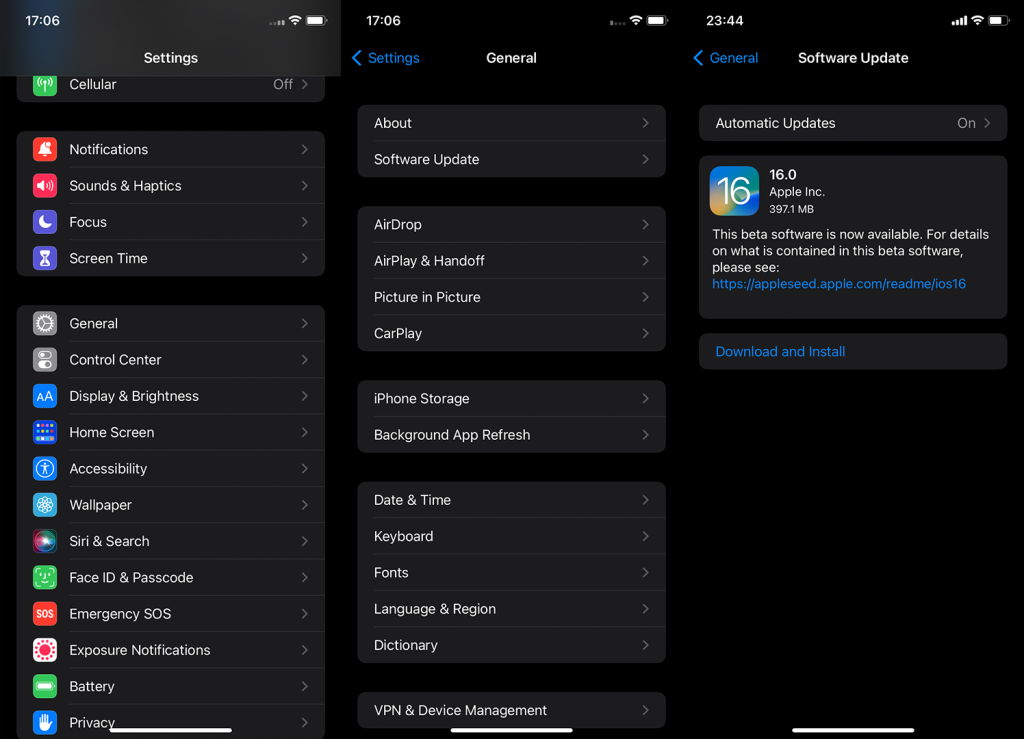
- Install updates and check to see if Messages now work as intended.
7. Enable Send as SMS
Finally, if you don’t have the internet connection or have a conversation with an Android user, make sure to enable SMS functionality in Messages. We already talked about the iMessage strict compatibility with Apple ecosystem but, to summarize, only standard SMS and MMS exchanges are possible between iPhone and Android users (green bubbles). So, if you sent a message to an Android user, we encourage you to enable Send as SMS in Messages Settings. The text message delivery is not available in this case.
Follow these instructions to enable Send as SMS in Settings:
- Open Settings.
- Choose Messages.
- Enable Send as SMS in the menu.
- Resend a text message again and check if the delivery report now comes through.
Frequently Asked Questions about iMessage
1) Am I blocked if iMessage doesn’t say Delivered?
If the iMessage doesn’t say Delivered, you might be blocked by the recipient but don’t rush to conclusions. There are many other possible reasons for this to happen. Maybe the recipient is offline, or they have temporary issues like lack of network coverage (in case message is sent as an SMS). Be patient and try again.
2) What is the difference between iMessage and SMS/MMS?
There’s a massive difference between iMessage and SMS/MMS and still they serve the same purpose. SMS and MMS are traditional messaging protocols that utilize cellular service instead of an internet connection. You’ll recognize them by the green bubbles.
iMessage, on the other hand, resembles all the functionality you’ll find in common instant messengers and more. All conversations are end-to-end encrypted, and you have much more options at your disposal which isn’t the case with SMS/MMS where you can send text and low-res photos and videos. iMessage comes in the blue bubbles.
3) Do you get a ‘Delivered’ prompt when you send iMessage to Android users?
You won’t get a Delivered prompt when you send messages to Android users and this, along with Read functionality, is reserved for iPhone-to-iPhone conversations.
On that note, we can conclude this article. Thank you for reading and don’t forget to reach out in the comments section below. We look forward to hearing from you.
Editor’s note: This article was initially published in July 2017. We made sure to revamp it for freshness and accuracy.