DuckDuckGo is a privacy-oriented search engine that got a lot of traction in recent years when privacy concerns started arising. It got so popular that most browsers (even Google Chrome) started offering it as an alternative to Google, Bing, or Yahoo. But, some users suddenly got it and many of us will trade some privacy for convenience. So, if you grew tired, we explain how to get rid of DuckDuckGo on your Android, iPhone, or PC below.
In this article:
ToggleHow do I change from DuckDuckGo to Google?
1. Change the default search engine
If DuckDuckGo appears to be the default search engine on your Android, iPhone, or PC, you can always revert back to Google, Bing, or whatever third option. On PCs, there was adware that caused Chrome (and other browsers, too) to switch to DuckDuckGo instead of Google Search. So, based on the platform you’re using, there are different things you’ll need to do to get rid of DuckDuckGo.
Here’s how to change the default search engine from DuckDuckGo to Google on Android and iOS:
- Open Chrome.
- Tap on the 3-dots menu and select Settings.
- Choose the Search engine.
- Select Google (or another preferred search engine) instead of DuckDuckGo.
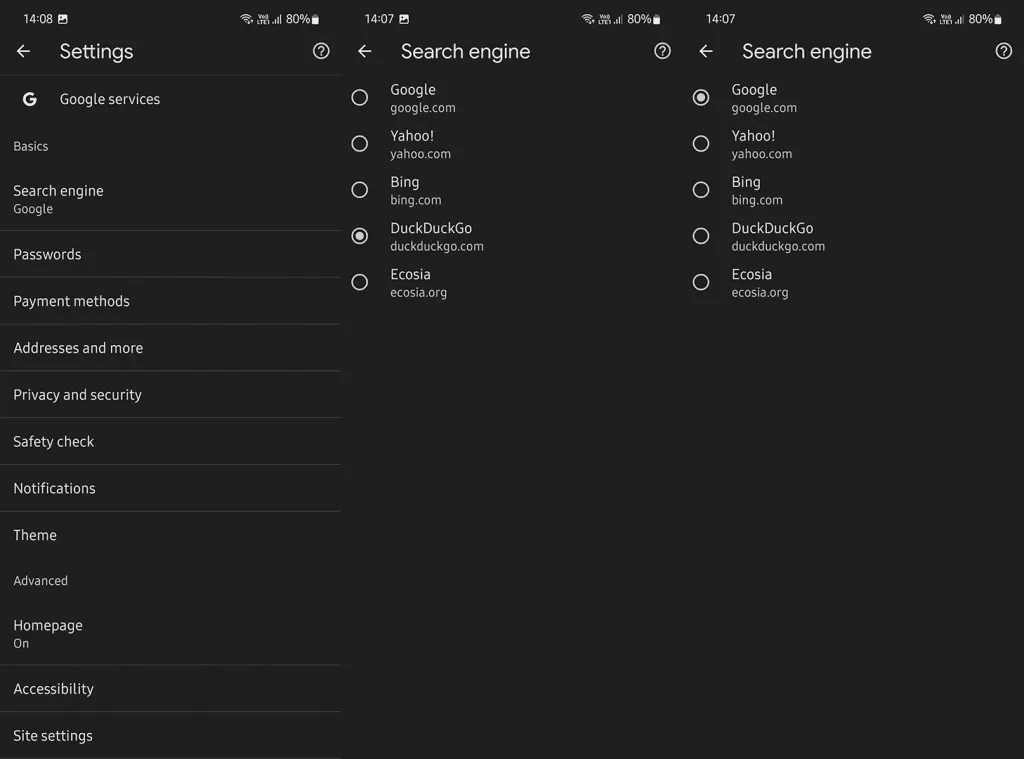
This is how to change from DuckDuckGo to the Google search engine on Chrome for PC:
- Open Chrome.
- Click on the 3-dots menu at the top right corner and open Settings.
- Select the Search engine from the left pane.
- Click Manage search engines and site search.
- Under Search engines, click on the 3-dots menu next to DuckDuckGo and delete it.
- Click on the same menu next to Google and choose the Make default option.
- Get back and select Appearance from the left pane.
- Choose the New tab instead of the Custom web address. If you do want to use a custom web address as the Home page, make sure to delete whatever is in the type box and insert the exact address again.
The procedure is fairly similar on Firefox, Opera, Edge, and other browsers. Deleting DuckDuckGo is not necessary, all you need to do is choose a different default search engine. I just recommend doing it in case there’s something else in play and that something is malicious software of sorts that can revert back to DuckDuckGo the next time you open Chrome.
And this is how to switch from DuckDuckGo in Safari on the iPhone:
2. Uninstall the DuckDuckGo app
Besides the Search engine option, DuckDuckGo offers a browser available for Android and iOS, along with an extension for Chrome and Firefox for desktop users. The app is privacy-oriented as one would expect from DuckDuckGo, with a few anti-tracking and anti-profiling tools to ensure that your web surfing is not a data-collecting pool for third-party websites and Google.
However, some prefer convenience over this. To our knowledge, no Android skin comes with DuckDuckGo preinstalled and you can most definitely uninstall the app. Alternatively, you can just change the default browser.
To uninstall DuckDuckGo Privacy Browser on Android, open the Play Store and search for DuckDuckGo. Once you expand the app from results, tap Uninstall and that’s it. On iOS, navigate to Settings > General > iPhone Storage and select DuckDuckGo from the list of available apps. Delete the app.
3. Disable the browser extension
Finally, if this search engine keeps resisting Chrome for desktops, there are a few things you can do to address it. First of all, remove the browser extension. To do that, click on the 3-dots menu and select More Tools> Extensions. Get rid of the DuckDuckGo extension.
If that didn’t help, the next step is to use either the built-in Chrome tool (Settings > Reset and clean up > Clean up the computer) or, even better, Malwarebytes AdwCleaner to scan for the adware that forced DuckDuckGo (or false DuckDuckGo, because that’s a thing, too) onto Chrome.
After the scan, and once you delete all malicious apps, repeat the steps from the first solution and set Google as the default search engine. That should sort things out.
Don’t forget that this isn’t malicious software but a rather safe open-source search engine that uses Bing as a base to provide more safe and private browsing. This isn’t to say that it should be forced upon you and that it doesn’t have its downsides compared to Google’s intertwined services that just work for most users regardless of privacy issues.
With that said, we can conclude this article. Thank you for reading and feel free to share your thoughts, questions, or suggestions with us in the comments section below. We look forward to hearing from you.





