Streaming video files directly from Google Drive instead of storing them in local storage is a great way to preserve your storage space. However, some users claim that, as of recently, Google Drive is not playing videos on Android. If that’s also the case for you, make sure to check the steps we listed below.
In this article:
ToggleCan’t play Google Drive videos
Firstly, check the network and confirm that the video file format is on the list of supported formats. If that’s not what’s causing the problem for you, try accessing Google Drive from a browser. You can do that on your phone web browser (with the Desktop Site option), but a PC is a preferable option.
Finally, you can download the video and re-upload it and check for improvements.
1. Check the network
The first thing you should do is check the network. Make sure that your phone is connected to stable Wi-Fi or mobile data before trying to play videos in Google Drive.
In case you are experiencing any major issues, check our article on Wi-Fi issues on Android. On the other hand, if the network connection is evidently not the problem, continue to the next step.
2. Confirm that the video file format is supported by Google Drive
Google Drive supports all the usual video file formats but not all of them. There are definitely a few common extensions that are widely used but not supported by Google Drive. Keep in mind that you probably can upload unsupported video files. You just can’t play them directly in Google Drive.
If you are not sure which video formats Google Drive supports, check the list below:
- WebM files (Vp8 video codec; Vorbis Audio codec)
- MPEG4, 3GPP, and MOV files (h264 and MPEG4 video codecs; AAC audio codec)
- AVI (MJPEG video codec; PCM audio)
- MPEG-PS (MPEG2 video codec; MP2 audio)
- WMV
- FLV (Adobe – FLV1 video codec, MP3 audio)
- MTS
- OGG
If you can confirm that the video files you are trying to play are supported, but Google Drive is not playing those videos, try the next step.
3. Try on the web-based client
Instead of forcing matters on Android, you can try accessing Google Drive in the web-based client on your browser. Or, alternatively, you can install Google Drive for Desktop and use a device with much wider codec support.
You can also download the video on your PC and watch it there or transfer it to your Android via a USB cable. It’s your choice. And, although it’s not as convenient as watching a video in the cloud (basically streaming it from Google Drive), it might be your best option to actually access the video.
4. Download the video and re-upload it
Finally, you can download the video to your Android and re-upload it. We already wrote about the video processing bug so this issue might be related. The best way to overcome it is to re-upload the video and try playing it in Google Drive again.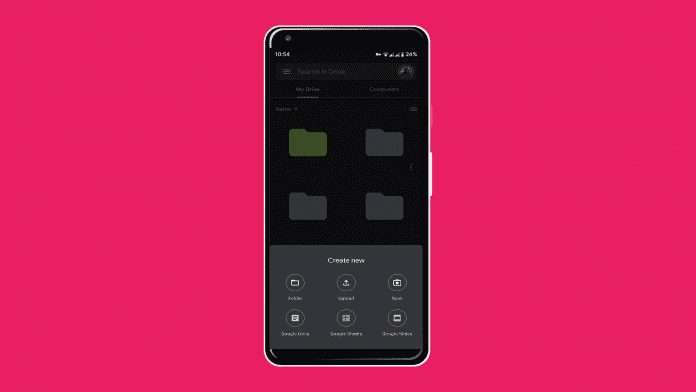
And, on that note, we can conclude this article. If you have any questions or suggestions, feel free to share them with us in the comments below. We look forward to hearing from you.




