A plethora of weird glitches appear to bother all Android email clients. With Inbox by Google being discontinued, users need some getting used to Gmail, and, honestly, although does the job, Gmail is not the most excellent Google app for Android. Especially with certain overlying bugs like this one that we’ll try to fix today. Namely, it seems that Gmail emails are not deleting for some users.
By reports, deleted emails keep reappearing even after a few tries. To fix this, check the instructions we provided below.
Why do deleted emails reappear in Gmail?
The best way to solve this problem, or at least the most practical one, is to use the web-based Gmail client and delete all emails you need to be gone from there. It’s just a bug with Gmail that’s present on all platforms but it’s most prominent on Android. And that’s why we’ll try the forum that’s the most stable which is Gmail for the web.
Now, you don’t have to be on your PC to utilize the web-based client but that’s the preferable way. Just open any browser and navigate to Gmail. Once there, open Inbox and select the emails you want to delete. After that, please tap on the Recycle Bin icon to delete them. As simple as that.
Of course, if the issue persists even on your PC, just press F5 to refresh the page or, alternatively, navigate to Settings > Advanced and disable all Lab features. After that, the deleted emails shouldn’t appear anymore.
Now, if you don’t have access to a PC, you can use your phone, as well. What you should be looking for is the Desktop Site option in Chrome, Firefox, or any other Android browser available.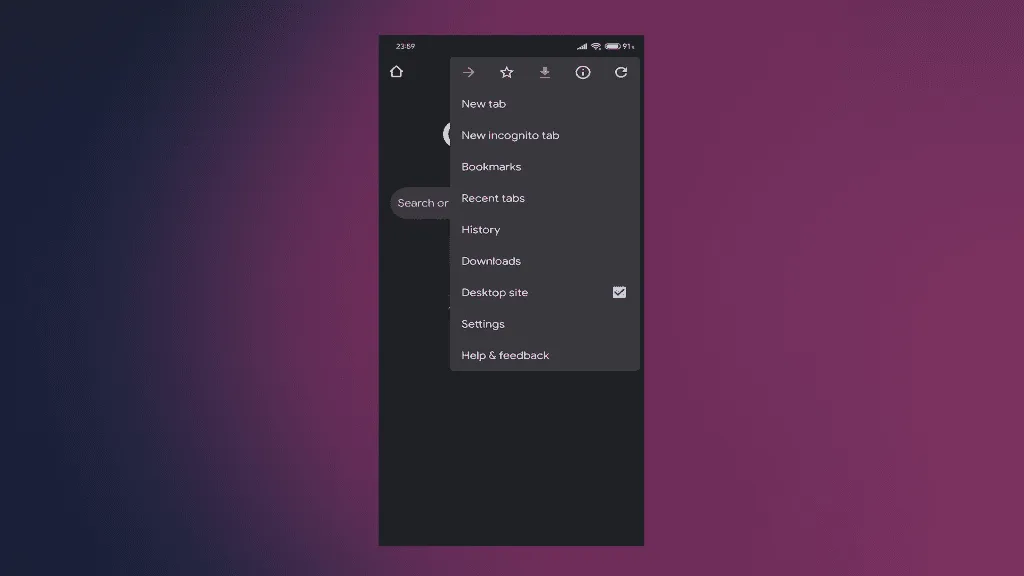
With it, you can simulate the PC web-browsing experience and avoid automatic redirection to the Gmail app. Instead, you’ll get to the web-based client where deletion of emails won’t be a Sisyphus work.
To enable the Desktop site mode on Chrome for Android, just tap on the 3-dot menu and check the Desktop site box. After that, search for Gmail and open it. If you need to address issues on an alternative account, log in and sign in with it. And, if you want to completely clear your Gmail Inbox fast, check the steps we listed in this article.
That should do it. Thank you for reading and make sure to share your thoughts, questions, or suggestions with us in the comments section below.
Editor’s note: This article was initially published in August 2021. We made sure to revamp it for freshness and accuracy.


