Many users are not satisfied with the way certain OEMs scale volume controls. For some Android users, the volume too loud on the lowest setting seems to be a common problem. And when silence is necessary, this can be a real issue. Sadly, there’s no magic solution for this problem but there are a few workarounds. Check them out below.
In this article:
ToggleHow do I lower the volume on my phone even more?
If the system settings are not providing you with good enough volume control and your phone is too loud on the lowest volume, you can download apps that provide you with more precise control features. Additionally, you can disable Absolute Volume for Bluetooth audio output.
1. Use the Sound Assistant app for Samsung
If you are experiencing too loud volume on the lowest settings and own a Samsung phone, you are in luck. It seems that the Sound Assistant app (Samsung-made) can override system settings and lower volume even more. The only potential caveat is that the Sound Assistant app is a part of the Good Lock suite for Samsung.
You can find the app in Samsung’s Galaxy Store. Just keep in mind that you can’t install the standalone app, without installing Good Lock first (also available in the Samsung Galaxy Store). Even though the app used to be available in the Play Store, Samsung decided to remove it, and only leave it in its app store.
Here’s how to use the Sound Assistant app to potentially resolve the loud volume problem:
- Open Sound Assistant or Good Lock > Sound Assistant.
- Locate the Change step volume.

- Change the value from 10 to 1. That way you’ll be able to set the volume to 1% instead of 10% as the lowest value.
- Lower the volume to 1% to test it out.
2. Use the Precise Volume app for other OEMs
On the other hand, if you are not using a Samsung device, there are third-party alternatives that allow you precise volume scaling up to 1% instead of 5% which is the minimum on the system volume scale.
We run into an app called Precise Volume that does just that and allows for precise volume tweaking. You can find and download Precise Volume on Play Store. It’s simple to use and you can
3. Disable Absolute Volume in Developer options
In regard to Bluetooth volume and the fact that it is too loud for some Android users, you can try and disable Absolute Volume in the Developer options. It helped some users mitigate this annoyance.
Follow these steps to disable Absolute Volume in Developer options:
- Open Settings.
- Choose About phone.
- Tap Build number 7 times to unlock Developer options.
- Get back to Settings and open System.
- Open Developer options.
- Scroll down and disable Absolute Volume.

4. Disable Dolby Atmos
Another possible reason for a discrepancy between volume setting and actual output might be Dolby Atmos. Enriching and improving sound output is great, but it seems that Dolby Atmos is one of the reasons for too loud volume on the lowest settings.
So, navigate to Sound in Settings, locate Dolby Atmos, and disable it. That should fix the problem for you.
5. Lower Equalizer settings
You can also enable Equalizer and lower settings there. Lowering all options to a minimum should also lower the system volume. You can usually find the Equalizer in System settings > Sound, or even within some third-party apps that allow for this feature, like music streaming apps.
Alternatively, you can download a third-party equalizer from the Play Store. Once you lower all options to their lowest values, the system sound should be lower, as well. Hopefully, your sound isn’t too loud on the lowest settings anymore. 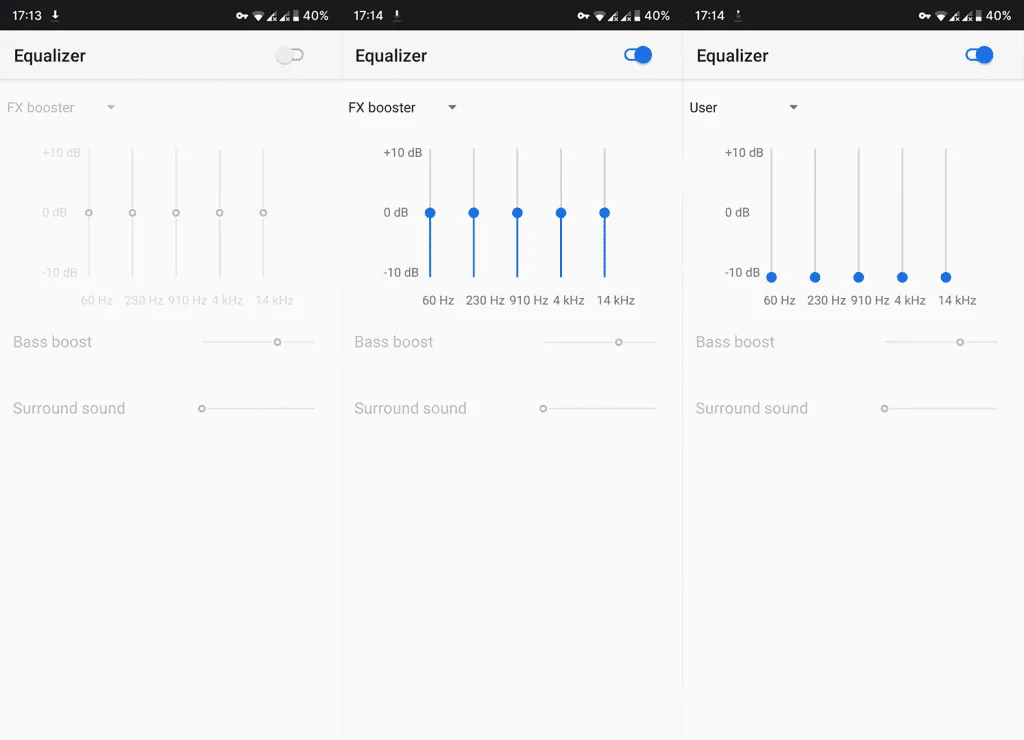
6. Update the firmware to fix volume too loud on the lowest setting
Finally, based on reports, users confirmed that the problem is resolved after updating the firmware. The sound issue was (and still is for some), especially prominent on Android 9 Pie, and it got resolved when updating to Android 10.
So, make sure to update your firmware firsthand, if the updates are available. After the update, make sure to back up your data and reset the device to factory settings to avoid further issues.
With that said, we can call it a wrap. Thank you for reading.
Editor’s note: This article was originally published in December 2020. We made sure to revamp it for freshness and accuracy.




