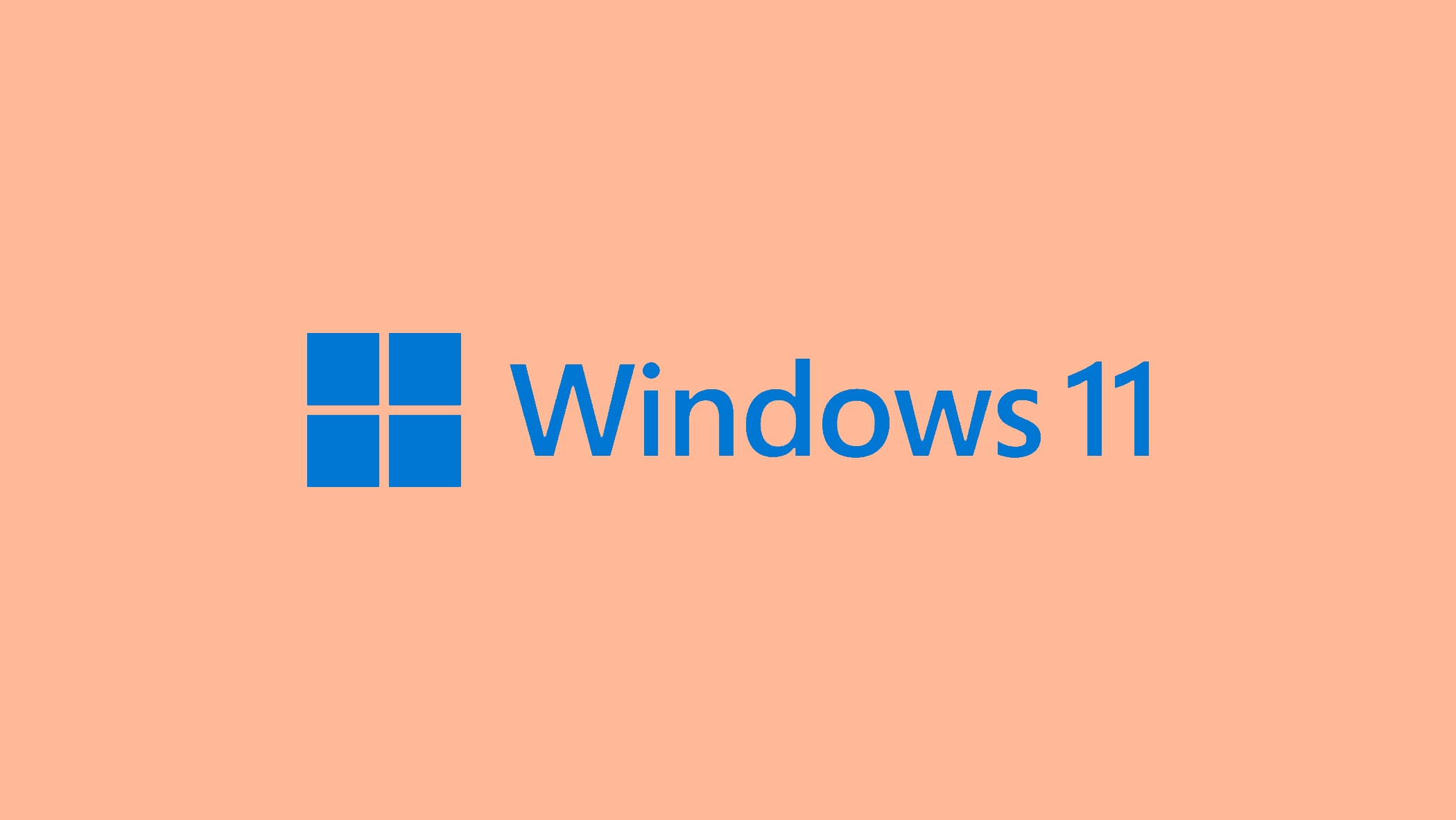If File Explorer keeps crashing, it can significantly hinder your productivity and overall experience on a Windows computer. This common problem, manifesting as sudden closures or unresponsiveness of File Explorer, disrupts one of the most fundamental utilities used for navigating the operating system.
The root causes can range from outdated drivers and system files to improper settings and corrupted registry keys. This comprehensive guide aims to provide you with a detailed understanding of why File Explorer crashes and offers a series of step-by-step solutions to efficiently resolve the issue, ensuring smoother and more reliable performance.
In this article:
ToggleWhat to do if File Explorer keeps crashing
When File Explorer keeps crashing, it disrupts one of the most fundamental aspects of navigating Windows, affecting productivity and overall user experience. This issue can be caused by various factors, including corrupted system files, outdated or faulty drivers, conflicting applications, or specific settings within File Explorer itself.
Here are the best solutions to address and resolve the problem of File Explorer continually crashing:
1. Clear File Explorer History
Clearing File Explorer’s history can resolve issues caused by corrupted data within its history cache.
To clear File Explorer history:
- Open File Explorer, click on the “View” tab, and select “Options” to open Folder Options.
- In the General tab, under Privacy, click on “Clear” to clear File Explorer history.
- Click “OK” to apply the changes and check if File Explorer continues to crash.
2. Run System File Checker (SFC)
Corrupted or missing system files can cause File Explorer to crash. Running the System File Checker can repair these files.
To run System File Checker:
- Open Command Prompt as Administrator.
- Type
sfc /scannowand press Enter. Wait for the scan to complete and then restart your computer.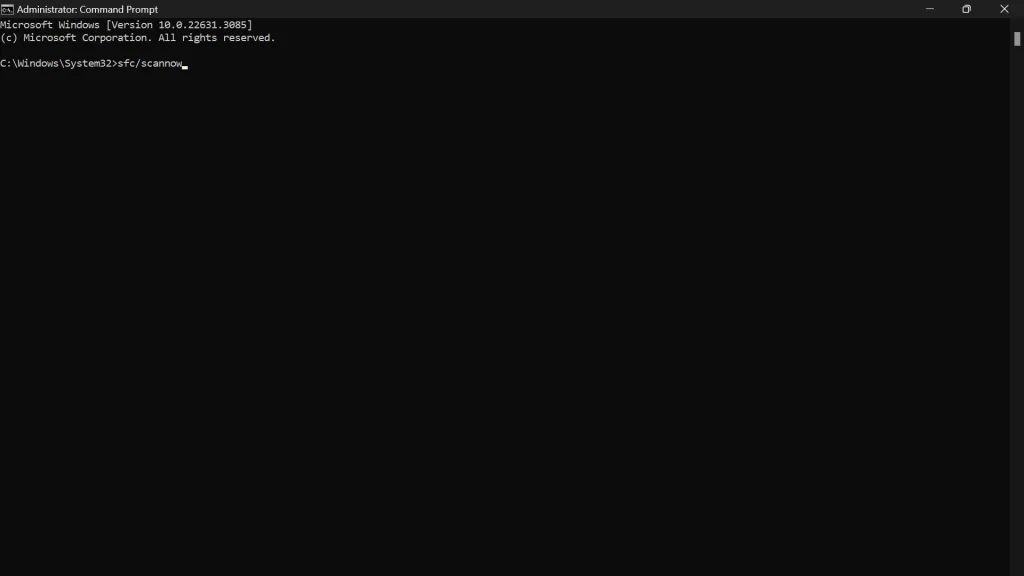
3. Check for Windows Updates
Outdated system software can lead to various issues, including application crashes. Ensuring your system is up-to-date can prevent or fix these problems.
To check for Windows updates:
- Go to Settings > Update & Security > Windows Update.
- Click “Check for updates” and install any available updates.

4. Disable Quick Access and File Preview
Quick Access and file preview features in File Explorer can sometimes cause it to crash, especially if there are corrupted files or folders in the Quick Access list.
To disable Quick Access and File Preview:
- In File Explorer, go to “View” > “Options” > “Change folder and search options.”
- Under the General tab, change “Open File Explorer to:” from “Quick access” to “This PC.”
- In the same dialog, go to the “View” tab and check “Always show icons, never thumbnails.”
- Click “Apply” and then “OK” to save the changes.
5. Update Graphics Driver
An outdated or corrupted graphics driver can cause File Explorer and other applications to crash. Updating your graphics driver can resolve this issue.
To update your graphics driver:
- Right-click on the Start button and select “Device Manager.”
- Expand “Display adapters,” right-click on your graphics card, and choose “Update driver.”
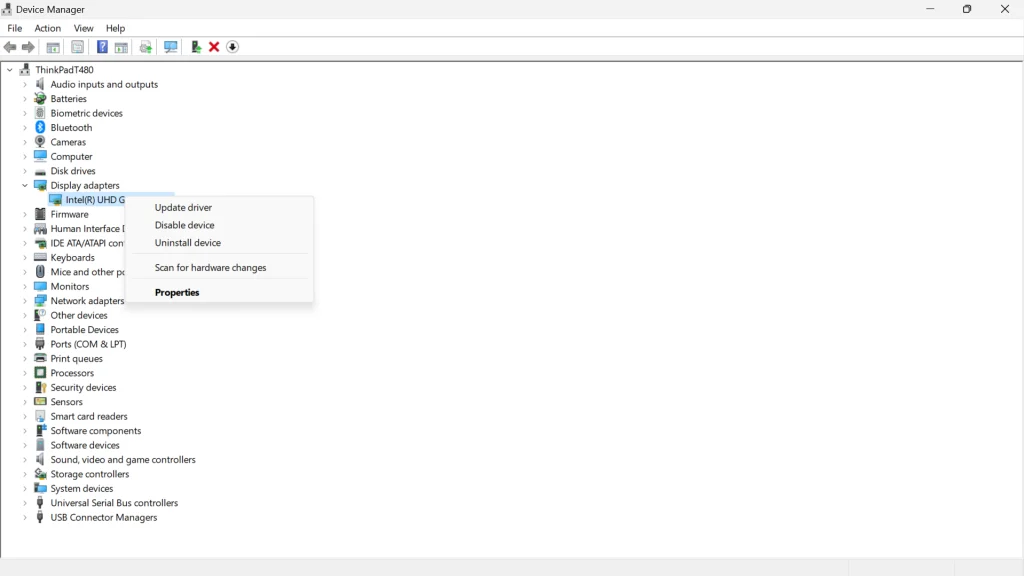
- Select “Search automatically for updated driver software” and follow the prompts.
6. Disable Thumbnails if File Explorer keeps crashing
Disabling thumbnails can improve File Explorer’s stability, as generating previews for a large number of files can sometimes cause crashes.
To disable thumbnails:
- Open File Explorer and click on the “View” tab.
- Click on “Options” to open Folder Options.
- Navigate to the “View” tab and check “Always show icons, never thumbnails.”
- Click “Apply” and then “OK.”
7. Modify the BannerStore Registry Key
Corruption in the BannerStore registry key can lead to File Explorer issues. Resetting this key can resolve crashes.
To modify the BannerStore registry key:
- Press Windows + R, type
regedit, and press Enter to open the Registry Editor. - Navigate to
HKEY_CURRENT_USER\Software\Classes\Local Settings\Software\Microsoft\Windows\Shell. - Locate and delete the
BagMRUandBagskeys. - Navigate to
HKEY_CURRENT_USER\Software\Microsoft\Windows\Shelland repeat the process. - Restart your computer for the changes to take effect.
8. Troubleshoot Search and Indexing
Issues with Windows Search and indexing can also cause File Explorer to crash, especially when searching for files or navigating directories.
To troubleshoot search and indexing:
- Type “Troubleshooting” in the Start menu search and select the “Troubleshoot settings.”
- Click “Additional troubleshooters” and find “Search and Indexing.”
- Run the troubleshooter and follow the prompts to resolve any detected issues.
9. Ensure the Search Function is Enabled and Running
If the Windows Search service is disabled or not running, it can affect File Explorer’s functionality.
To ensure the Search function is enabled and running:
- Press Windows + R, type
services.msc, and press Enter. - Scroll down to find the “Windows Search” service.
- Right-click on it and select “Properties.”
- Set the Startup type to “Automatic” and click “Start” if the service is not running.
- Click “Apply” and then “OK.”
10. Perform a Clean Boot
A clean boot starts Windows with a minimal set of drivers and startup programs, helping to identify if background applications are causing the crashes.
To perform a clean boot:
- Type
msconfigin the Start search box and select “System Configuration.” - In the Services tab, check “Hide all Microsoft services” and then click “Disable all.”
- Go to the Startup tab and click “Open Task Manager.” Disable all startup items.
- Close Task Manager, click “OK” in the System Configuration window, and restart your computer.
11. Reset File Explorer to Default
Resetting File Explorer’s settings to default can fix issues caused by corrupted configurations.
To reset File Explorer to default:
- Open Command Prompt as Administrator.
- Type
del /f /s /q /a %AppData%\Microsoft\Windows\Recent\AutomaticDestinations\*to clear custom File Explorer history. - Restart your computer and check if File Explorer stabilizes.
Resolving the “File Explorer keeps crashing” issue is crucial for an efficient and frustration-free usage of your computer. By following the solutions outlined in this guide—from clearing File Explorer’s history and disabling thumbnails to modifying registry keys and ensuring your system’s drivers and services are up to date—you can tackle the problem from multiple angles to find the most effective fix for your situation.
Regular maintenance, such as keeping your system updated and routinely checking for driver updates, can prevent many common issues, including File Explorer crashes. You can use Microsoft PC Manager for that. Get it on Microsoft Store.
If you continue to experience difficulties, it might indicate a more complex problem within the system, necessitating further investigation or professional assistance. Armed with the knowledge and strategies provided, you’re well-equipped to restore stability to File Explorer and enhance your Windows user experience.