Most Windows users who have witnessed this “System Thread Exception Not Handled” error can attest to one thing—it’s surely annoying. This error commonly causes what is called the Blue Screen of Death (BSOD), and it is associated with the error in system threads and drivers.
Many are linked to outdated or incompatible drivers that, if resolved, will likely restore your computer’s performance. This article shall give some easy and quick fixes to efficiently handle and remove the “System Thread Exception Not Handled” error, ensuring that your system runs smoothly again.
In this article:
ToggleWhy does the “System Thread Exception Not Handled” error happen
The “System Thread Exception Not Handled” error in Windows is a type of Blue Screen of Death (BSOD) that typically signals a problem with device drivers or system files. Understanding why this issue occurs is crucial for diagnosing and resolving the underlying problem effectively. Here are the main reasons this error might happen:
- Faulty or Incompatible Drivers: The most common cause of this error is issues with device drivers, particularly those that are outdated, corrupted, or not fully compatible with your version of Windows. Drivers are essential for hardware components and peripheral devices to communicate with the operating system. If there’s a mismatch or corruption, it can lead to system instability and crashes.
- Corrupted System Files: System files are the backbone of the operating system’s functionality. Corruption within these files, possibly due to software conflicts, disk errors, or malware, can disrupt the system’s ability to execute certain operations, leading to a BSOD.
- Hardware Issues: Problems with the computer’s hardware, such as failing RAM, an overheating CPU, or a malfunctioning hard drive, can also trigger this error. Hardware issues can cause data corruption or prevent the system from accessing necessary resources, leading to crashes.
- Software Conflicts: Occasionally, software applications, especially those that operate at a low kernel level, can conflict with system operations or other applications. This can cause system threads to be terminated unexpectedly, resulting in this error.
- Overclocking: Pushing hardware components beyond their standard specifications can cause system instability and overheating, which might lead to BSOD errors, including the “System Thread Exception Not Handled” error.
- Malware Infection: Malicious software can modify or damage system files and drivers, leading to various system errors. Malware can sometimes directly cause BSODs by interfering with system processes or indirectly by corrupting system files.
- Windows Updates: While updates are meant to improve system stability and security, they can sometimes introduce compatibility issues, especially with drivers or software not yet optimized for the latest version of Windows. This can result in system crashes until the incompatible components are updated.
How to solve the “System Thread Exception Not Handled” error in Windows
1. Update or Reinstall Problematic Drivers
Faulty or outdated drivers are a common cause of this BSOD. Updating or reinstalling the driver related to the error can often resolve the issue.
To update or reinstall drivers:
- Boot your PC into Safe Mode to ensure stability while making changes. You can do this by restarting your PC and repeatedly pressing the F8 key before the Windows logo appears.
- Once in Safe Mode, press Windows + X and select Device Manager.
- Locate the problematic driver. It might have a yellow warning icon next to it. If the error screen mentioned a specific file, research which device uses that driver.
- Right-click on the driver and select Update driver. If updating doesn’t help, or you want to be thorough, select Uninstall device instead. Then, download the latest driver from the manufacturer’s website and install it.
2. Run System File Checker (SFC)
Corrupted system files can also cause this error. The System File Checker utility in Windows can scan for and restore corrupted system files.
To run System File Checker:
- Open Command Prompt as Administrator by searching for it in the Start menu, right-clicking, and choosing Run as administrator.
- Type
sfc /scannowand press Enter. Wait for the scan to complete and follow any instructions provided.
3. Check for Windows Updates
Microsoft regularly releases updates to improve system stability and fix known bugs. Ensuring your system is up-to-date can prevent many BSOD errors.
To check for Windows updates:
- Go to Settings > Update & Security > Windows Update.
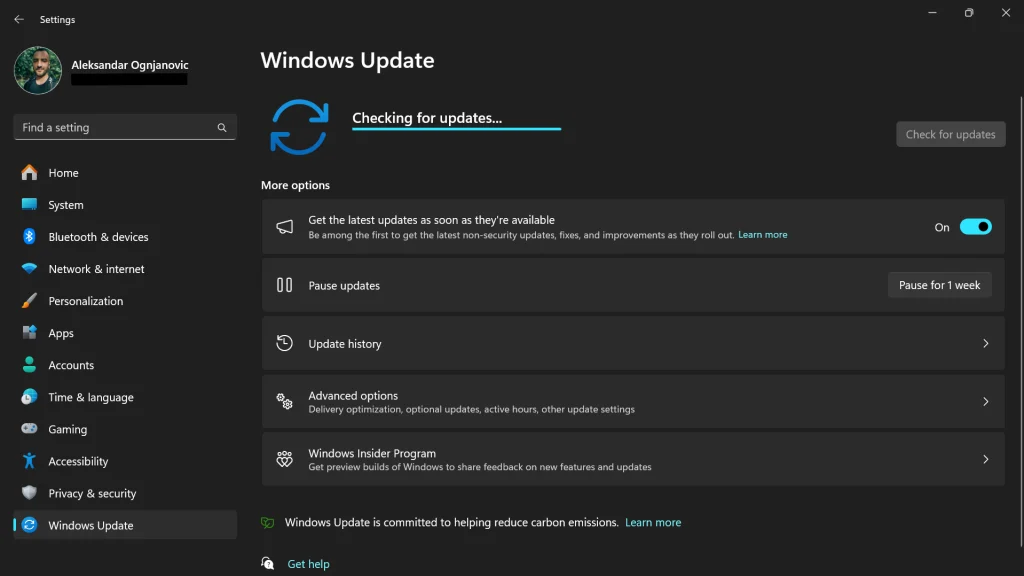
- Click Check for updates and install any available updates.
4. Run DISM Tool to fix System Thread Exception Not Handled
The Deployment Image Servicing and Management (DISM) tool can fix Windows corruption errors that the System File Checker can’t.
To run the DISM tool:
- Open Command Prompt as Administrator.
- Type
DISM /Online /Cleanup-Image /RestoreHealthand press Enter. - After the process completes, restart your computer.
5. Use Windows Memory Diagnostic
Memory issues can sometimes trigger BSOD errors. Running the Windows Memory Diagnostic tool can help identify and possibly fix RAM-related problems.
To check your system’s memory:
- Type Windows Memory Diagnostic into the Start menu and select the corresponding option.
- Choose “Restart now and check for problems”. Your computer will reboot and check for memory errors. Note any reported issues and consider replacing your RAM if errors are found.
6. Disable Hardware Acceleration
Hardware acceleration can sometimes lead to system instability. Disabling it, especially in web browsers and multimedia applications, might resolve the BSOD.
To disable hardware acceleration in most browsers:
- Open the browser settings and navigate to the Advanced or System section.
- Look for an option labeled Use hardware acceleration when available and disable it.
- Restart the browser and, if possible, your computer.
7. Check Disk for Errors
File system errors or bad sectors on the hard drive can also cause BSOD errors. Running the Check Disk utility can identify and fix these issues.
To run Check Disk:
- Open Command Prompt as Administrator.
- Type
chkdsk /f /rand press Enter. You may need to press Y to schedule the disk check on the next reboot. - Restart your computer. The disk check will run before Windows loads. Monitor the process for any errors or bad sectors.
8. Perform a Clean Installation of Windows
If none of the above solutions work, there might be a deeper issue with the Windows installation. Back up your files and consider performing a clean installation of Windows.
To perform a clean installation:
- Create installation media using the Media Creation Tool from Microsoft’s website.
- Boot your PC from the installation media.
- Follow the on-screen instructions to install Windows. Choose to keep nothing during the process to ensure a clean install.
Facing the “Task Host Window is preventing shutdown” error can interrupt your workflow and delay your computer’s shutdown. However, by applying the solutions outlined in this guide, you can tackle the core issues, whether they stem from unsaved data in applications or background processes needing closure.
Regular system updates, prudent management of background applications, and keeping drivers current can mitigate this issue’s recurrence. If the problem persists despite these measures, it may suggest a deeper system malfunction, necessitating professional consultation.
Adopting the correct strategies ensures this shutdown error no longer poses an obstacle, allowing for a seamless computing experience.




