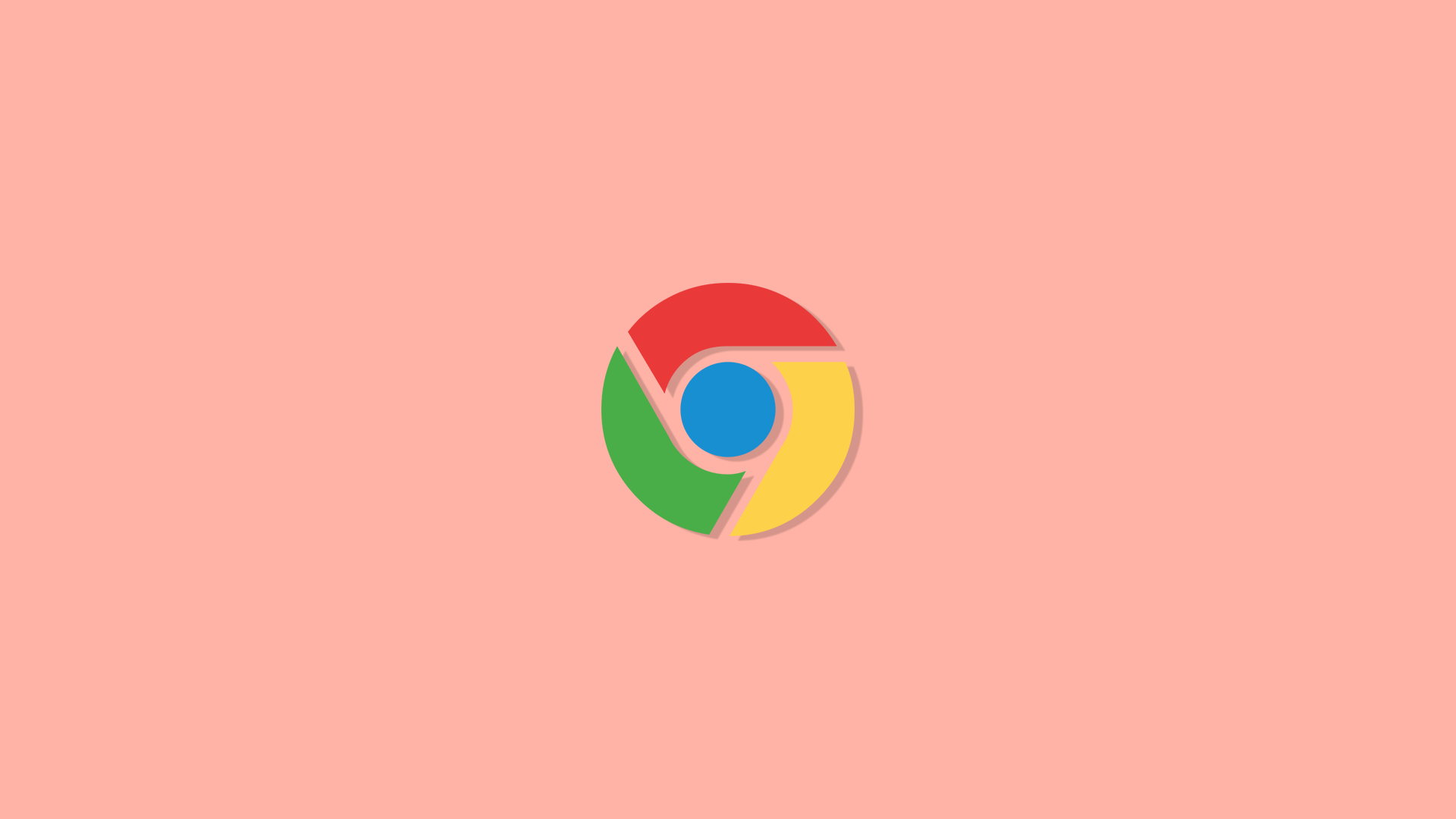Browsing Facebook on Chrome should be as smooth as browsing any website, but it seems that the Meta-made social media platform is sluggish and needs a long time to load content for some. If Facebook keeps lagging on Chrome for you, check the instructions we provided below.
There are many possible reasons for Facebook lagging or not loading content on Google Chrome. From the extension that’s blocking Facebook content to issues with cookies and cached data. In addition, it might just be a slow internet connection.
You should probably start by signing into Facebook with an Incognito mode (in a new Incognito window) to avoid possible extension interference. Additionally, you can restart Chrome by closing it and opening it again and definitely check your network connection. Disabling system-wide VPN or proxy is a good idea, too. Also, ensure that your computer is not overwhelmed with too many open tabs and give it a quick restart, too. In the end, there’s a possibility that the issue is external and that Facebook server issues are causing it.
In this article:
ToggleSolution 1 – Disable the Ad Blocker
Let’s start with the most common reason most websites run into issues these days. Ad Blocker are incredibly useful, some might say even necessary due to an abundance of ads and tracking mechanisms websites incorporate. And the whole Facebook’s business model is tracking and ads. However, they can occasionally break the website functionality and cause a variety of issues.
Therefore, for the sake of troubleshooting, let’s disable the Ad Blocker extension and check for improvements. You don’t have to disable it completely since there’s an option to whitelist particular websites. In this case, we would want to navigate to Facebook and disable Ad Blocker on this website.
Here’s what you need to do:
- Open Facebook on Chrome. You should focus on the top browser bar where the enabled extensions usually reside.
- Click on the Ad Blocker or uBlocker and disable it for Facebook. Do the same with VPN/Proxy extensions.
- Press F5 on your keyboard to refresh the page and look for improvements.
Solution 2 – Disable other extensions or toolbars
In the similar manner, there are third-party extensions that could interfere with Facebook loading content. But, before you make your way to the Extensions menu and disable Chrome extensions, we recommend opening a new Incognito window in Chrome and try to log in that way. In this mode, all extensions are disabled by default.
Just press Ctrl + Shift + N on your keyboard or select the 3-dots menu and open New Incognito Window. Once there, navigate to Facebook and sign in with your credentials.
If you’re not experiencing the same issues, you can disable the extensions in the 3-dots menu > Extensions > Manage Extensions. Disabling extensions is pretty straightforward.
Solution 3 – Close a few tabs
Although Chrome got to be a lot less resource-hungry these days, it will consume a significant amount of RAM. So, if you are one of those people that tend to open dozens of tabs and keep them open for an eternity, we suggest closing some of them. Yes, Chrome will automatically put inactive tabs to sleep after some time, but it’s still a heavy load. Especially if your PC runs on 4GB of RAM or even less. Which is, truth be told, barely enough in 2023.
If that did nothing and Facebook is still lagging on Chrome, we suggest checking your internet connection. There are a few things you can do to ensure that your PC is connected to a stable network.
Solution 4 – Check your internet connection
Although this goes without saying, many users will overlook the most probable cause of Facebook lagging on Chrome: network issues. The best way to test your network is to check if other websites load as intended or they appear to resemble Facebook behavior. Issues like these are not only affected by slow bandwidth but also by VPN and proxy tools that slow down your connection.
Here are some troubleshooting steps to fix possible internet issues on your Windows PC:
- Perform a basic check. Ensure that your PC is connected to a stable Wi-Fi or LAN network. In case you encounter issues, restart your router/modem.
- Run Windows Network Troubleshooter from Settings > System > Troubleshoot > Other troubleshooters > Network and Internet.
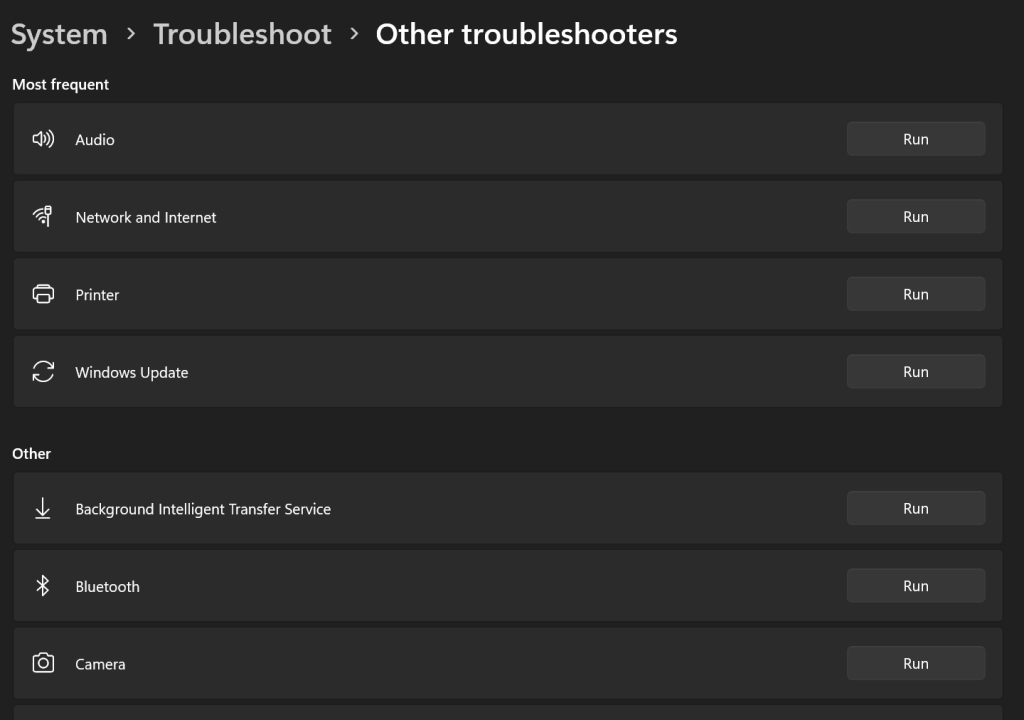
- Disable VPN or proxy if you have one activated and try again.
- Check Network drivers.
Solution 5 – Update Chrome
When it comes to updates, Chrome usually updates itself automatically. However, it won’t hurt to check for updates manually from time to time. Having the latest version of Google Chrome is essential for it to work with most websites.
Here’s how to update Chrome manually:
- Open Chrome on your PC.
- Click on the 3-dots menu and choose Help > About Chrome.
- Chrome should update automatically.
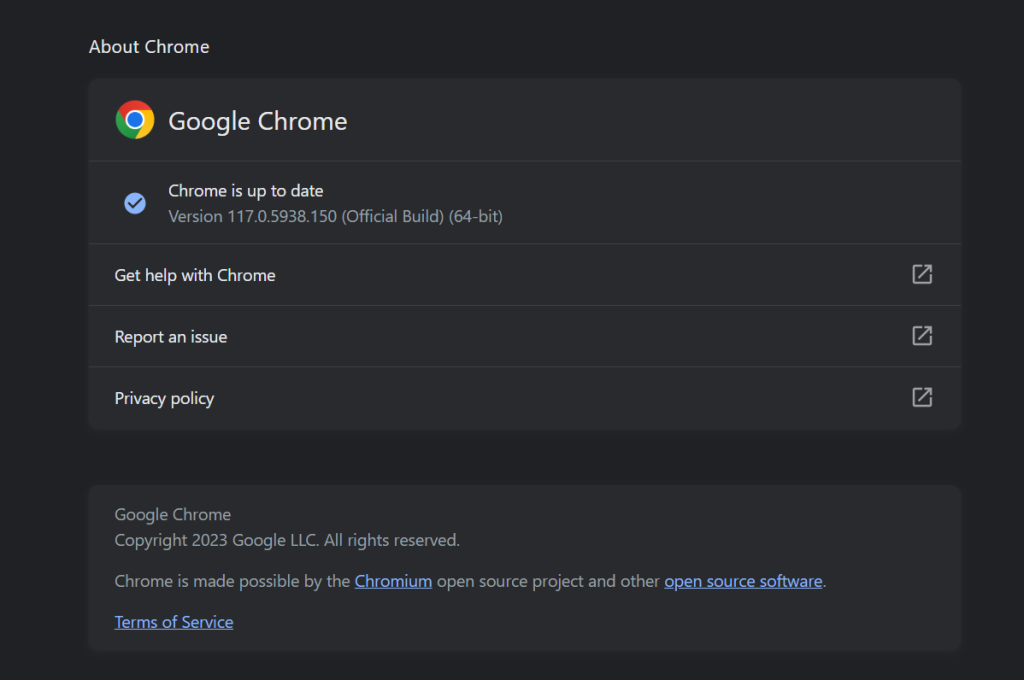
- If that doesn’t work, reinstall Chrome and try again.
In case Facebook is still lagging on Chrome, we recommend clearing the cached data and allowing cookies.
Solution 6 – Clear Facebook cache in Chrome
Finally, we recommend clearing the browsing data from Chrome. You can do a complete wipe and clear all browsing data or do it just for Facebook. Clearing data from particular websites is something we recommend fairly often, especially if a singular website is not working well.
Follow these instructions to clear Facebook cache and grant necessary permissions in Chrome:
- Open Facebook on Chrome.
- Click on the lock pad icon in the Address bar and open Site settings.
- Click Delete data.
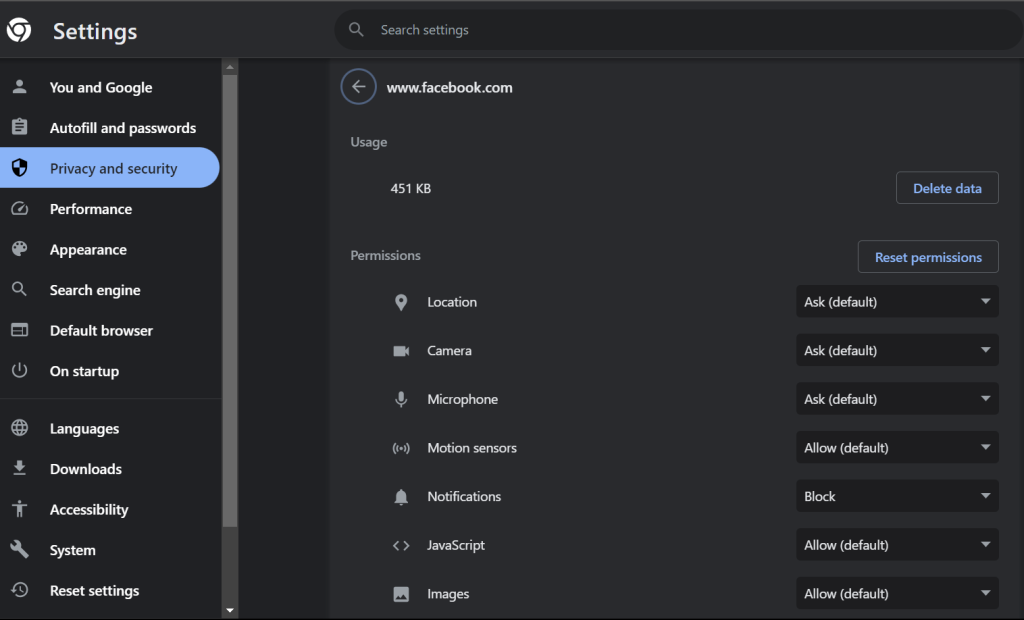
- Refresh the window and sign in with your credentials again.
And this is how to clear browsing data completely from Chrome:
- With Chrome opened, press Ctrl + Shift + Delete on your keyboard.
- Check the box next to Cookies and other site data. Do the same with Cached images and files.
- Click Clear data.
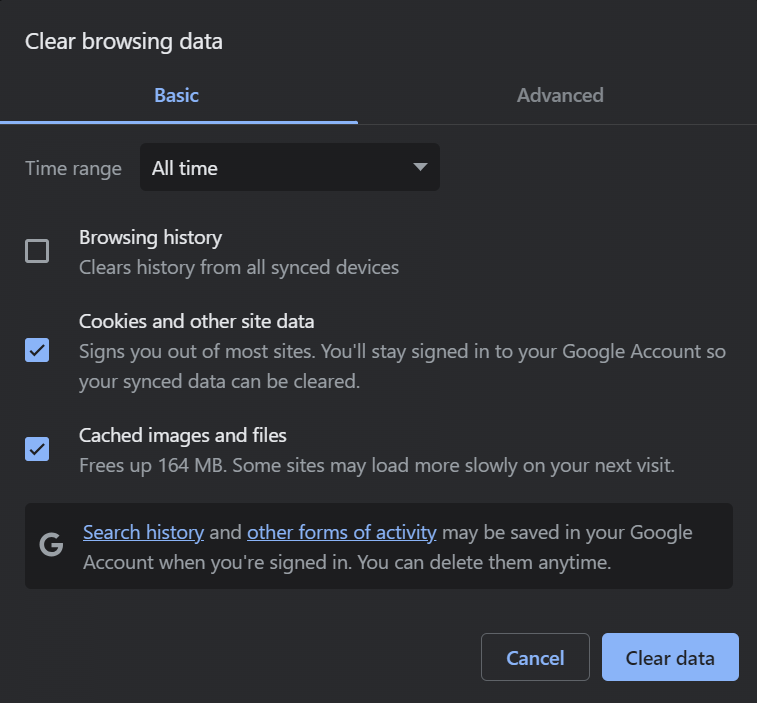
Have in mind that this will sign you out of most websites so you’ll need to sign in again. Hopefully, you saved your Passwords in Google Password Manager beforehand.
On that note, we can call it a wrap. Thank you for reading and don’t forget to share your thoughts in the comments section below. Your feedback is highly valued.