On a Windows PC, seeing the error 0xc000021a, also known as a “Blue Screen of Death” (BSOD), is a serious problem that indicates a major system failure. This error usually occurs when critical Windows system processes fail, which is often caused by corrupted system files, incompatible software or drivers, or hardware failures.
Addressing this error necessitates a strategic approach to identifying and resolving the underlying issues causing the system to crash. This guide provides a comprehensive set of solutions for troubleshooting and fixing the 0xc000021a error, allowing users to restore system functionality and prevent future occurrences.
In this article:
ToggleHow to resolve the error 0xc000021a in Windows
The error code 0xc000021a on Windows indicates a critical system crash, also known as the “Blue Screen of Death” (BSOD). This error occurs when the Windows kernel detects that one of two critical system processes (Winlogon.exe or Csrss.exe) has failed, usually due to a problem with software, drivers, or system files.
Here are some effective ways to address and resolve the error 0xc000021a:
Solution 1: Restart Your Computer
Initially, a simple restart can sometimes resolve temporary issues leading to this error. Restart your computer and see if the error recurs. If it does, proceed with the following solutions.
Solution 2: Use Windows Recovery Environment (WinRE)
If the error prevents Windows from starting normally, access the Windows Recovery Environment (WinRE) to perform further troubleshooting.
- Restart your PC and interrupt the boot process three times in a row to enter WinRE.
- Navigate to Troubleshoot > Advanced options.
Solution 3: Uninstall Recently Installed Software or Drivers
Newly installed software or drivers can cause compatibility issues leading to this error. To uninstall drivers, follow these steps:
- In WinRE, go to Troubleshoot > Advanced options > Startup Settings and restart in Safe Mode.
- Once in Safe Mode, uninstall any recently installed software or drivers, then restart your computer.
Solution 4: Run System File Checker (SFC) and DISM
Corrupted system files can trigger this error. SFC and DISM are built-in Windows tools that can repair these files. Here’s how to run the SFC scanner and DISM:
- Access Command Prompt from WinRE under Troubleshoot > Advanced options.
- Type
sfc /scannowand press Enter.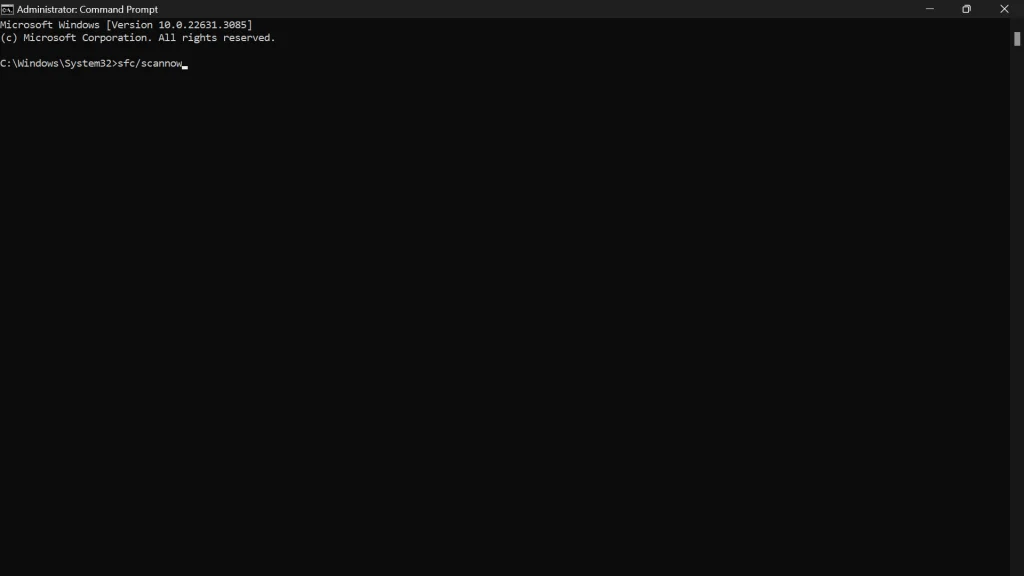
- After it completes, type
DISM /Online /Cleanup-Image /RestoreHealthand press Enter.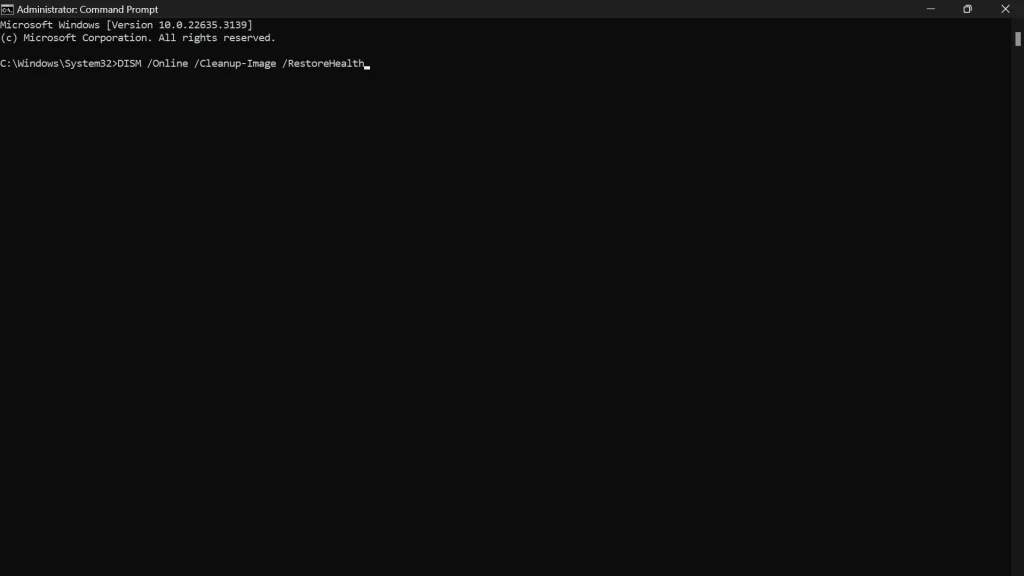
Solution 5: Check Disk for Errors
Errors on the hard drive can also cause this BSOD error. Here’s how to check your disk for errors:
- Open Command Prompt from WinRE.
- Type
chkdsk /f /rand press Enter. ReplaceC:with the letter of your Windows installation drive if different.
Solution 6: Restore Your System
Using System Restore to revert your system to a previous state can fix the issue if it started recently. Here’s how to perform the System Restore:
- In WinRE, navigate to Troubleshoot > Advanced options > System Restore.
- Follow the prompts to select a restore point before the error began occurring.
Solution 7: Reset or Reinstall Windows
If other solutions fail, resetting or reinstalling Windows might be necessary. In WinRE, go to Troubleshoot > Reset this PC for a reset, or use installation media to perform a clean install, ensuring to back up important files first. If you decide to reinstall Windows, you can get the Media Creation Tool online.
Dealing with the 0xc000021a error can be difficult, but with the proper troubleshooting steps, you can resolve this critical system issue. Users can identify and correct the source of the problem by methodically applying solutions such as simple system restarts and uninstalling recent software, as well as running system file checks and performing disk error scanning.
If these steps do not solve the problem, more drastic measures such as system restore, reset, or even a complete reinstall may be required. To avoid loss, these solutions must be implemented cautiously, with data backup in place.
Finally, resolving the 0xc000021a error not only restores system stability but also improves your understanding of Windows’ operational dynamics, which will lead to more effective system management and troubleshooting in the future.


