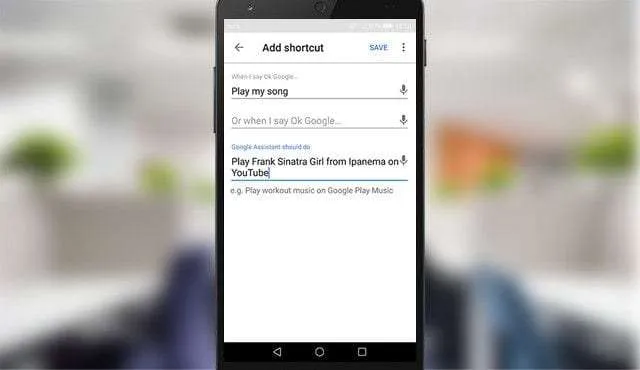In this comprehensive guide, we’ll walk you through the step-by-step process of setting up Google Assistant, your virtual companion for a seamless digital experience.
In this article:
ToggleWhat is Google Assistant?
Google Assistant is your personal virtual assistant developed by Google. It’s designed to make your life easier by performing various tasks and providing information through voice commands. Whether you’re using a smartphone, smart speaker, or smart TV, Google Assistant is here to enhance your digital interactions.
Google Assistant Compatible Devices and Platforms:
Before we dive into the setup process, let’s explore the array of devices and platforms compatible with Google Assistant. From smartphones to smart home devices, Google Assistant seamlessly integrates into your daily life, making it a versatile and valuable addition to your digital toolkit.
- Smartphones:
- Android Phones: Google Assistant is natively integrated into most Android smartphones, offering a hands-free way to interact with your device.
- Smart Speakers:
- Google Home: The original smart speaker by Google, designed specifically for Google Assistant integration.
- Nest Audio: A smart speaker by Google with high-quality sound and built-in Google Assistant.
- Third-Party Smart Speakers: Various third-party manufacturers offer smart speakers with built-in Google Assistant compatibility.
- Smart Displays:
- Google Nest Hub: A smart display that combines the features of a smart speaker with a touchscreen interface for additional functionality.
- Nest Hub Max: A larger smart display with a built-in camera for video calls and security features.
- Streaming Devices:
- Chromecast: Google’s streaming device that allows you to cast content from your smartphone or computer to your TV using voice commands.
- Android TV: Google Assistant is integrated into many smart TVs running the Android TV operating system.
- Smartwatches:
- Wear OS: Google Assistant is available on various smartwatches running the Wear OS platform, providing quick access to information and actions on your wrist.
- Laptops and Computers:
- Google Assistant is accessible on certain laptops and computers, allowing users to perform tasks using voice commands.
- Smartphones and Tablets:
- Google Assistant is available on tablets running Android and iOS devices, extending its reach beyond smartphones.
- Smart Home Devices:
- Compatible with a wide range of smart home devices, including smart lights, thermostats, locks, cameras, and more. Brands like Philips Hue, Nest, and SmartThings support Google Assistant integration.
- Connected Cars:
- Some cars come equipped with Google Assistant, allowing drivers to control navigation, music, and other features hands-free.
- Gaming Consoles:
- Google Assistant can be integrated into gaming consoles, providing voice control for certain functions.
- Third-Party Apps and Services:
- Google Assistant is compatible with various third-party apps and services, allowing users to control and interact with a diverse range of applications.
How to Set Up Google Assistant on any Android device?
Google Assistant is an amazing improvement over Google Now that you’ll most certainly find satisfying. It has so many features you’ll need to get a hold of, smart AI which is above the competition with a two-way conversation, and great integration in your everyday workflow. In addition, if you decide to use the voice command to summon it on all screens, you’ll be looking at an almost human-like assistant.
- Fix: Google Assistant voice match not working
- How to turn off Google Assistant on Android
- How to turn off Google Assistant notifications on Android
So, without further ado, here are the complete and detailed instructions on how to Set up Google Assistant on any Android Device.
(1) Enroll in Beta testing
- Tap Settings.
- Open Google.
- Tap the 3-dot menu and open Help & Feedback.
- Tap the 3-dot menu again and choose View in the Google Play Store.
- Scroll down until you reach the ”Become a beta tester” option.
- Tap ”I’m in” and confirm the selection.
- Wait for some time. The beta sign-up procedure can take up to 5-20 minutes of your time.
- Once you see that you’re in, search for Google in the Play Store’s search bar.
- Open the Google app and navigate to the bottom.
- Tap ”I’m in” and confirm the selection.
- After some time, you should see available updates for both Google Play Services and Google.
- Update both and restart your device.
Keep in mind that you’ll need to wait for some time until your beta program inclusion is finished.
(2) Configure language and clear data
- Tap Settings.
- Open Language and input.
- Change primary language to English (United States).
- Open Apps or Application Manager.
- Tap the Google app.
- Open Storage.
- Choose Manage Space.
- Tap Clear All Data. Keep in mind that this will delete all Google-related settings.
- Return to Apps.
- Open Google Play Services.
- Tap Storage.
- Choose Manage Space.
- Tap Clear All Data.
(3) Set up Google Assistant
- Open the drawer or app menu and choose the Google app.
- Tap Get Started and then ”Yes, I’m in”.
- Open the 3-dot menu from the left side.
- Tap Settings.
- Under Google Assistant, tap Settings.
- At the bottom, you should see Google Assistant. Enable it.
- Tap and hold the Home button to open the Google Assistant setup window.
- Choose ”Continue” and then tap on the ”Get Started” link.
- Here you can ”teach” the Assistant to recognize your voice by repeating ”OK Google” 3 times.
- That should do it.
(4) Additional settings
These are some additional settings that should come in handy for initial use:
- Enable OK Google anytime.
- Tap Settings.
- Open Google.
- Choose Search.
- Open Voice.
- Tap ”OK Google detection”.
- Enable the ”Say ‘OK Google’ any time” feature.
- Keep in mind that this nifty feature will increase battery consumption.
- Enter Personal info.
- Hold the Home button to open Google Assistant.
- Tap the Blue Shelf icon.
- Open the 3-dot menu and choose Settings.
- Tap Personal info.
- Here you can add things to your liking. Home and work location and nickname that the Assistant will use when referring to you. Those might be helpful, but also might not. It’s your choice.
- Explore what Google Assistant can do.
- Hold the Home button to open Google Assistant.
- Tap the Blue Shelf icon.
- Under the Explore card, you can roam and find all of the options Assistant enables you to use.
- Add Shortcuts.
- Hold the Home button to open Google Assistant.
- Tap the Blue Shelf icon.
- Open the ”Your Stuff” card.
- Scroll to the bottom and open Shortcuts.
- You can choose one of the presets or create your own shortcut. Example below.
An alternative if this didn’t work out for you
In addition, some users reported that they were unable to install the Beta versions of Google and Google Play Services in the standard manner. Fortunately, you can install those with the APK files and the instructions are shown below.
- Download the wanted version’s APK Google and Google Play Services on your PC.
- Extract the file with WinRar or a similar tool until you have the APK file.
- Connect the Android device to the PC via USB and transfer the APK file to internal memory.
- Navigate to Settings > Advanced Settings > Security, and enable Unknown Sources.
- Use a native file explorer or File Explorer to navigate to the folder where the APK file is stored.
- Tap to install the APKs one by one.
- After that, continue with the steps from the ”Configure language and clear data” subheading.
Troubleshooting Tips for Google Assistant Setup
(1) Check Internet Connection
A stable internet connection is crucial for the optimal functioning of Google Assistant. Ensure that your device is connected to the internet and try setting up Google Assistant again. If issues persist, troubleshoot your internet connection to guarantee a smooth experience.
(2) Update Google App
Outdated versions of the Google app may result in compatibility issues with Google Assistant. Stay up-to-date by regularly checking for app updates in your device’s app store. Updating the Google app ensures that you have the latest features and improvements for seamless integration with Google Assistant.
(3) Restart Device
Sometimes, a simple restart can resolve issues that may arise during the setup process. Restart your device and relaunch the Google Assistant setup. This basic troubleshooting step often proves effective in ironing out any glitches and ensuring a trouble-free experience with your virtual assistant.
Conclusion and Additional Resources
Recap the Key Points
In this comprehensive guide, we’ve navigated through the intricacies of setting up Google Assistant. From enabling the assistant to customizing preferences and troubleshooting common issues, you’re now equipped with the knowledge to make the most of this powerful digital tool.
Additional Resources
For additional assistance and to explore advanced features, check out the following resources:
- Google Assistant Help Center
- Google Assistant Blog
- Digital Uncoded Community
Remember, Digital Uncoded is dedicated to making technology more accessible and enjoyable. If you have further questions or want to share your Google Assistant experiences, join our community and engage with like-minded individuals on the same digital journey.
Setting up Google Assistant is not just a task; it’s an opportunity to enhance your digital interactions. Thank you for choosing Digital Uncoded as your guide in unraveling the digital world. Stay tuned for more insightful guides and tech updates!
That should do it. We’re sure you’ll enjoy Google Assistant. Once it grows on you, the overall usability will be much more interesting. What do you reckon? Share your thoughts with us in the comments section below. Thank you for reading and have a nice day.