All Google services share a single profile photo. Including the ones where your profile photo is public, like YouTube (you can set a separate profile photo in YouTube settings, though). So, depending on how you use your account, you can choose your profile pic accordingly. But what if you want to get back to the generic photo and remove the current profile photo? You can delete profile photos from your Google Account and this is how.
In this article:
ToggleHow to remove the profile photo from my Google Account
Google Account is one account that unifies all Google services and binds them with a single profile photo. Changing profile photos has been made easier recently since you don’t have to navigate to Google Account Settings anymore — you can change it from the Gmail app/web client, as well.
We made sure to explain how to remove the profile photo in different ways from your Google Account.
1. Delete the profile photo in Google Account Settings
The most straightforward way to delete the Google Account profile photo is from the Gmail app. But what if you don’t use Gmail? Then, the Google Account settings come into play.
You can access this menu in various ways on your Android — the simplest one being from Play Store. Or from Google Discover (-1 Home Screen) or in system settings > Google. Or even ask Google Assistant to “Manage Google Account”. Google made sure to make it as accessible as possible.
Here’s how to delete the profile photo in Google Account settings:
- On your Android, open the Play Store.
- Tap on your profile icon at the top right corner and select Manage your Google Account.
- Tap on the Personal info tab.
- Select Go to About me in the “Choose what others see” section.
- Tap Manage your profile picture.

- Now, besides the option to remove the current profile photo, you have the option to delete old ones from the Album Archive, as well.
2. Remove the profile photo in Gmail
This is a more simple approach to be sure. Google recently added an option to change or remove Google Account profile photos straight from the Gmail app. Both on apps used on handheld devices and via the web-based client on your PC.
It resembles settings on so many social media apps, making it easier for users to change their profile photo without, well, going deep into Google Account settings.
Here’s how to remove the Google Account profile photo from the Gmail app on your Android/iPhone:
- Open Gmail on your phone.
- Tap on the Account photo at the top and then tap the Profile photo.
- Tap Remove to delete the current profile photo.
- If you tap on the 3-dots menu and select Past profile pictures, the webpage will open taking you to the Album Archive.
- Select the Profile photos album. Open the photo you want to delete, tap on the 3-dots menu, and tap Delete photo.
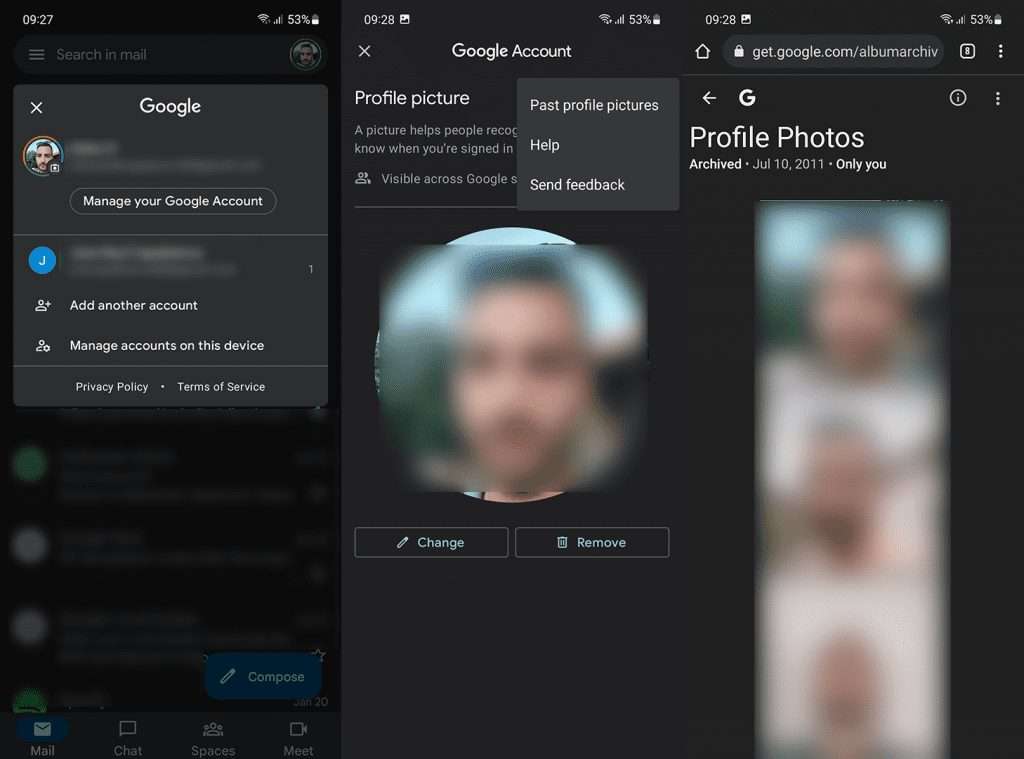
The Profile photos album is private and only you can see it.
3. How to delete Google Account profile photos on your PC
Finally, if you want to delete the Google Account profile photo or previous photos on your PC, you can do it similarly. You can either navigate to Google Account settings or just use the Gmail client. We are big fans of the Gmail integration because it’s faster and you don’t need to roam around for such a simple task.
Here’s how to delete your Google Account profile photo on your PC:
- Open Gmail on the web. Sign in with your Google Account if you’re not already signed in.
- Click on the Account photo at the top.
- Click on the Camera icon on the Profile photo.
- Remove the photo to restore it to the generic profile photo.

- You can also click on the 3-dots menu and select Past profile pictures. There you can select one of the previous photos, delete, or download them.
And, on that note, we can conclude this article. Thank you for reading and we hope you found what you were looking for. Share your thoughts with us in the comments section below.




