Experiencing issues when your Apple Watch calendar is not syncing with your iPhone can disrupt your schedule and daily planning. In this article, we’re going to explore some of the most common solutions for this problem, which will help you make sure your appointments and reminders are accurately reflected across your devices.
We already talked about what to do if your Apple Watch stops syncing with your iPhone in general, and while some of the solutions we mentioned there may apply in this case, there are a few workarounds that apply to this problem specifically. So, maybe your best bet is to check both articles and hopefully, you’ll manage to resolve the problem more effectively.
In this article:
ToggleWhat to do if Apple Watch Calendar is not syncing
When your Apple Watch is not syncing with your iPhone, it can hinder your ability to track fitness progress, receive notifications, and use apps seamlessly across devices.
Here are some (hopefully) effective solutions to resolve syncing issues between your Apple Watch and iPhone:
1: Check Calendar Sync Settings
Making sure that your calendar sync settings are correctly configured on both your iPhone and Apple Watch is the first step in troubleshooting syncing issues. Here’s what you need to do:
- On your iPhone, open the Watch app. Go to the My Watch tab, scroll down, and tap on Calendar. Here, you can adjust which calendars are synced to your Apple Watch and verify that the settings align with your preferences.

- Check the default calendar settings on your iPhone by going to Settings > Calendar > Default Calendar. Make sure the calendar you primarily use for events is selected as the default.
2: Refresh Calendar Data
If the settings are correct but the calendar events are still not syncing, refreshing the calendar data on your iPhone can help force a sync.
- Force close the Calendar app on both your iPhone and Apple Watch.
- Refresh the connection by toggling Airplane Mode on and then off on your iPhone.
- Open the Calendar app on your iPhone to refresh the data, then check your Apple Watch to see if the events have synced.
3: Reset Sync Data
The Apple Watch app on your iPhone includes an option to reset and resync calendar data, which can resolve issues where events fail to appear on your watch.
- Open the Watch app on your iPhone.
- Go to General > Reset, then tap on Reset Sync Data. This action doesn’t erase any data but forces a resync of contacts and calendars from your iPhone to your Apple Watch. The process happens in the background, and there’s no confirmation once it’s completed. Give it a few minutes, then check your Apple Watch for the updated calendar events.

4: Calendar Permissions
For the Calendar app to function correctly and sync data, it must have the necessary permissions on your iPhone:
- On your iPhone, go to Settings.
- Scroll down and select Privacy, then tap on Calendars.
- Make sure the toggle for the Calendar app is turned on, granting it access to your calendars. This ensures the app can fetch and update calendar events, facilitating proper sync to your Apple Watch.
Solution 5: Update Your Devices
To ensure comprehensive troubleshooting of calendar syncing issues between your iPhone and Apple Watch, it’s also essential to keep your devices’ software up to date. Software updates often include fixes for known bugs and improvements to existing features, including calendar synchronization. Here’s how to update your devices:
To check for updates on your iPhone, go to Settings > General > Software Update. If an update is available, download and install it. Ensure your iPhone is connected to Wi-Fi and has enough battery charge or is plugged into power during the update process.
To check for Apple Watch Updates:
- Place your Apple Watch on its charger and ensure it has at least 50% charge.
- Open the Watch app on your iPhone
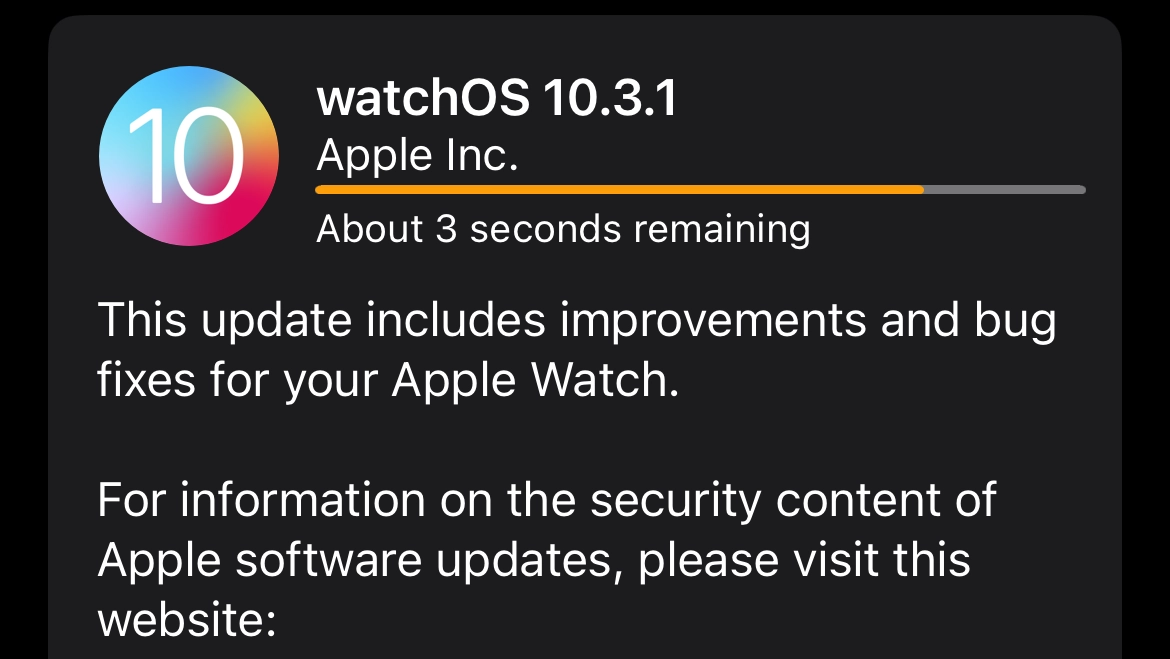
- Go to My Watch tab > General > Software Update. Download and install any available updates. Keep your Apple Watch on its charger until the update completes.
That’s about it. Hopefully at least one of these solutions helped you resolve the issue with Apple Watch Calendar not syncing to your iPhone. In case you’re still facing problems, consider contacting Apple Support.


