Wearing a smartwatch is cool and all, but it’s of little use if your Apple Watch is not syncing with your iPhone. Having sync issues between the two renders the smart device on your hand obsolete, as it basically becomes a fancy calculator watch.
So, if your Apple Watch has problems syncing with your iPhone, check out this article for potential solutions, and hopefully you’ll be able to sync your data again in no time.
In this article:
ToggleWhat to do if your Apple Watch is not syncing with iPhone
When your Apple Watch is not syncing with your iPhone, it can hinder your ability to track fitness progress, receive notifications, and use apps seamlessly across devices.
Here are some (hopefully) effective solutions to resolve syncing issues between your Apple Watch and iPhone:
1: Check the Connection and Bluetooth
The most common reason for an Apple Watch not syncing with an iPhone is a disrupted connection. Making sure both devices are properly connected is a crucial first step.
- Ensure Bluetooth is enabled: On your iPhone, go to Settings > Bluetooth and make sure it’s turned on. The Bluetooth icon should also appear in the status bar.
- Check if the devices are paired: Open the Apple Watch app on your iPhone and check if your watch appears as connected. If not, try re-pairing the devices.
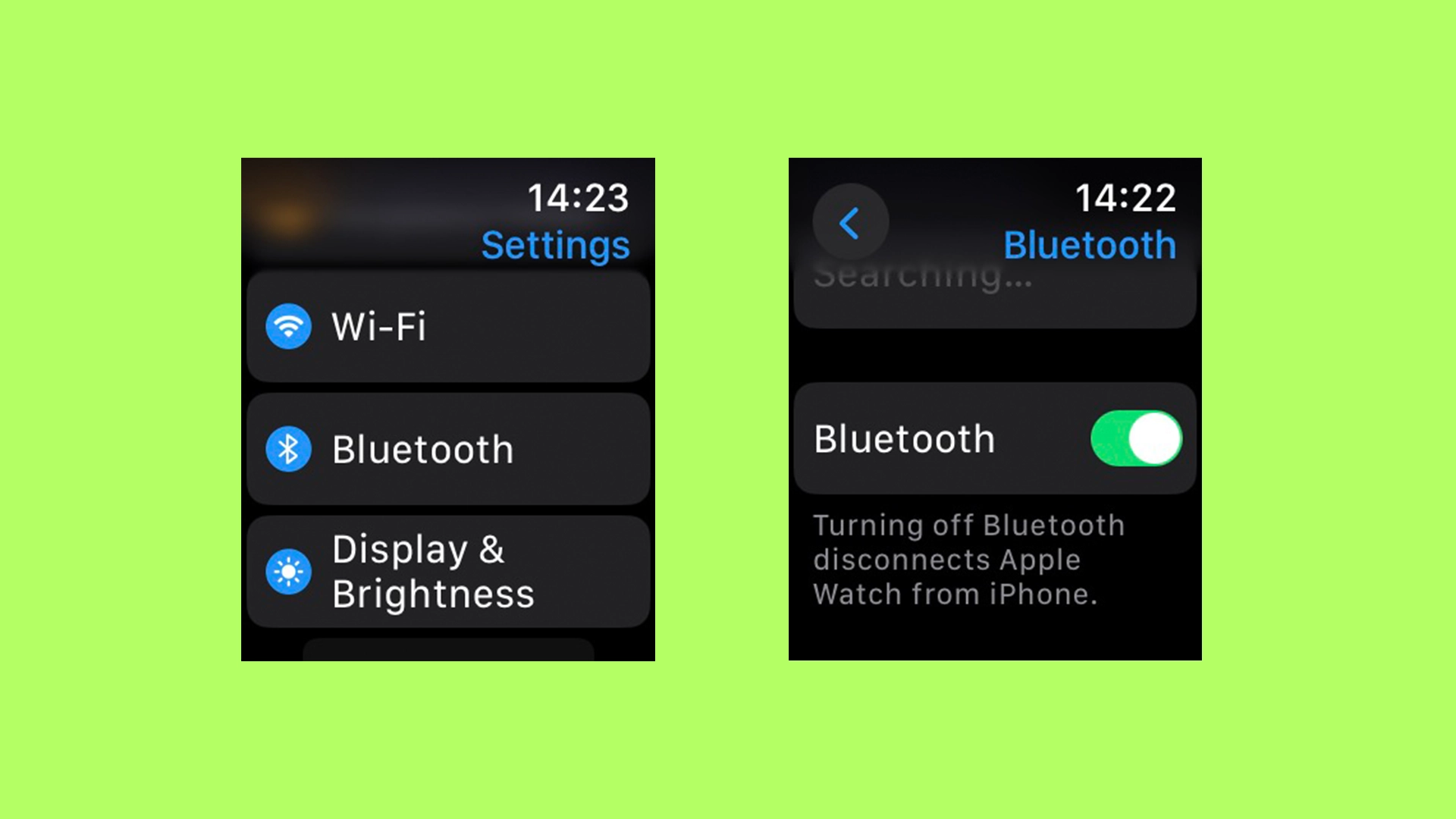
2: Restart Both Devices
And now, the most complex, and perhaps the oldest solution in the book for a wide range of technical issues, including syncing problems, is to restart both your Apple Watch and iPhone. Of course, it’s turning both devices off and on. If it worked on your grandma’s TV, it should work on your Apple Watch.
- Restart iPhone: Press and hold the side button and either volume button until the power off slider appears. Drag the slider to turn off your iPhone, then press the side button again to turn it back on.
- Restart Apple Watch: Press and hold the side button until the power off slider appears. Drag the slider to turn off the watch, then press the side button again to turn it back on.
3: Update iOS and watchOS
Outdated operating systems can cause compatibility issues, leading to syncing problems. So, make sure both your iPhone and Apple Watch are running the latest versions of their respective operating systems. Here’s how to check for updates on both devices:
- Update iOS: Go to Settings > General > Software Update on your iPhone. Download and install any available updates.
- Update watchOS: Place your Apple Watch on its charger and make sure it’s at least 50% charged. On your iPhone, open the Apple Watch app, go to My Watch > General > Software Update, and install any available updates.
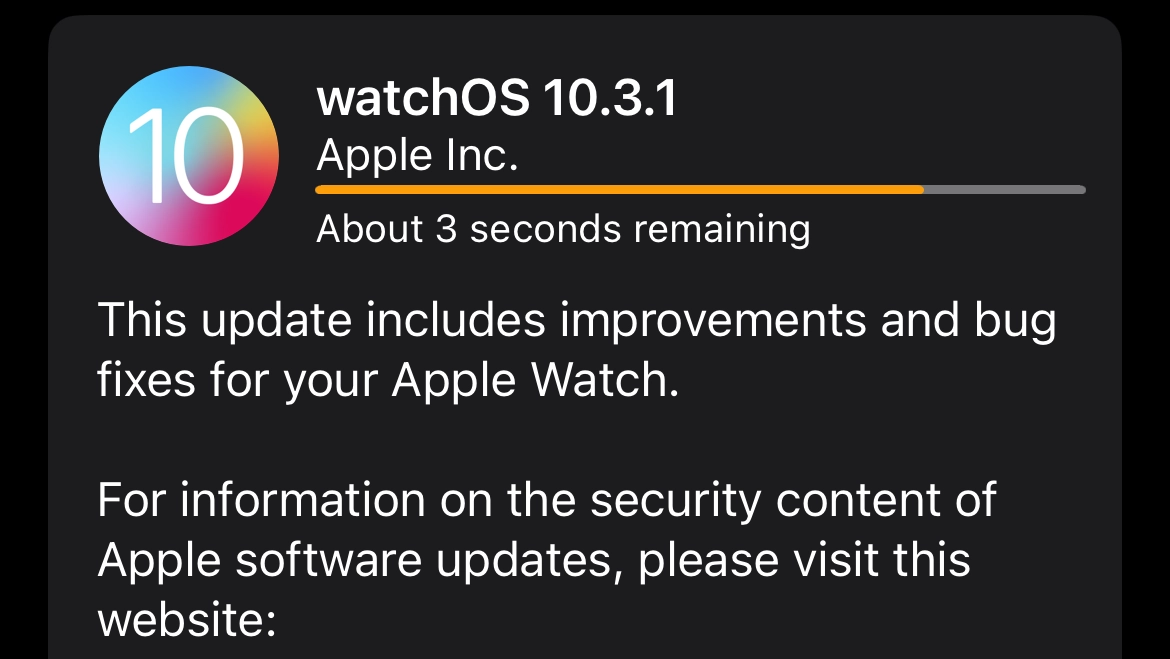
4: Ensure Proximity and Connectivity
The Apple Watch and iPhone rely on Bluetooth and Wi-Fi to sync, so physical proximity and a stable network are essential.
- Keep Devices Close Together: The Apple Watch and iPhone should be within a few feet of each other to ensure a strong Bluetooth connection. As a rule of thumb, your iPhone and Apple Watch should be within at least 33 feet (10 meters) of each other to maintain a stable connection.
- Check Wi-Fi Network: Make sure both devices are connected to the same Wi-Fi network for optimal syncing, especially for tasks that require significant data transfer. If you’re experiencing some Wi-Fi issues with your iPhone, there’s a good chance it can’t connect to your Apple Watch properly.
5: Reset Sync Data
If specific data (like contacts or calendars) isn’t syncing between your iPhone and Apple Watch, you can reset sync data to force a refresh.
- Open the Watch app on your iPhone.
- Go to My Watch tab > General > Reset.

- Tap Reset Sync Data. This option resets and resyncs your contacts and calendar data from your iPhone to your Apple Watch. Note that there’s no confirmation alert after you tap; the process happens in the background.
6: Unpair and Re-pair Apple Watch
Unpairing your Apple Watch from your iPhone and then re-pairing them can resolve persistent syncing issues by starting fresh.
- Unpair Apple Watch: Open the Watch app on your iPhone, go to the My Watch tab, tap your watch at the top, tap the info button (i) next to the watch you want to unpair, then tap Unpair Apple Watch. Confirm the action. This process backs up your watch data to your iPhone.
- Re-pair Apple Watch: Turn on your Apple Watch. Hold your Apple Watch close to your iPhone until the Apple Watch pairing screen appears on your iPhone, then tap Continue. Alternatively, open the Watch app on your iPhone, tap Pair New Watch, and follow the on-screen instructions to complete the pairing.
These were some general solutions that usually help if your Apple Watch is not syncing with your iPhone. In case the issue persists, your best bet would probably be to contact Apple Support.




