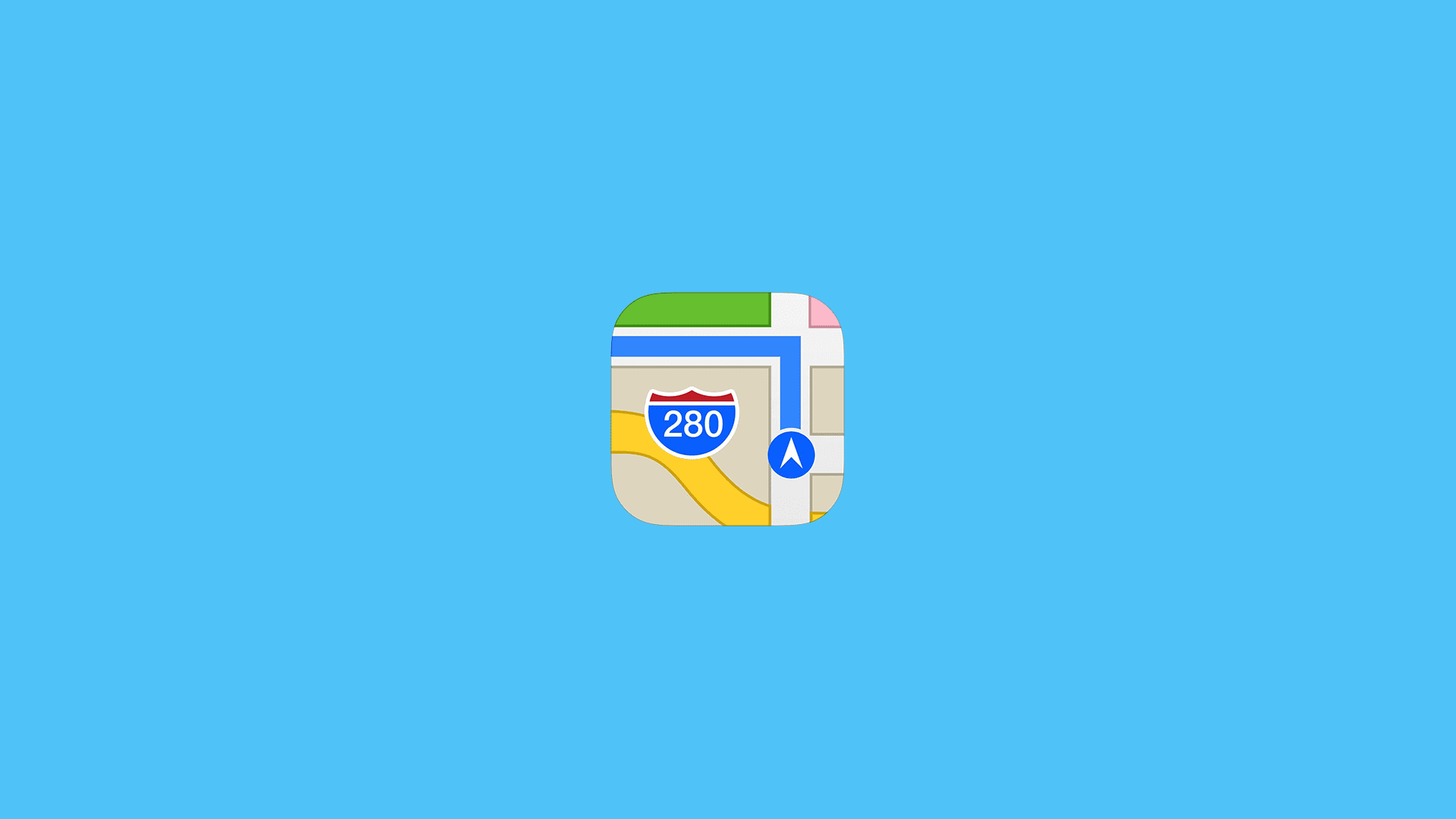Unlike Google Maps, which provides detailed location history, Apple Maps offers less information on previously visited places. Google Maps goes into great detail with its Timeline feature, covering years of travels, photos taken at locations, and much more. In contrast, Apple Maps’ Timeline shows only a few recent locations with approximate positions and dates. Today, we’ll show you how to check your Apple Maps Location History, or the closest thing to Google Maps Timeline.
Does Apple Maps have a timeline?
The difference between the two can be seen as positive or negative, depending on your preferences. If you value privacy over detailed records of your past travels and visited places, Apple Maps adopts a more privacy-focused approach.
Of course, you can install Google Maps on your iPhone or iPad if you prefer Google’s Location History, but Apple Maps can be sufficient for most people.
Now, the question is how to check the location history on Apple Maps. Surprisingly, it is not straightforward, as the option is hidden deep in the Privacy settings.
Here’s what you need to do to check your Location History on Apple Maps:
- Open the Settings app.
- Tap Privacy & Security.
- Select Location Services.
- Tap System Services.
- Open Significant Locations.

- All notable locations will be at the bottom. You can disable Significant Locations or clear location history here.
All notable locations will be at the bottom. You can disable Significant Locations or clear the location history here.
These locations are collected from all devices using the same Apple account. So, if you are using multiple devices, the list will contain all Significant Locations. This provides some insight into what Apple knows about you, which is minimal compared to Google’s approach with Google Maps.
Editor’s note: This article was initially published in March 2021. We made sure to revamp it for freshness and accuracy.