Google Pay offers a convenient way to make contactless payments with your Android device, but there may be times when you need to turn off this feature. Whether it’s for security reasons, to manage your payment methods, or simply because you prefer another payment service, knowing how to turn off Google Pay on Android is essential. We made sure to explain everything below.
In this article:
ToggleHow can I turn off Google Pay on Android
1.Turn off NFC and change the Contactless Payment option
Disabling NFC is a key step to turn off Google Pay on Android, as it halts all contactless transactions that Google Pay facilitates. By turning off NFC, you ensure that no accidental or unauthorized payments can be made from your device. This is especially useful if you’re concerned about security or if you prefer using alternative payment methods, like your bank’s app. In addition, having NFC enabled at all times will drain your battery much faster.
To disable NFC on your Android, access the Quick Access menu at the top and disable it there or open Settings > Connections and toggle off NFC.
Furthermore, you can change the Contactless Payment option from Google Wallet/Google Pay to an alternative method.
Here’s how to change the default Contactless Payment option on your Android:
- Open Settings.
- Select Connections.
- Tap on NFC.
- Enable NFC and then select Contactless payments.
- Change the default Payment service under the Payment tab.

- You can also open the Others tab and disable services (uncheck boxes) to prevent them using NFC.
2.Uninstall or disable Google Pay or Google Wallet App on your Android
Removing or disabling the Google Pay app is a more direct way to turn off Google Pay on Android. This step is effective if you’re looking to temporarily or permanently stop using Google Pay, or if you’re switching to a different payment service.
Follow these instructions to remove or disable Google Pay or Google Wallet on your Android:
- Open Settings.
- Select Apps.
- Select Google Pay or Google Wallet from the list of available apps.
- At the bottom, on the App Info screen, tap Uninstall or Disable.
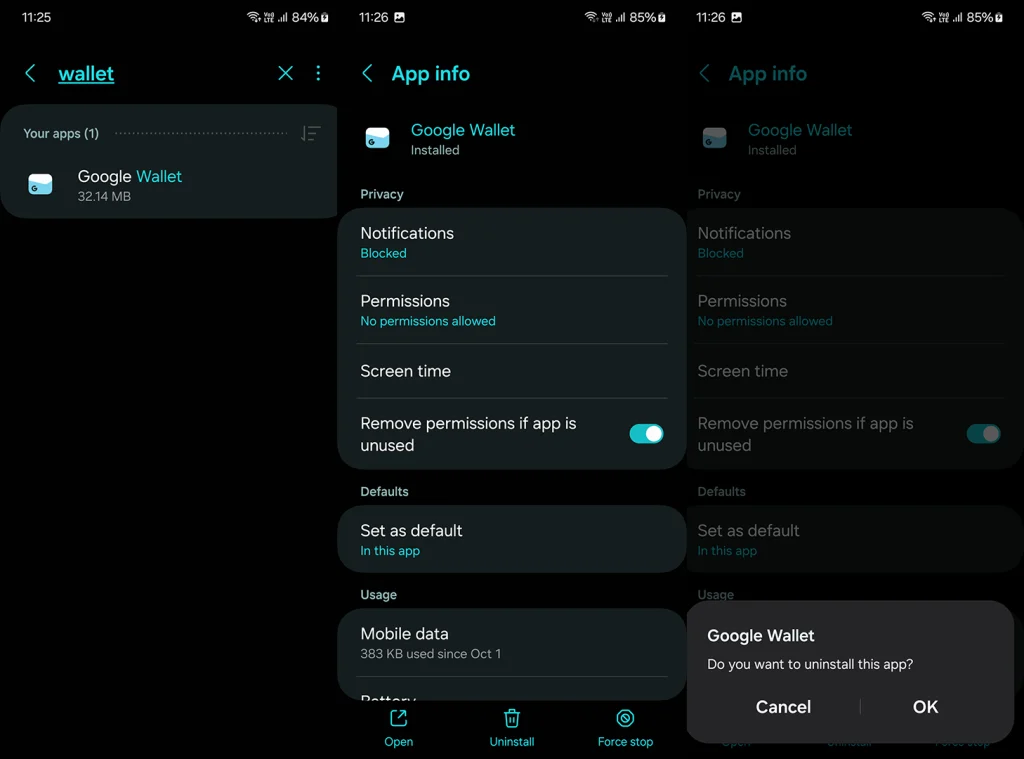
If that’s still not enough for you, you can disable Google Pay functionality by removing all payment methods.
3.Remove all Payment methods from Google Pay
To ensure that Google Pay is entirely non-functional, removing all linked payment methods is essential. This step effectively turns off Google Pay on Android by preventing any possible transactions, making it a good option for those who want to keep the app but not use it for payments.
Don’t forget to cancel all active subscriptions and services because you won’t be able to remove the payment method before doing so.
Here’s how to remove Payment methods from Google Pay on Android:
- Open Google Pay app, Google Play Store, or navigate to Google Pay on the Web.
- Select Subscriptions & services and cancel all subscriptions.
- Choose the Settings tab and disable all options, including “Share that you have Google Pay with companies outside Google”.
- Now, select the Payment methods tab and Remove to remove your card.
4.Permanently delete your Google Pay account
If you’re looking for a permanent solution to turn off Google Pay on your Android, deleting your Google Pay account is the most definitive step. This action is recommended if you’re certain you won’t be using Google Pay in the future and want to remove all associated data.
- Navigate to Google Pay on the Web.
- Choose Settings.
- Scroll down and click or tap Close payments profile.

- Log in with your Google account and confirm by selecting the reason for closing the profile and choosing Continue.
Frequently Asked Questions
1.Can I Reactivate Google Pay After Disabling It?
Yes, you can reactivate Google Pay on your Android device at any time by re-enabling NFC, reinstalling the app, or adding payment methods again. On the other hand, if you closed your payments profile, you should contact Google Pay Support before 30 days pass and request re-enabling your Google Pay Account.
2.How to Ensure My Payment Information is Safe After Disabling Google Pay?
After disabling Google Pay, ensure your payment information is safe by removing all payment methods from the app and checking your account for any unauthorized transactions.
3.What are the Alternatives to Google Pay on Android?
Alternatives to Google Pay on Android include services like Samsung Pay, PayPal, and various bank-specific apps, each offering different features for mobile payments.
Turning off Google Pay on your Android device can be necessary for various reasons, and these steps ensure you can do it securely and effectively. Whether you’re looking to switch payment methods or enhance your device’s security, these methods provide the control you need. Have you ever turned off Google Pay on your Android device? Share your reasons and experiences in the comments section below.




