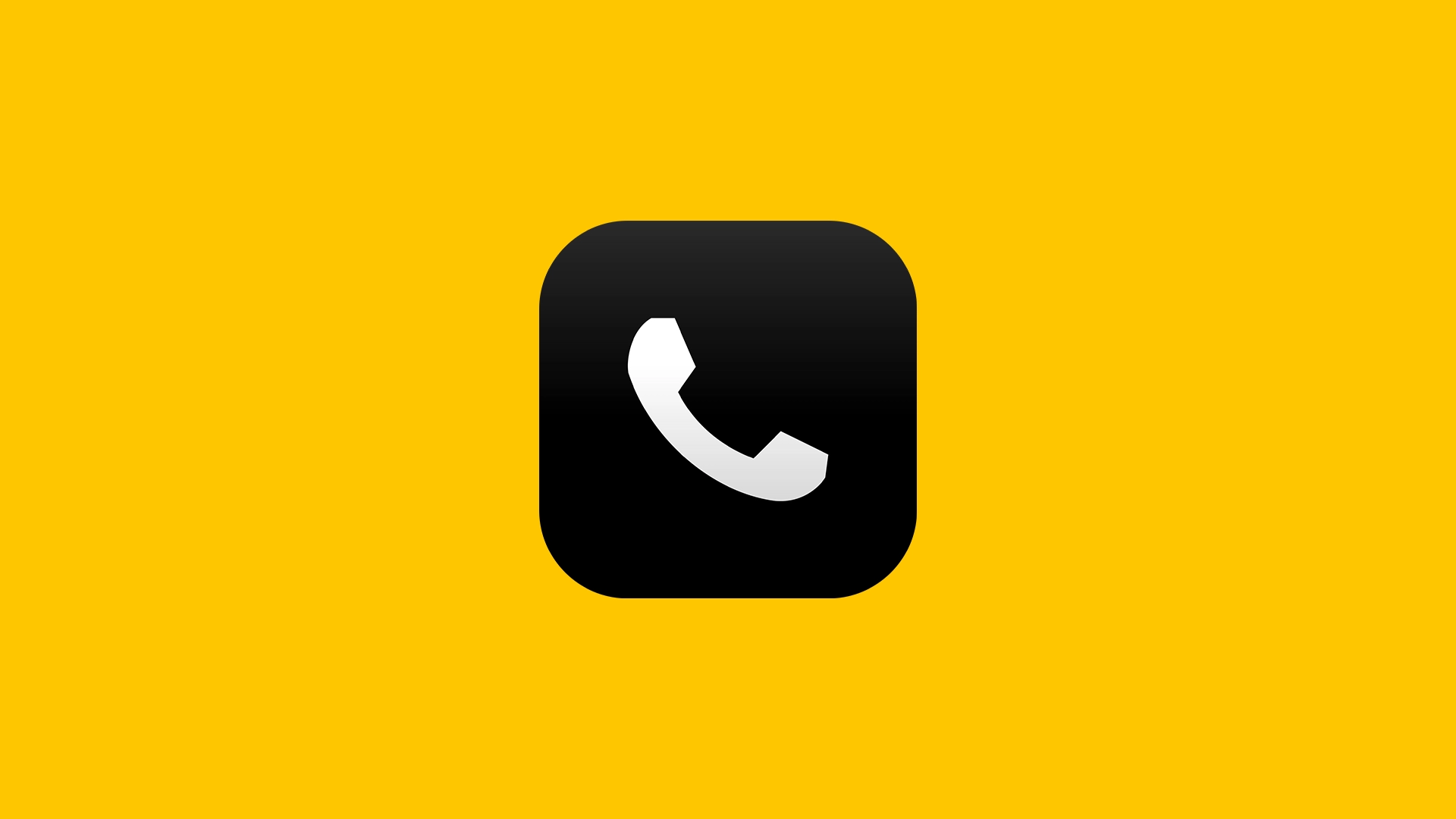Constantly encountering the “Your call cannot be completed as dialed” error when trying to make a call, can be frustrating, especially if the call is important. That’s why, in this article, we’ll try to explain why this issue happens and what you can do about it.
In this article:
ToggleWhat causes the “Your call cannot be completed as dialed” error
The “Your call cannot be completed as dialed” message can be triggered by various factors, including:
- Incorrect Number Formatting: This is a common cause, especially with international calls requiring specific country and area codes. Dialing a number incorrectly, and omitting necessary prefixes or codes, can lead to this error message.
- Network Restrictions or Issues: Certain network settings or restrictions may prevent calls from being completed. These can include service outages, signal blockages, or specific network policies that restrict calls to certain numbers or regions.
- Blocked Numbers: If the receiving party has blocked your number, the network might automatically prevent the call from being completed, leading to this message.
- Service Subscription Issues: If your service plan has lapsed, is unpaid, or does not include calling capabilities you’re attempting to use (such as international calling), the network might not complete the call.
- Outdated or Corrupted Device Software: Sometimes, the issue can stem from the calling device itself. Outdated software or corrupted system files can interfere with the phone’s ability to place calls correctly.
- SIM Card Problems: Issues with the SIM card, such as improper installation, damage, or incompatibility with the network, can also result in failed call attempts.
- Call Forwarding or Blocking Features Misconfiguration: Incorrectly set up call forwarding or unintentional call blocking on the caller’s device can prevent successful call completion.
- Carrier or Network Outages: External factors like carrier outages or maintenance work on cellular towers can temporarily affect call services, leading to this error message without any fault in the user’s actions or device settings.
What to do when you get the “Your call cannot be completed as dialed” error
Now that you know why you see the “Your call cannot be completed as dialed” error, check out the solutions listed below, and hopefully you’ll find a way to deal with it.
1: Check the Number Format
One of the primary reasons for this message is entering the phone number in an incorrect format. This can particularly be the case when making international calls, which require specific country and area codes.
Ensure Correct Number Format: Double-check the number you’re dialing to make sure it includes any necessary country codes, area codes, and that the number itself is correct. For international calls, you typically need to dial the plus sign (+), followed by the country code, area code (without leading zeros), and then the phone number.
2: Verify Network Services and Restrictions
Sometimes, network restrictions or service issues can prevent a call from being completed. This could be due to a lack of service in your area or specific restrictions set by your network provider.
- Check Network Coverage: Ensure you have adequate signal strength to make a call. If you’re in an area with poor coverage or a known dead zone, try moving to a location with better service.
- Review Account Status: Make sure your account is in good standing with your network provider. Service restrictions can be applied due to unpaid bills or other account-related issues.
3: Reset Network Settings
If the issue isn’t related to the number format or network coverage, resetting your phone’s network settings might resolve any underlying problems that are preventing the call.
- On iOS Devices: Go to Settings > General > Transfer or Reset iPhone > Reset > Reset Network Settings. This will erase all current saved settings, including Wi-Fi passwords, preferred networks, and VPN settings.
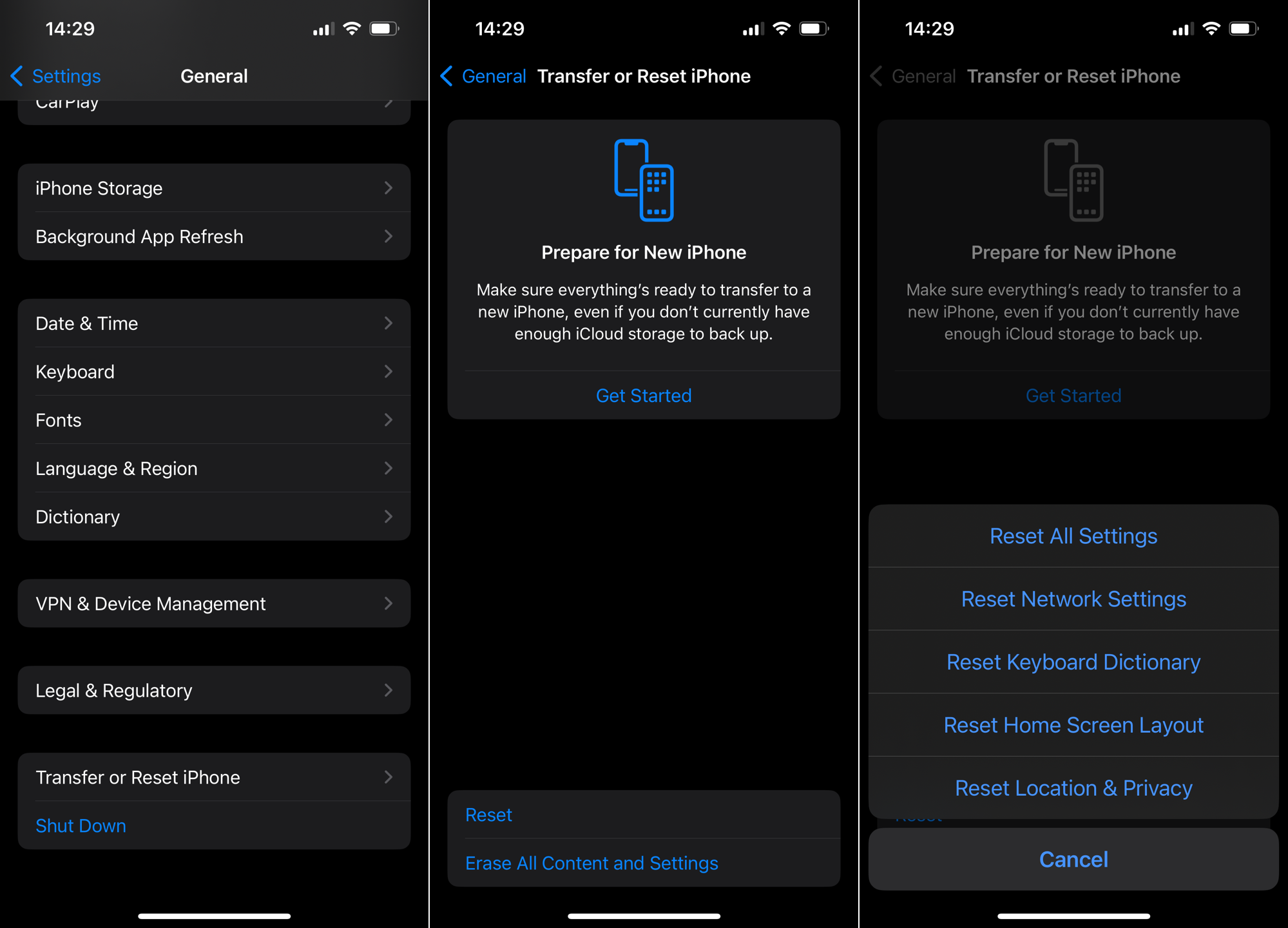
- On Android Devices: Navigate to Settings > System > Advanced > Reset options > Reset Wi-Fi, mobile & Bluetooth. Keep in mind that steps may vary slightly depending on your device’s model and software version.
4: Update Your Device’s Software
Outdated software can sometimes cause compatibility issues with network services, including calling features. Ensuring your device’s operating system is up to date can eliminate such problems.
- For iOS: Go to Settings > General > Software Update. If an update is available, download and install it.
- For Android: Navigate to Settings > System > System Update (this may vary slightly by device). Download and install any available updates.
5: Remove and Reinsert Your SIM Card
Issues with your SIM card’s connection can also result in call completion problems. Removing and then reinserting your SIM card can help reestablish a proper connection to your network.
- Power off your device and remove the SIM card. Check for any visible signs of damage or misalignment.
- Reinsert the SIM card carefully, ensuring it’s properly seated in the SIM tray, and power on your device.
6: Dial Without Any Preceding Codes
Sometimes, preceding codes or incorrect use of features like call blocking or forwarding can interfere with dialing. Try dialing the number without any additional codes to see if the call goes through.
Avoid using prefixes or features like call forwarding unless necessary. Dial the number directly as it is, including the area code if required.
7: Contact Customer Support
If you’ve tried the above solutions and still face issues, there may be a more complex problem at play, such as a network outage or a block placed on the number you’re trying to reach.
Reach out to your mobile carrier’s customer support for assistance. They can provide detailed information on any network-related issues or account-specific restrictions that might be preventing your calls from being completed.