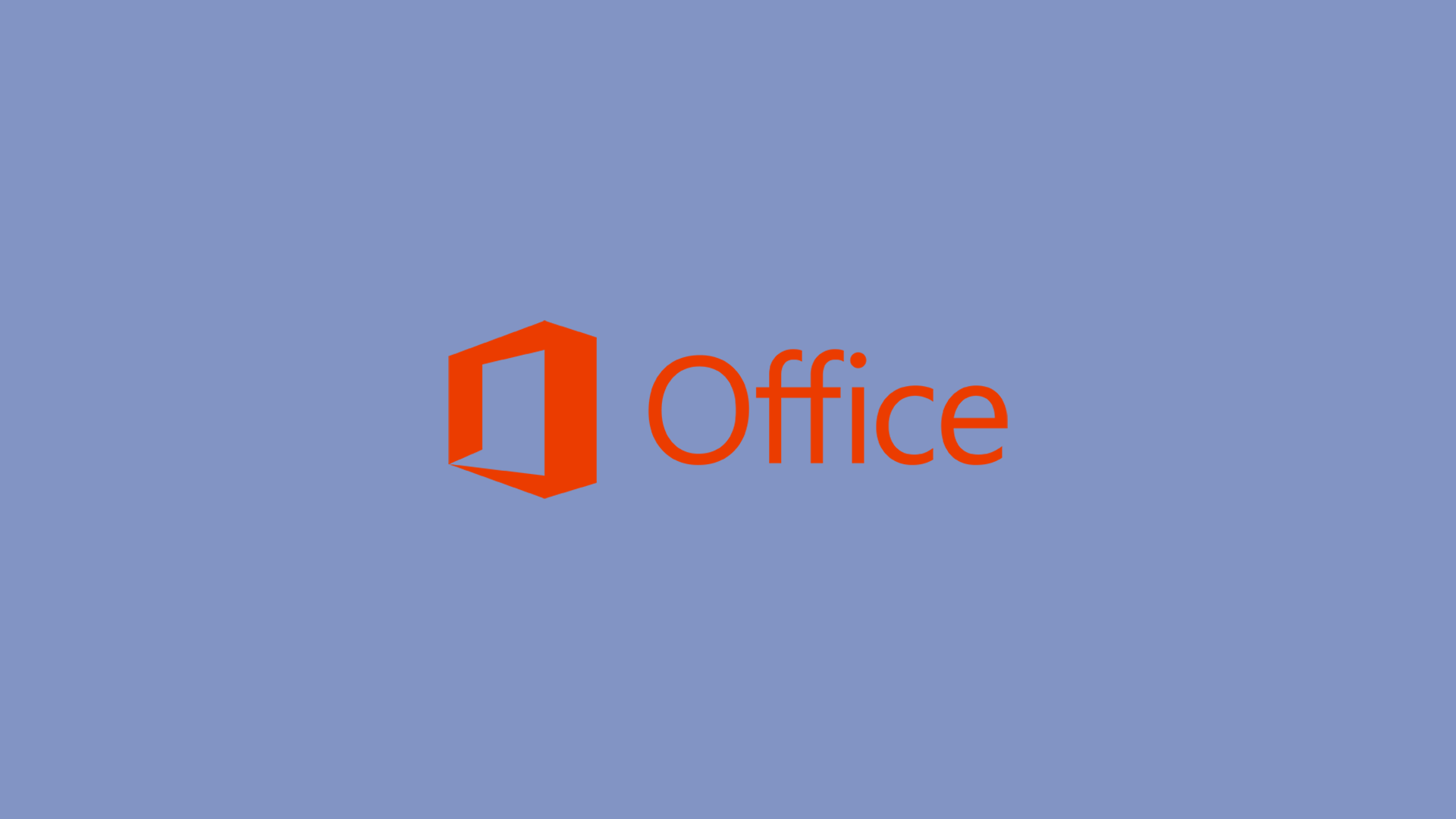When you encounter the error “You can’t make this change because the selection is locked” in Microsoft Office, it can halt your productivity and prevent you from making changes to your document. This problem frequently occurs when there are restrictions on the document or when the Office suite itself is unlicensed or restricted.
Understanding the root causes and implementing targeted solutions is critical to unlocking your document and returning to work. This guide provides a detailed overview of practical solutions, ranging from verifying your Office activation status and editing permissions to repairing the Office installation, all designed to help you overcome this obstacle and ensure uninterrupted document editing.
In this article:
ToggleHow to resolve the “you can’t make this change because the selection is locked” error in Microsoft Office
The error message “You can’t make this change because the selection is locked” in Microsoft Office applications such as Word is typically caused by restrictions on document editing or the application being unlicensed.
Here are the most effective ways to address and resolve this issue:
Solution 1: Check Your Office Activation Status
The most common cause of this issue is that your Microsoft Office suite is not activated or the trial period has expired.
- Open an Office application like Word or Excel.
- Go to File > Account (or Office Account in some versions).
- Check under Product Information to see if your product is activated. If not, follow the prompts to activate it using a valid product key or sign in to your Microsoft account associated with an Office subscription.
Solution 2: Sign Into Your Microsoft Account
If Office is not activated, ensure you’re signed in with the Microsoft account linked to your Office license.
- In any Office application, go to File > Account.
- Click Sign in and enter the Microsoft account email and password associated with your Office license.
Solution 3: Disable Restrict Editing
The document may have editing restrictions applied.
- Open the document in Word.
- Go to Review > Restrict Editing.
- In the pane that opens, click Stop Protection at the bottom. You might need to enter a password if one was set.
Solution 4: Check Document’s Editing Permissions
If the document is shared with you via OneDrive or another online service, ensure you have editing permissions.
- Contact the person who shared the document with you and ask them to check the sharing settings and grant you editing access if necessary.
Solution 5: Use Word Online
If you’re unable to edit the document using the desktop application, try using Word Online through your web browser. Go to Office.com, sign in with your Microsoft account, and try editing the document in Word Online. 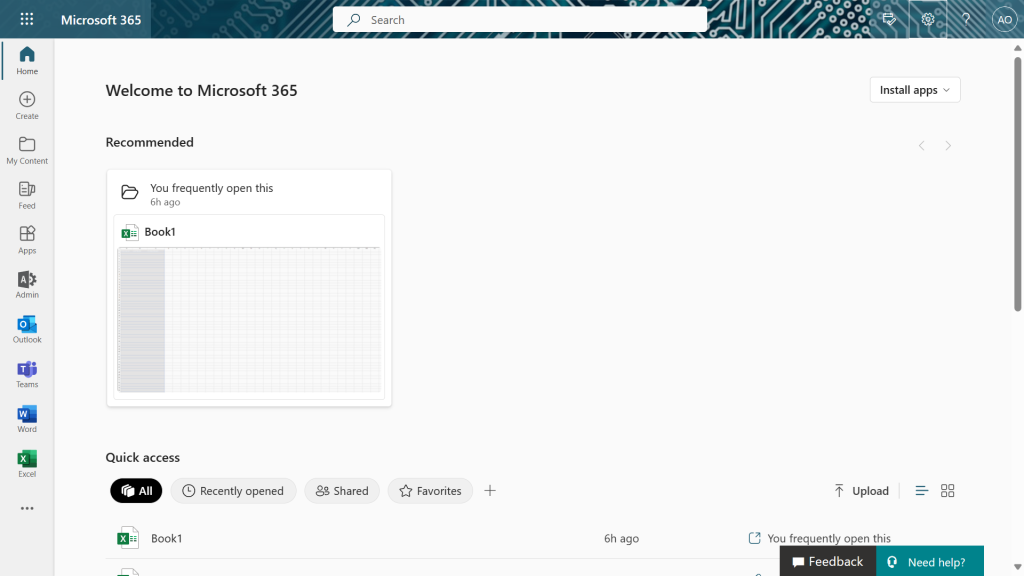
Solution 6: Repair Office Installation
A corrupted Office installation can cause various issues, including locking features.
- Go to Control Panel > Programs and Features.
- Find Microsoft Office in the list, click on it, and then click Change.
- Choose Quick Repair and follow the prompts. If the issue persists, try Online Repair.
Solution 7: Update Microsoft Office
Ensure your Office suite is up to date, as updates can fix bugs and improve stability.
- Open any Office application.
- Go to File > Account > Update Options > Update Now.
Solution 8: Remove Add-ins
Incompatible add-ins might cause issues with Office applications.
- In Word, go to File > Options > Add-ins.
- At the bottom, next to Manage, select COM Add-ins and click Go.
- Uncheck any add-ins to disable them, then restart Word.
The frustration of dealing with a locked selection in Microsoft Office documents can disrupt your workflow, but with the right approach, it’s a manageable issue. You can determine the cause of the “You can’t make this change because the selection is locked” error by thoroughly inspecting your Office activation, document restrictions, and the overall health of your Office installation.
The solutions outlined in this article, which range from simple sign-in and permission checks to more technical fixes such as Office repair or disabling add-ins, provide a comprehensive approach to resolving this issue.
Ensuring that your Office suite and documents are properly configured not only solves the immediate problem, but also increases your overall productivity and document management efficiency.