The “Wi-Fi doesn’t have a valid IP configuration” error can be a roadblock in your daily internet use. This error indicates that your computer is having trouble obtaining an IP address from the router, which is a required step for establishing a successful internet connection.
This issue can be caused by a variety of factors, including router glitches, incorrect network settings, and out-of-date drivers. In this article, we’re going to dive into the potential solutions for resolving this error and restoring your Wi-Fi connection that users reported on Microsoft Answers.
In this article:
ToggleHow to resolve the “Wi-Fi doesn’t have a valid IP configuration” error in Windows
The “Wi-Fi doesn’t have a valid IP configuration” error can prevent you from connecting to the internet and indicates a problem obtaining an IP address from your router. This problem is frequently linked to network configurations, hardware, or driver issues.
Here are some effective solutions to fix this error.
1. Restart Your Router and Computer
A simple restart of both your router and computer can often fix temporary connectivity issues by refreshing the network connection.
- Power off your router and computer.
- Wait for about a minute before turning them back on.
- Check if the Wi-Fi connection is restored.
2. Release and Renew IP Address
Renewing the IP address can resolve conflicts and refresh your connection to the network.
- Open Command Prompt as Administrator.
- Type
ipconfig /releaseand press Enter to release the current IP configuration. - Type
ipconfig /renewand press Enter to obtain a new IP address.
3. Reset TCP/IP Stack
Resetting the TCP/IP stack to its default configuration can fix network issues related to IP configuration.
- Launch Command Prompt as Administrator.
- Enter
netsh int ip resetand press Enter.
- Restart your computer to apply changes.
4. Update Network Adapter Driver
Outdated or corrupt network adapter drivers can cause IP configuration issues.
- Right-click the Start button and select Device Manager.
- Expand Network adapters, right-click your Wi-Fi adapter, and choose Update driver.
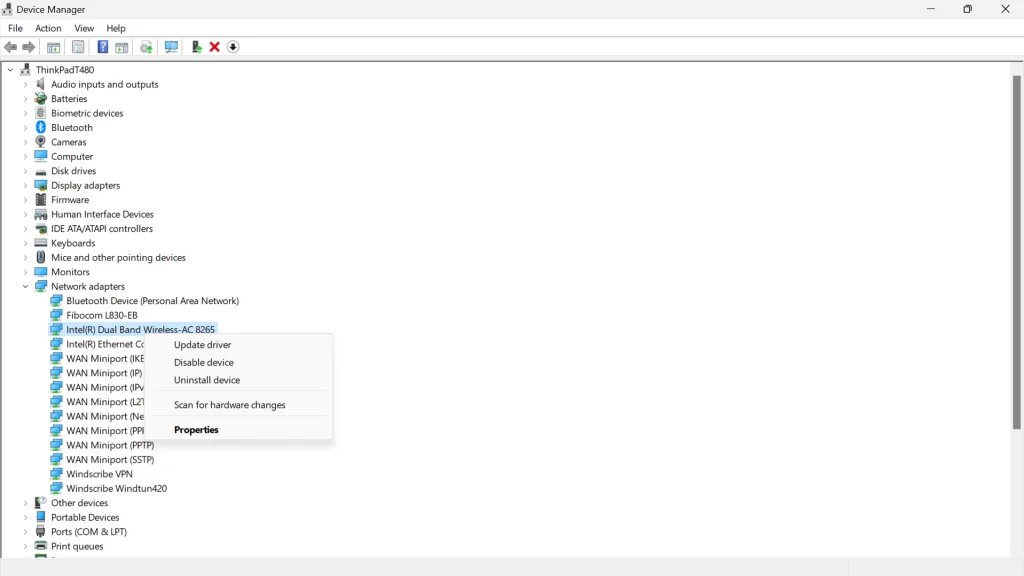
- Select “Search automatically for updated driver software” and follow the prompts.
5. Manually Assign IP Address
Setting a static IP address manually can bypass DHCP issues from the router.
- Go to Control Panel > Network and Sharing Center > Change adapter settings.
- Right-click your Wi-Fi network and select Properties.
- Select Internet Protocol Version 4 (TCP/IPv4) and click Properties.
- Choose “Use the following IP address” and enter the IP address, Subnet mask, and Default gateway. Enter DNS server addresses provided by your ISP or use public DNS servers like Google’s (8.8.8.8 and 8.8.4.4).
6. Disable/Enable Network Adapter
Disabling and then re-enabling the network adapter can reset the connection settings.
- Open Control Panel and navigate to Network and Sharing Center > Change adapter settings.
- Right-click your Wi-Fi adapter and select Disable.
- Wait a few seconds, then right-click again and select Enable.
7. Check Router Settings
Ensure your router’s DHCP is enabled, allowing devices to automatically receive IP addresses. Access your router’s settings through a web browser using the router’s IP address. Consult the router’s manual for specifics on checking DHCP settings.
8. Run the Network Troubleshooter
Windows includes a network troubleshooter that can automatically find and fix some common wireless and other network problems.
- Go to Settings > Update & Security > Troubleshoot > Additional troubleshooters.
- Select Internet Connections and run the troubleshooter.
Dealing with the “Wi-Fi doesn’t have a valid IP configuration” error can disrupt your internet connection, but it’s usually fixable with the right troubleshooting steps. This connectivity issue can be resolved by methodically applying solutions such as renewing your IP address, updating network drivers, and adjusting your router settings.
Regular maintenance, such as keeping your network drivers up to date and updating your router’s firmware, can help prevent similar issues in the future. If the error persists despite these efforts, it may be necessary to consult with a professional to investigate more serious network or hardware issues.
With these strategies, you can regain a stable Wi-Fi connection and resume seamless internet use.




